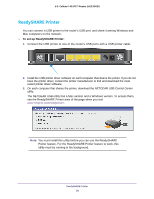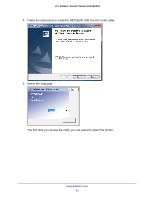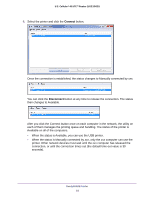Netgear LG2200D User Manual - Page 77
Specify Approved USB Devices, admin, password, ADVANCED > ReadySHARE, Apply
 |
View all Netgear LG2200D manuals
Add to My Manuals
Save this manual to your list of manuals |
Page 77 highlights
U.S. Cellular® 4G LTE™ Router (LG2200D) The user name is admin. The default password is password. The user name and password are case-sensitive. The BASIC Home screen displays. 4. Select ADVANCED > ReadySHARE. 5. Click the Edit button. The Edit Network Folder screen displays the same settings shown in the Create a Network Folder screen. 6. Change the settings in the fields as needed. 7. Click the Apply button. Your changes are saved. Specify Approved USB Devices For more security, you can set up the router to share only approved USB devices. To set up approved USB devices: 1. Launch an Internet browser from a computer or wireless device that is connected to the network. 2. Enter http://www.routerlogin.net or http://www.routerlogin.com. A login screen displays. 3. Enter the router user name and password. The user name is admin. The default password is password. The user name and password are case-sensitive. The BASIC Home screen displays. 4. Select ADVANCED > Advanced Setup > USB Settings. 5. Click the Approved Devices button. USB Storage 77