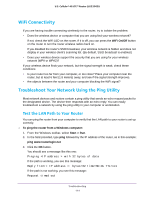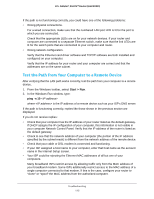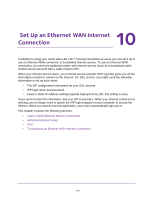Netgear LG2200D User Manual - Page 119
admin, password, ADVANCED > Setup > Internet Setup, Apply, Does Your Internet connection
 |
View all Netgear LG2200D manuals
Add to My Manuals
Save this manual to your list of manuals |
Page 119 highlights
U.S. Cellular® 4G LTE™ Router (LG2200D) The user name is admin. The default password is password. The user name and password are case-sensitive. The BASIC Home screen displays. 4. Select ADVANCED > Setup > Internet Setup. The fields that display depend on whether your Internet service requires a login. 5. Select the Yes or No radio button. • Yes. Select the encapsulation method and enter the login name. If you want to change the login time-out, enter a new value in minutes. • No. Enter the account and domain names, only if needed. 6. Enter the settings for the IP address and DNS server. The default settings usually work fine. If you have problems with your connection, check the ISP settings. 7. Click the Apply button. Your settings are saved. 8. Click the Test button to test your Internet connection. The NETGEAR website displays within one minute. For information about what to do if this does not occur, see Troubleshoot an Ethernet WAN Internet Connection on page 130. The following descriptions explain all of the possible fields in the Internet Setup screen. The fields that display in this screen depend on whether an ISP login is required. Does Your Internet connection require a login? Select the Yes or No radio button. Set Up an Ethernet WAN Internet Connection 119