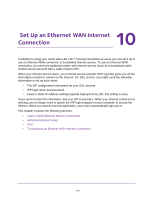Netgear LG2200D User Manual - Page 121
IPv6, Requirements for Entering IPv6 Addresses, To set up an IPv6 Internet connection type, admin
 |
View all Netgear LG2200D manuals
Add to My Manuals
Save this manual to your list of manuals |
Page 121 highlights
U.S. Cellular® 4G LTE™ Router (LG2200D) IPv6 You can use this feature to set up an IPv6 Internet connection type if genie does not detect it automatically. To set up an IPv6 Internet connection type: 1. Launch an Internet browser from a computer or wireless device that is connected to the network. 2. Enter http://www.routerlogin.net or http://www.routerlogin.com. A login screen displays. 3. Enter the router user name and password. The user name is admin. The default password is password. The user name and password are case-sensitive. The BASIC Home screen displays. 4. Select ADVANCED > Advanced Setup > IPv6. 5. In the Internet Connection Type list, select the IPv6 connection type. Your Internet service provider (ISP) can provide this information. • If your ISP did not provide details, you can select IPv6 Tunnel. • If you are not sure, select Auto Detect so that the router detects the IPv6 type that is in use. • If your Internet connection does not use PPPoE, DHCP, or fixed, but is IPv6, select Auto Config. For more information about Internet connection types, see the following sections. 6. Click the Apply button. Your changes take effect. Requirements for Entering IPv6 Addresses IPv6 addresses are denoted by eight groups of hexadecimal quartets that are separated by colons. Any four-digit group of zeros within an IPv6 address can be reduced to a single zero or altogether omitted. The following errors invalidate an IPv6 address: Set Up an Ethernet WAN Internet Connection 121