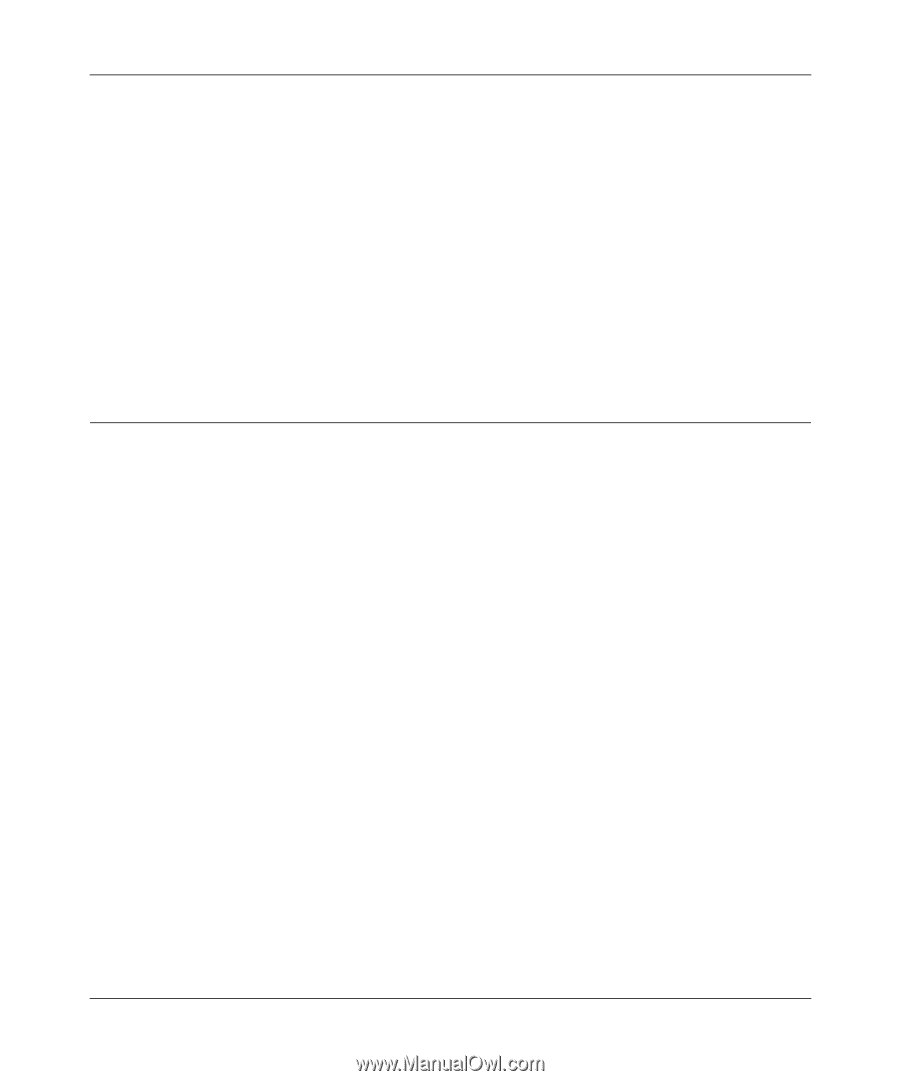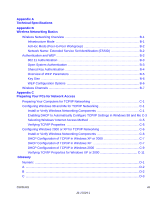Netgear MA701 MA701 Reference Manual - Page 11
How to Print this Manual, Toolbar buttons, Right pane, A How To Sequence of Steps in the HTML View
 |
View all Netgear MA701 manuals
Add to My Manuals
Save this manual to your list of manuals |
Page 11 highlights
User Guide for the NETGEAR 802.11b Wireless Compact Flash Card MA701 2. Toolbar buttons. Use the toolbar buttons across the top to navigate, print pages, and more. - The Show in Contents button locates the currently displayed topic in the Contents tab. - Previous/Next buttons display the topic that precedes or follows the current topic. - The PDF button links to a PDF version of the full manual. - The E-mail button enables you to send feedback by e-mail to Netgear support. - The Print button prints the currently displayed topic. Using this button when a step-by-step procedure is displayed will send the entire procedure to your printer--you do not have to worry about specifying the correct range of pages. - The Bookmark button bookmarks the currently displayed page in your browser. 3. Right pane. Use the right pane to view the contents of the manual. Also, each page of the manual includes a "PDF of This Chapter" link at the top right which links to a PDF file containing just the currently selected chapter of the manual. How to Print this Manual To print this manual you man choose one of the following several options, according to your needs. • A "How To" Sequence of Steps in the HTML View. Use the Print button on the upper right of the toolbar to print the currently displayed topic. Using this button when a step-by-step procedure is displayed will send the entire procedure to your printer--you do not have to worry about specifying the correct range of pages. • A Chapter. Use the "PDF of This Chapter" link at the top right of any page. - Click "PDF of This Chapter" link at the top right of any page in the chapter you want to print. A new browser window opens showing the PDF version of the chapter you were viewing. - Click the print icon in the upper left of the window. - Tip: If your printer supports printing two pages on a single sheet of paper, you can save paper an printer ink by selecting this feature. • The Full Manual. Use the PDF button in the toolbar at the top right of the browser window. - Click PDF button. A new browser window opens showing the PDF version of the chapter you were viewing. - Click the print icon in the upper left of the window. - Tip: If your printer supports printing two pages on a single sheet of paper, you can save paper an printer ink by selecting this feature. About This Manual 1-3 M-10204-1