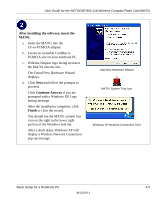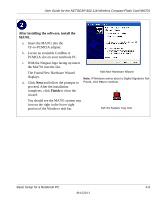Netgear MA701 MA701 Reference Manual - Page 40
For Windows 2000 & 98/Me Users Installing a MA701
 |
View all Netgear MA701 manuals
Add to My Manuals
Save this manual to your list of manuals |
Page 40 highlights
User Guide for the NETGEAR 802.11b Wireless Compact Flash Card MA701 For Windows 2000 & 98/Me Users Installing a MA701 First, install the MA701 driver and configuration utility software. Note: Windows 2000, may require you to be logged on with administrator rights. a. Power on your notebook, let the operating system boot up completely, and log in as needed. b. Insert the Resource CD for the MA701 into your CD-ROM drive. c. Click Install Driver & Utility For Notebook PC Users. Follow the InstallShield Wizard steps. d. Click Finish when done to complete the installation and restart your computer. MA701 Resource CD Note: If the screen above does not automatically start, go to your Windows Start menu and choose Run, and type d:/Autorun.exe ("d" is the drive letter for the CD-ROM drive on your PC). InstallShield Wizard 4-8 Basic Setup for a Notebook PC M-10204-1