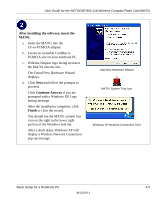Netgear MA701 MA701 Reference Manual - Page 32
Troubleshooting Frequently Asked Questions
 |
View all Netgear MA701 manuals
Add to My Manuals
Save this manual to your list of manuals |
Page 32 highlights
User Guide for the NETGEAR 802.11b Wireless Compact Flash Card MA701 Troubleshooting Frequently Asked Questions 1. Question: How do I remove the MA701 software and utility? How come there is no "Uninstall MA701 Software" shortcut in the "Start>Program> NETGEAR MA701 Adapter" menu? Answer: The MA701 uninstaller program is in the Windows Control Panel. To remove the MA701 software, do the following: Use "Add or Remove Programs" in the Control Panel and remove the MA701 entry. 2. Question: My MA701 is connected to a wireless network but I cannot browse the Internet? Answer: The default Settings Connection for "My network card connects to:" options is Work. You need to select "The Internet" from the drop-down list. 3. Question: All my wireless settings are correct, but the automatically assigned IP address is incorrect (for example, a Windows assigned private IP address of 169.254.85.227)? Answer: The association with the wireless network took too long. Reset the PDA. 4. Question: How do I know if my MA701 card has received a valid IP address from my Wireless Router/AP? Answer: One easy way is to open up the MA701 utility program and check the "IP Address" in the About page. 5. Question: Is this MA701 IEEE 802.11b standards compliant? Answer: Yes, the MA701 comply with IEEE 802.11b standards. 6. Question: It is nice to have a browser-based type of Manual on the Resource CD, but how do I get a PDF copy of it, like the Installation Guide? Answer: In the Manual html page, there is a PDF button image at the top right hand corner of the web page. Click on the PDF button brings up the PDF file of the entire manual. You can also Print, Email, Bookmark pages using the appropriate icons next to the PDF button. 3-12 M-10204-1 Basic Setup for a PDA