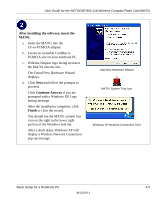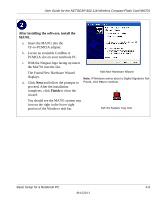Netgear MA701 MA701 Reference Manual - Page 37
After installing the software, insert the, MA701., Continue Anyway, Finish - wireless cf card
 |
View all Netgear MA701 manuals
Add to My Manuals
Save this manual to your list of manuals |
Page 37 highlights
User Guide for the NETGEAR 802.11b Wireless Compact Flash Card MA701 After installing the software, insert the MA701. a. Insert the MA701 into the CF-to-PCMCIA adapter. b. Locate an available CardBus or PCMCIA slot on your notebook PC. c. With the Netgear logo facing up insert the MA701 into the slot. The Found New Hardware Wizard displays. d. Click Next and follow the prompts to proceed. Click Continue Anyway if you are prompted with a Windows XP Logo testing message. After the installation completes, click Finish to close the wizard. You should see the MA701 system tray icon on the right in the lower right portion of the Windows task bar. After a short delay, Windows XP will display a Wireless Network Connection pop-up message. Add New Hardware Wizard MA701 System Tray Icon Windows XP Network Connection Alert Basic Setup for a Notebook PC 4-5 M-10204-1