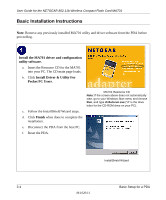Netgear MA701 MA701 Reference Manual - Page 21
Basic Setup for a PDA, What You Need Before You Begin, Verifying System Requirements - manual
 |
View all Netgear MA701 manuals
Add to My Manuals
Save this manual to your list of manuals |
Page 21 highlights
Chapter 3 Basic Setup for a PDA This chapter describes how to install your NETGEAR 802.11b Wireless Compact Flash Card MA701 and set up basic wireless connectivity on your Wireless Local Area Network (WLAN). Advanced wireless network configuration is covered in Chapter 5, "PDA Configuration" in this manual. Note: Indoors, computers can easily connect to 802.11 wireless networks at distances of several hundred feet. Because walls do not always block wireless signals, others outside your immediate area could access your network. It is important to take appropriate steps to secure your network from unauthorized access. The NETGEAR 802.11b Wireless Compact Flash Card MA701 provides highly effective security features which are covered in "Enabling Wireless Security Features" on page 5-9 in this manual. Deploy the security features appropriate to your needs. What You Need Before You Begin Verify that your computer meets the minimum system requirements. Also, identify the wireless network configuration settings of the wireless network where you will connect before you configure your wireless compact flash card. Verifying System Requirements Before installing the NETGEAR 802.11b Wireless Compact Flash Card MA701, please make sure that these minimum requirements have been met: • You must have a Pocket PC 2000/2002 (P/PC) with a Compact Flash Type I or II slot. Note: Pocket PC 2003 will be supported in a future release. Please check the Netgear support web site at http://www.netgear.com for upgrades. • Windows CE should be version 2.11 or higher. • The PDA should have at least 500 Kilobytes of free memory. Basic Setup for a PDA 3-1 M-10204-1