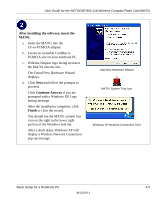Netgear MA701 MA701 Reference Manual - Page 34
Observing Location and Range Guidelines, Windows XP, Windows 2000, Me, 98SE or 98 - windows xp driver
 |
View all Netgear MA701 manuals
Add to My Manuals
Save this manual to your list of manuals |
Page 34 highlights
User Guide for the NETGEAR 802.11b Wireless Compact Flash Card MA701 • Windows XP, Windows 2000, Me, 98SE or 98 Some versions of Windows may ask for the original Windows operating system installation files to complete the installation of the MA701 driver software. Observing Location and Range Guidelines Computers can connect over wireless networks indoors at a range which vary significantly based on the physical location of the computer with the NETGEAR 802.11b Wireless Compact Flash Card MA701. For best results, avoid potential sources of interference, such as: • Large metal surfaces • Microwaves • 2.4 GHz Cordless phones In general, wireless devices can communicate through walls. However, if the walls are constructed with concrete, or have metal, or metal mesh, the effective range will decrease if such materials are between the devices. Two Basic Operating Modes The MA701 Wireless Compact Flash Card can operate in the following two basic modes: • Infrastructure Mode: An 802.11 networking framework in which devices and computers communicate with each other by first going through an access point (AP). For example, this mode is used when computers in a house connect to an Access Point that is attached to a router which lets multiple computers share a single Cable or DSL broadband Internet connection. • Ad-Hoc Mode: An 802.11 networking framework in which devices or computers communicate directly with each other, without the use of an AP. For example, Ad-Hoc Mode is used when two Windows computers are configured with file and print sharing enabled and you want to exchange files directly between them. Both of these configuration options are available with the MA701 Wireless Compact Flash Card. Infrastructure configuration procedures for basic network connectivity are covered below. Advanced infrastructure configuration procedures and ad-hoc configuration are covered in Chapter 5, "PDA Configuration" of this manual. 4-2 Basic Setup for a Notebook PC M-10204-1