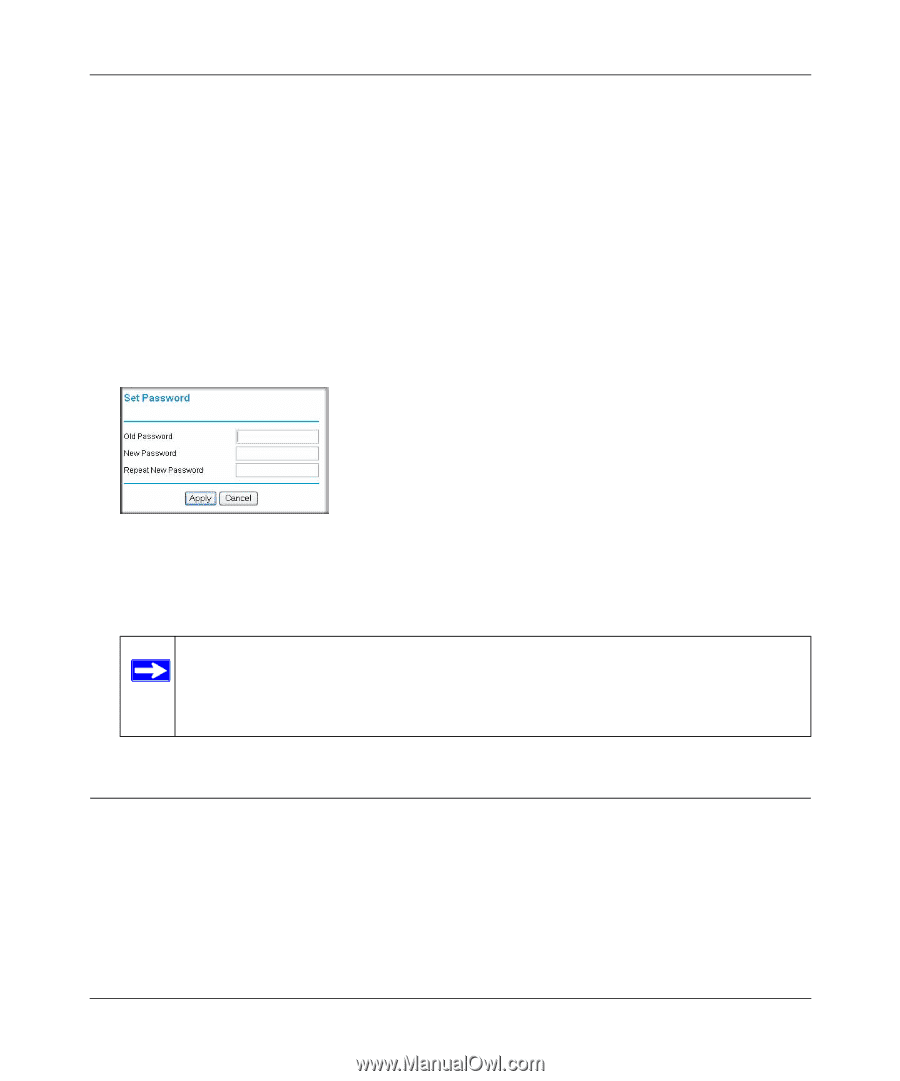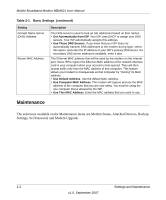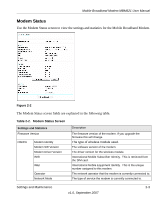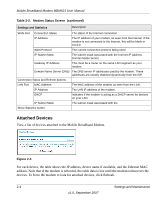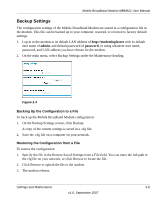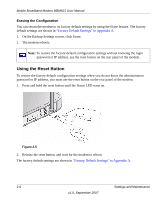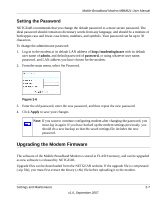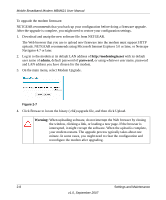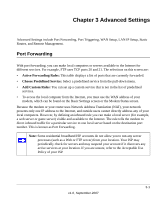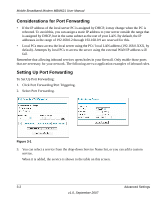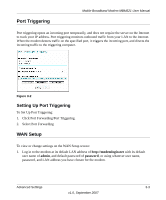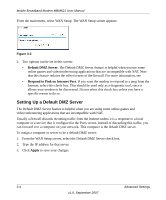Netgear MBM621 MBM621 Reference Manual - Page 25
Setting the Password, Upgrading the Modem Firmware
 |
UPC - 606449056945
View all Netgear MBM621 manuals
Add to My Manuals
Save this manual to your list of manuals |
Page 25 highlights
Mobile Broadband Modem MBM621 User Manual Setting the Password NETGEAR recommends that you change the default password to a more secure password. The ideal password should contain no dictionary words from any language, and should be a mixture of both upper-case and lower-case letters, numbers, and symbols. Your password can be up to 30 characters. To change the administrator password: 1. Log in to the modem at its default LAN address of http://modemlogin.net with its default user name of admin, and default password of password, or using whatever user name, password, and LAN address you have chosen for the modem. 2. From the main menu, select Set Password. Figure 2-6 3. Enter the old password, enter the new password, and then repeat the new password. 4. Click Apply to save your changes. Note: If you want to continue configuring modem after changing the password, you must log in again. If you have backed up the modem settings previously, you should do a new backup so that the saved settings file includes the new password. Upgrading the Modem Firmware The software of the Mobile Broadband Modem is stored in FLASH memory, and can be upgraded as new software is released by NETGEAR. Upgrade files can be downloaded from the NETGEAR website. If the upgrade file is compressed (.zip file), you must first extract the binary (.chk) file before uploading it to the modem. Settings and Maintenance 2-7 v1.0, September 2007