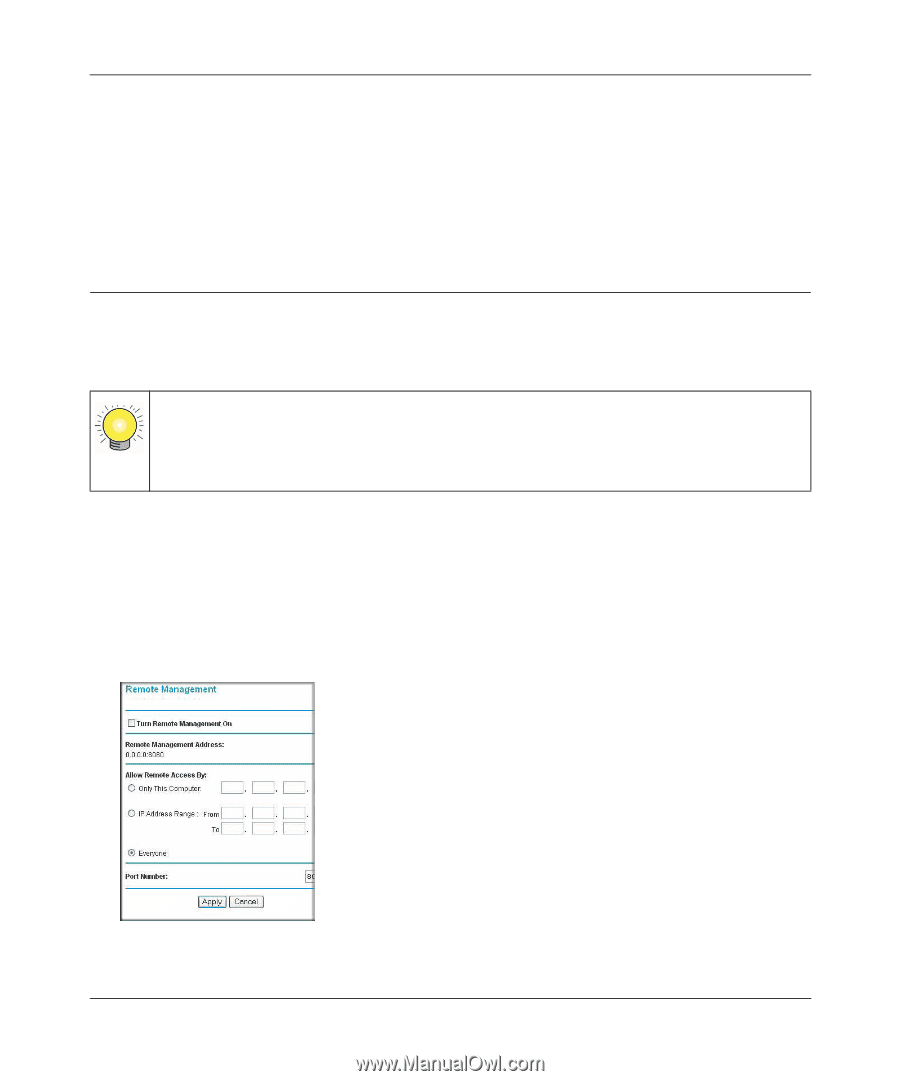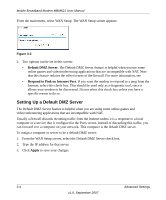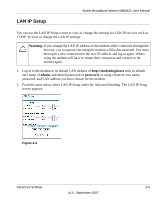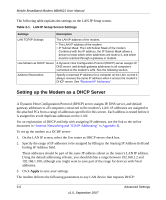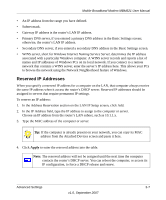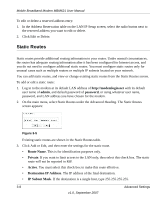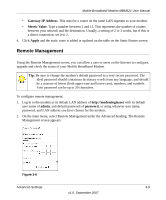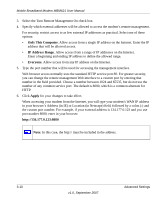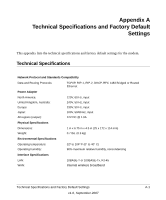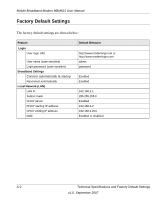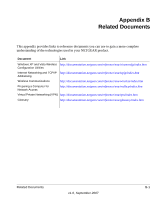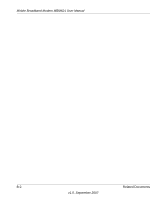Netgear MBM621 MBM621 Reference Manual - Page 35
Remote Management, Gateway IP Address, Metric Value, Apply, admin, password
 |
UPC - 606449056945
View all Netgear MBM621 manuals
Add to My Manuals
Save this manual to your list of manuals |
Page 35 highlights
Mobile Broadband Modem MBM621 User Manual • Gateway IP Address. This must be a router on the same LAN segment as your modem. • Metric Value. Type a number between 2 and 15. This represents the number of routers between your network and the destination. Usually, a setting of 2 or 3 works, but if this is a direct connection, set it to 2. 4. Click Apply and the static route is added or updated on the table on the Static Routes screen. Remote Management Using the Remote Management screen, you can allow a user or users on the Internet to configure, upgrade and check the status of your Mobile Broadband Modem. Tip: Be sure to change the modem's default password to a very secure password. The ideal password should contain no dictionary words from any language, and should be a mixture of letters (both upper-case and lower-case), numbers, and symbols. Your password can be up to 30 characters. To configure remote management: 1. Log in to the modem at its default LAN address of http://modemlogin.net with its default user name of admin, and default password of password, or using whatever user name, password, and LAN address you have chosen for the modem. 2. On the main menu, select Remote Management under the Advanced heading. The Remote Management screen appears: Figure 3-6 Advanced Settings 3-9 v1.0, September 2007