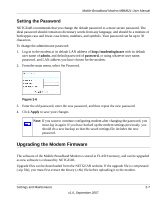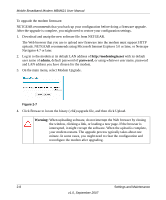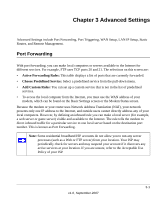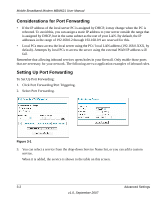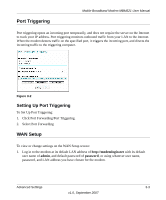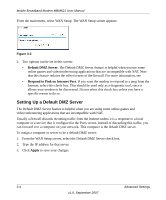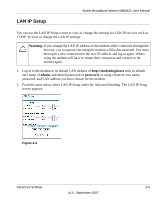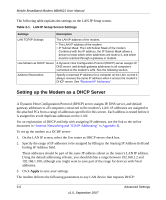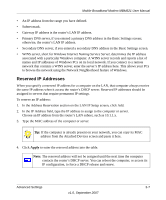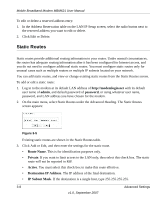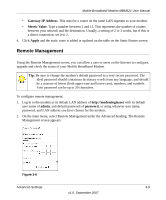Netgear MBM621 MBM621 Reference Manual - Page 30
Setting Up a Default DMZ Server, Default DMZ Server, Respond to Pink on Internet Port, Apply
 |
UPC - 606449056945
View all Netgear MBM621 manuals
Add to My Manuals
Save this manual to your list of manuals |
Page 30 highlights
Mobile Broadband Modem MBM621 User Manual From the main menu, select WAN Setup. The WAN Setup screen appears: Figure 3-3 2. Two options can be set in this screen: • Default DMZ Server. The Default DMZ Server feature is helpful when you use some online games and videoconferencing applications that are incompatible with NAT. Note that this feature reduces the effectiveness of the firewall. For more information, see • Respond to Pink on Internet Port. If you want the modem to respond to a ping from the Internet, select this check box. This should be used only as a diagnostic tool, since it allows your modem to be discovered. Do not select this check box unless you have a specific reason to do so. Setting Up a Default DMZ Server The Default DMZ Server feature is helpful when you are using some online games and videoconferencing applications that are incompatible with NAT. Usually a firewall discards incoming traffic from the Internet unless it is a response to a local computer or a service that is configured in the Ports screen. Instead of discarding this traffic, you can forward it to a computer on your network. This computer is the default DMZ server. To assign a computer or server to be a default DMZ server: 1. From the WAN Setup screen, select the Default DMZ Server check box. 2. Type the IP address for that server. 3. Click Apply to save your changes. 3-4 Advanced Settings v1.0, September 2007