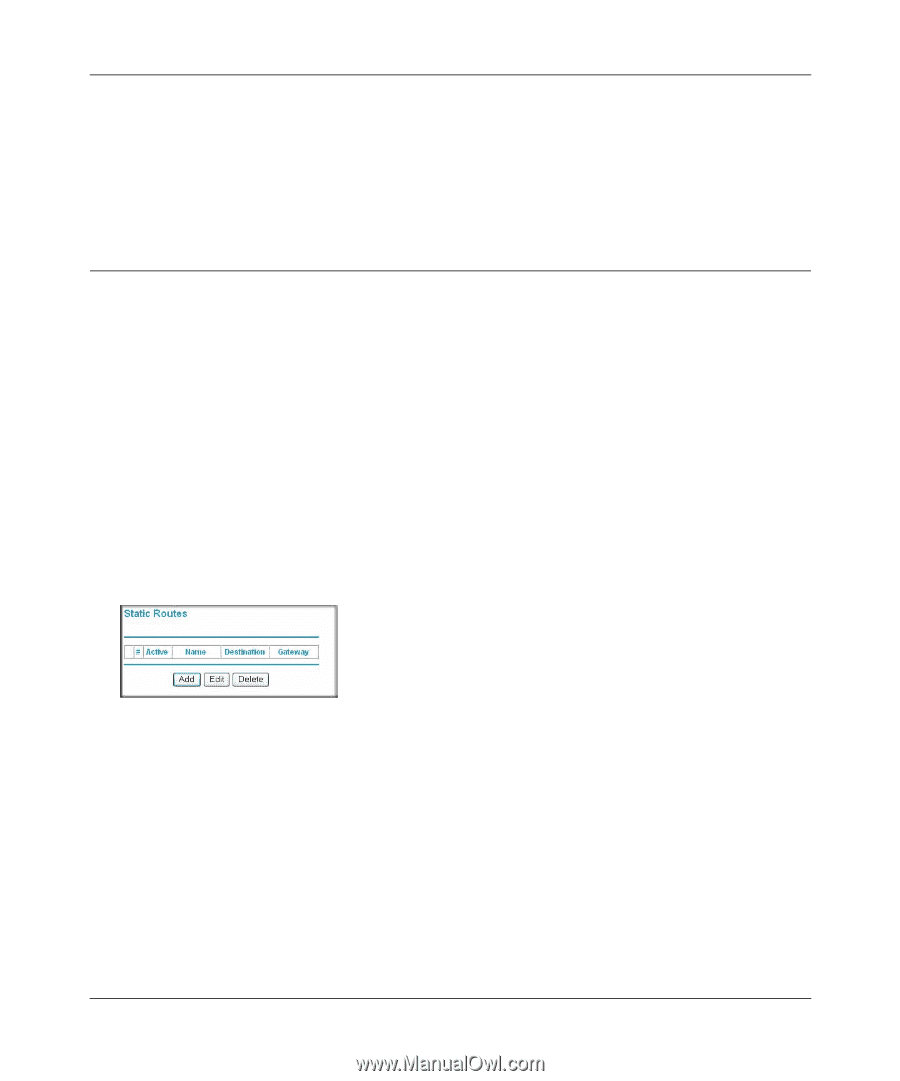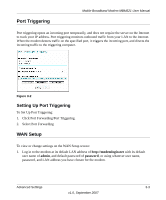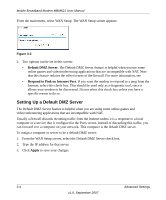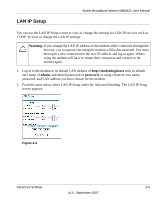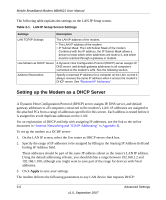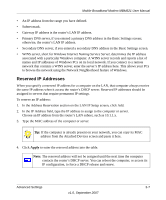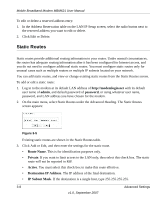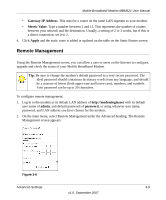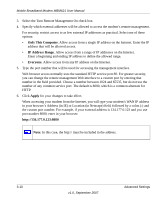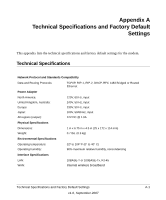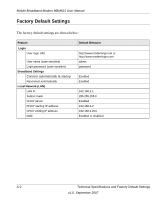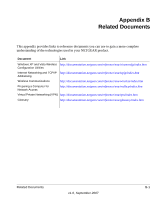Netgear MBM621 MBM621 Reference Manual - Page 34
Static Routes, admin, password, Route Name, Private, Active, Destination IP Address, IP Subnet Mask
 |
UPC - 606449056945
View all Netgear MBM621 manuals
Add to My Manuals
Save this manual to your list of manuals |
Page 34 highlights
Mobile Broadband Modem MBM621 User Manual To edit or delete a reserved address entry: 1. In the Address Reservation table on the LAN IP Setup screen, select the radio button next to the reserved address you want to edit or delete. 2. Click Edit or Delete. Static Routes Static routes provide additional routing information to your router. Under normal circumstances, the router has adequate routing information after it has been configured for Internet access, and you do not need to configure additional static routes. You must configure static routes only for unusual cases such as multiple routers or multiple IP subnets located on your network. You can add static routes, and view or change existing static routes from the Static Routes screen. To add or edit a static route: 1. Log in to the modem at its default LAN address of http://modemlogin.net with its default user name of admin, and default password of password, or using whatever user name, password, and LAN address you have chosen for the modem. 2. On the main menu, select Static Routes under the Advanced Heading. The Static Routes screen appears: Figure 3-5 Existing static routes are shown in the Static Routes table. 3. Click Add or Edit, and then enter the settings for the static route. • Route Name. This is for identification purposes only. • Private. If you want to limit access to the LAN only, then select this check box. The static route will not be reported in RIP. • Active. You must select this check box to make this route effective. • Destination IP Address. The IP address of the final destination. • IP Subnet Mask. If the destination is a single host, type 255.255.255.255. 3-8 Advanced Settings v1.0, September 2007