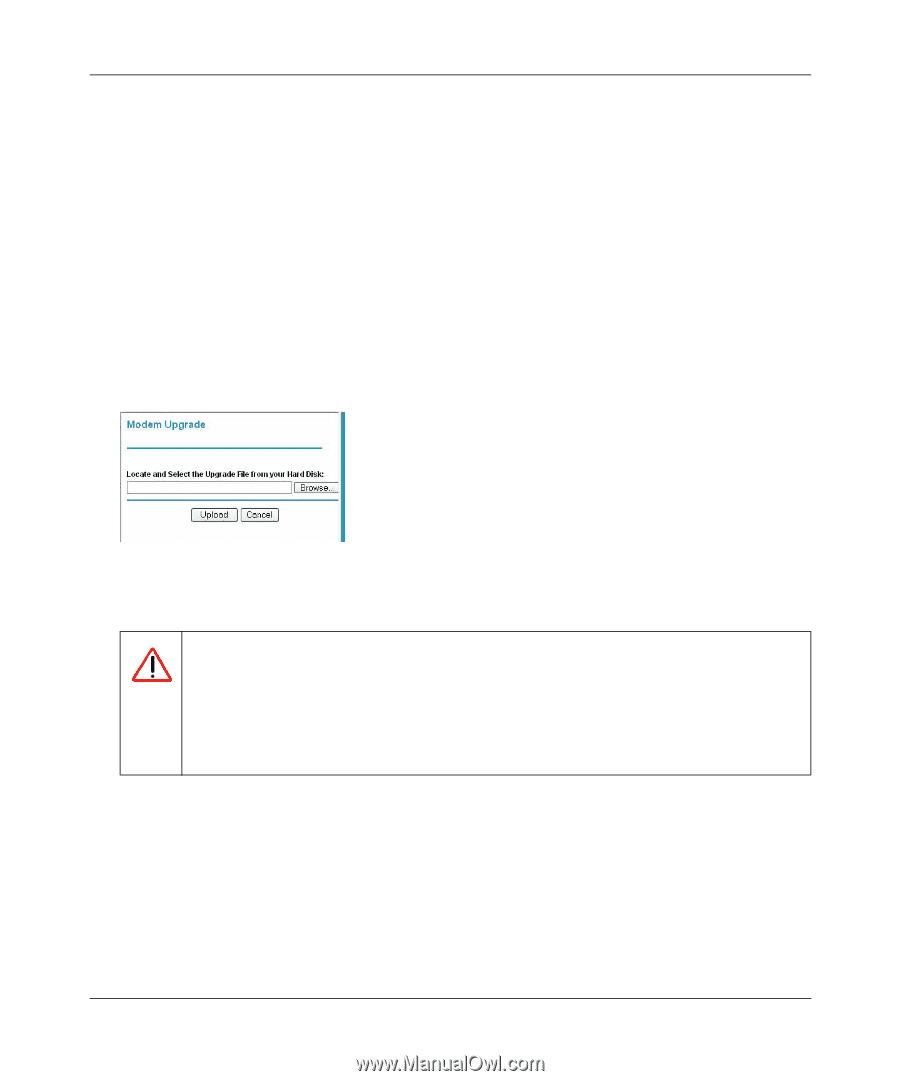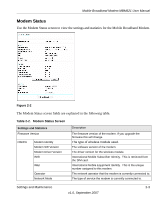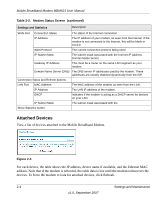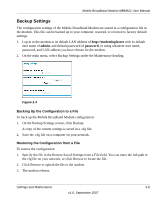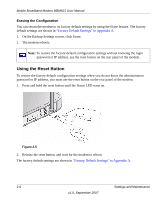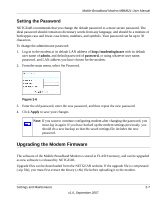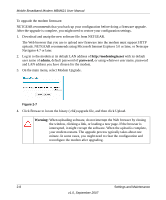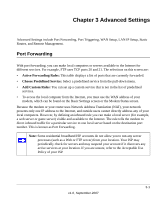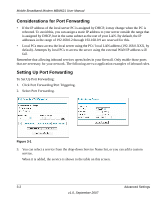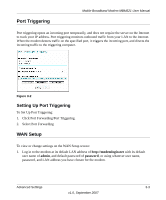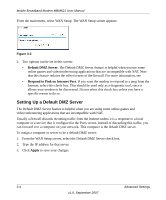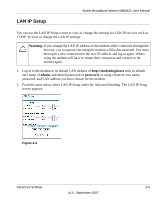Netgear MBM621 MBM621 Reference Manual - Page 26
admin, password, Warning, Click Browse to locate the binary .chk upgrade file, and then click Upload.
 |
UPC - 606449056945
View all Netgear MBM621 manuals
Add to My Manuals
Save this manual to your list of manuals |
Page 26 highlights
Mobile Broadband Modem MBM621 User Manual To upgrade the modem firmware: NETGEAR recommends that you back up your configuration before doing a firmware upgrade. After the upgrade is complete, you might need to restore your configuration settings. 1. Download and unzip the new software file from NETGEAR. The Web browser that you use to upload new firmware into the modem must support HTTP uploads. NETGEAR recommends using Microsoft Internet Explorer 5.0 or later, or Netscape Navigator 4.7 or later. 2. Log in to the modem at its default LAN address of http://modemlogin.net with its default user name of admin, default password of password, or using whatever user name, password and LAN address you have chosen for the modem. 3. On the main menu, select Modem Upgrade. Figure 2-7 4. Click Browse to locate the binary (.chk) upgrade file, and then click Upload. Warning: When uploading software, do not interrupt the Web browser by closing the window, clicking a link, or loading a new page. If the browser is interrupted, it might corrupt the software. When the upload is complete, your modem restarts. The upgrade process typically takes about one minute. In some cases, you might need to clear the configuration and reconfigure the modem after upgrading. 2-8 Settings and Maintenance v1.0, September 2007