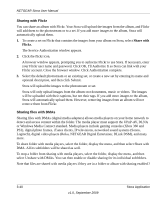Netgear MS2110 STORA User Manual - Page 87
Working with Images, Use as Landing Background, Rotate clockwise / Rotate counterclockwise
 |
UPC - 606449068238
View all Netgear MS2110 manuals
Add to My Manuals
Save this manual to your list of manuals |
Page 87 highlights
NETGEAR Stora User Manual Working with Images Use as Landing Page Background Using an image as the landing page background causes it to appear on your Landing page. 1. To set the Landing page background, select the image, display the menu and then select Use as Landing Page Background. You can remove the image from the Landing page by. See "Sharing Emails Sender" on page 3-44. View Viewing an image displays it in a paused slideshow. 1. To view an image, double-click it. 2. You can also select the image, display the menu, and then select View. If you play the slideshow, it will display the other images within the selected folder or album. See "Running a Slideshow" on page 3-28. Rotate clockwise / Rotate counterclockwise Rotating an image clockwise turns it to the right. Rotating an image counterclockwise turns it to the left. If the image is used in an album, it will be rotated there as well. 1. To rotate an image, start by selecting its folder. 2. Select the image, display the menu, and then select Rotate Clockwise or Rotate Counterclockwise. Accessing a file Double-clicking a file opens or downloads it, as follows: • An image is displayed within a paused slideshow. • A video is played. • A song is played, followed by other songs within the album. • A document is opened or downloaded, depending on your browser settings. Stora Application v1.0, September 2009 3-35