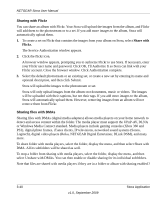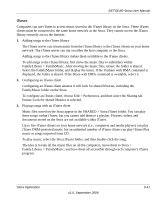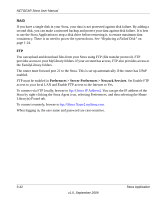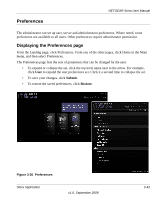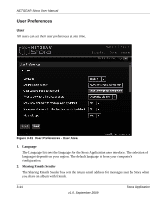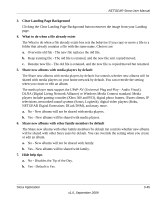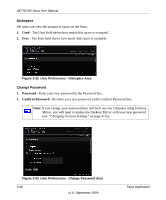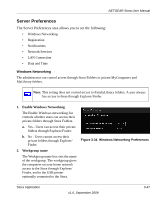Netgear MS2110 STORA User Manual - Page 94
Preferences > Server Preferences > Network Services, Set Enable FTP
 |
UPC - 606449068238
View all Netgear MS2110 manuals
Add to My Manuals
Save this manual to your list of manuals |
Page 94 highlights
NETGEAR Stora User Manual RAID If you have a single disk in your Stora, your data is not protected against disk failure. By adding a second disk, you can make a mirrored backup and protect your data against disk failure. It is best to use the Stora Application to stop a disk drive before removing it, to ensure maximum data consistency. There is no need to power the system down. See "Replacing a Failed Disk" on page 1-24. FTP You can upload and download files from your Stora using FTP (file transfer protocol). FTP provides access to your MyLibrary folders. If your account has access, FTP also provides access to the FamilyLibrary folders. The router must forward port 21 to the Stora. This is set up automatically if the router has UPnP enabled. FTP must be enabled in Preferences > Server Preferences > Network Services. Set Enable FTP access to your local LAN and Enable FTP access to the Internet to Yes. To connect via FTP locally, browse to ftp://[Stora IP Address]. You can get the IP address of the Stora by right-clicking the Stora Agent icon, selecting Preferences, and then selecting the Home Library(s) Found tab. To connect remotely, browse to ftp://[Stora Name].myStora.com. When logging in, the user name and password are case-sensitive. 3-42 v1.0, September 2009 Stora Application