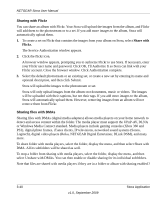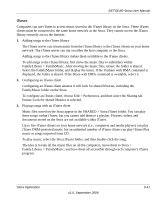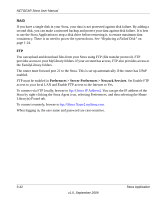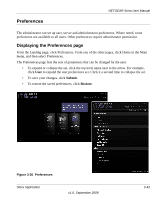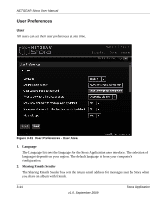Netgear MS2110 STORA User Manual - Page 91
Sharing with Facebook, The Service Authorization window appears.
 |
UPC - 606449068238
View all Netgear MS2110 manuals
Add to My Manuals
Save this manual to your list of manuals |
Page 91 highlights
NETGEAR Stora User Manual Sharing with Facebook You can share an album with Facebook. Your Stora will upload the images from the album, and Facebook will add them to a photo album. If you add more images to the album, Stora will automatically upload them to the photo album. 1. To create a photo album on Facebook that contains the images from your album on Stora, select Share with Facebook. The Service Authorization window appears. 2. Click the facebook icon. A browser window appears, prompting you to authorize Facebook to use Stora. If necessary, enter your Facebook user name and password, and authorize Stora to link with your Facebook account. Close the browser window. Click Authorization complete. 3. Select an existing photo album, or create a new photo album by entering its name and optional description, and then click Submit. Stora will upload the images to the photo album. 4. To complete the photo album, log in to Facebook, and then navigate to the photo album. You will see a message similar to "This album contains photos uploaded from another application. 5. Select photos to approve or reject." and then click Approve Selected Photos. Once you have approved the photos, you can edit, organize and share them normally. Stora will only upload images from the album: not documents, music or videos. The images will be uploaded with their captions, but not their tags. If you add more images to the album, Stora will automatically upload them. You will have to approve these new photos as described above. However, removing images from an album will not remove them from Facebook. Stora Application v1.0, September 2009 3-39