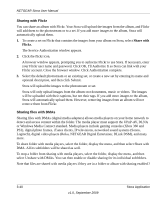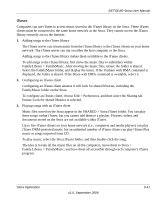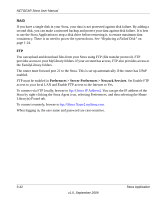Netgear MS2110 STORA User Manual - Page 89
Setting up Contacts, Setting up your address book, Finding a friend
 |
UPC - 606449068238
View all Netgear MS2110 manuals
Add to My Manuals
Save this manual to your list of manuals |
Page 89 highlights
NETGEAR Stora User Manual Setting up Contacts Setting up contacts is setting up your address book, and the contact list for the current album. Each user has their own address book that contains names and email addresses of your friends. You only have to set up the address book once, though you can add and remove contacts at anytime. The contact list contains friends whom you want to share the album with, and must be set up for each new album. Each album can be shared with a different set of your friends. Viewing your contacts Viewing your contacts shows your address book and the contact list for the current album. To view your contacts, click the click the Add Friends icon in the album details. The Share with your contacts window appears. Setting up your address book To add a friend to your address book, click the Create New Contact icon. Enter the Contact Name and Email Address, and then click Add. Once you add a friend to your address book, you can add them to the contact list. To remove a friend from your address book, select the friend in the Address Book list, and then click the Delete Contact icon. To edit a friend in your address book, select the friend in the Address Book list, and then click the Edit Contact icon. You can then change their name or email address. Setting up the contact list To add a friend to the contact list, select the friend in the Address Book list, and then click Add >>. To remove a friend from the contact list, select the friend in the Allowed Access list, and then click