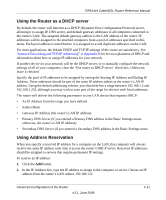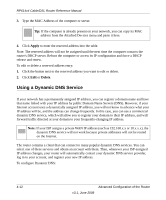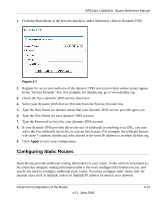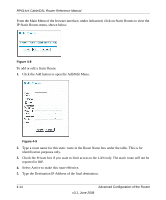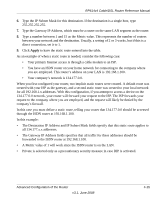Netgear RP614 RP614v4 Reference Manual - Page 52
Enabling Remote Management Access, Check the Turn Remote Management On check box. - rp614v4 default password
 |
UPC - 606449023022
View all Netgear RP614 manuals
Add to My Manuals
Save this manual to your list of manuals |
Page 52 highlights
RP614v4 Cable/DSL Router Reference Manual Enabling Remote Management Access Using the Remote Management page, you can allow a user or users on the Internet to configure, upgrade and check the status of your RP614v4 router. Note: Be sure to change the router's default configuration password to a very secure password. The ideal password should contain no dictionary words from any language, and should be a mixture of letters (both upper and lower case), numbers, and symbols. Your password can be up to 30 characters. To configure your router for Remote Management: 1. From the Main Menu of the browser interface, under Advanced, click on Remote Management Figure 4-10 2. Check the Turn Remote Management On check box. 3. Specify what external addresses will be allowed to access the router's remote management. For enhanced security, restrict access to as few external IP addresses as practical. a. To allow access from any IP address on the Internet, select Everyone. 4-16 Advanced Configuration of the Router v3.1, June 2008