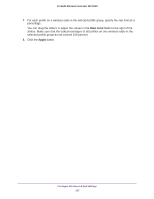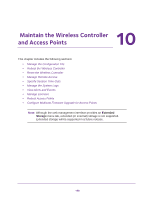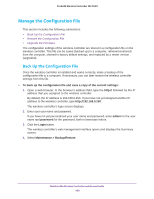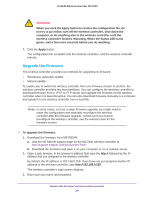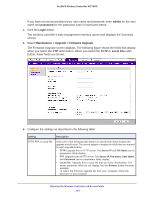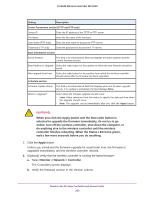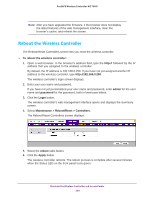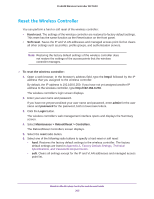Netgear WC7660SKT Reference Manual - Page 202
admin, password, Login, Maintenance > Upgrade > Firmware Upgrade, Local File
 |
View all Netgear WC7660SKT manuals
Add to My Manuals
Save this manual to your list of manuals |
Page 202 highlights
ProSAFE Wireless Controller WC7600 If you have not yet personalized your user name and password, enter admin for the user name and password for the password, both in lowercase letters. 4. Click the Login button. The wireless controller's web management interface opens and displays the Summary screen. 5. Select Maintenance > Upgrade > Firmware Upgrade. The Firmware Upgrade screen displays. The following figure shows the fields that display when you select the FTP radio button. When you select the TFTP or Local File radio button, fewer fields are shown. 6. Configure the settings as described in the following table: Setting Description TFTP, FTP, or Local File Select one of the following radio buttons to specify from which location the upgrade should occur. The screen adjusts to display the fields that are required for each upgrade location. • TFTP. Upgrade from a TFTP server. The Server IP and File Name server parameters fields display. • FTP. Upgrade from an FTP server. The Server IP, File Name, User Name, and Password server parameters fields display. • Local File. Upgrade from a local file that you have downloaded. The server parameter fields do not display, but the Browse button becomes available. To select the firmware upgrade file from your computer, follow the directions of your browser. Maintain the Wireless Controller and Access Points 202