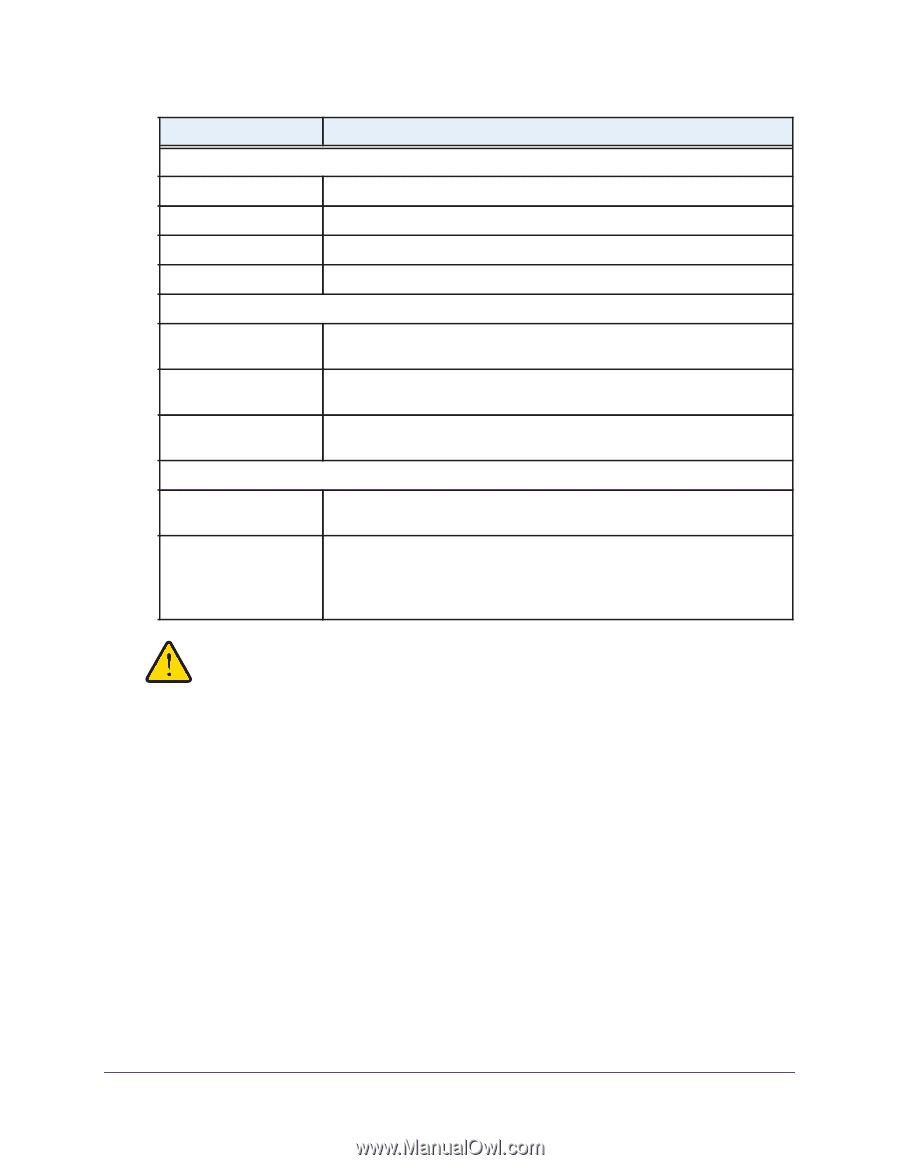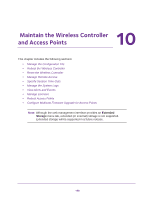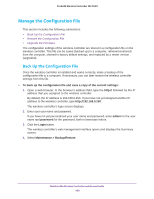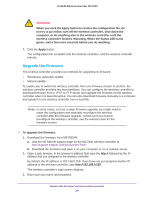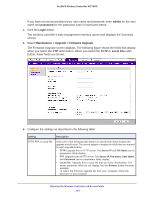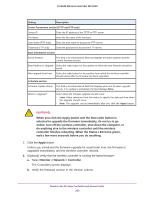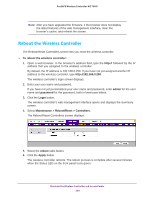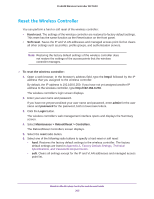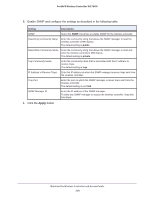Netgear WC7660SKT Reference Manual - Page 203
Monitor > Network > Controller, do anything else to the wireless controller until the wireless
 |
View all Netgear WC7660SKT manuals
Add to My Manuals
Save this manual to your list of manuals |
Page 203 highlights
ProSAFE Wireless Controller WC7600 Setting Description Server Parameters section (TFTP and FTP only) Server IP Enter the IP address of the TFTP or FTP server. File Name Enter the file name of the firmware. User Name (FTP only) Enter the user name to access the FTP server. Password (FTP only) Enter the password to access the FTP server. Boot Information section Active Partition This field is an informational field that displays the active partition and the current firmware version. Boot Partition to Upgrade Select the radio button for the partition to which the new firmware should be saved. After upgrade boot from Select the radio button for the partition from which the wireless controller should reboot after the firmware has been upgraded. Schedule section Schedule Update Status This field is an informational field that displays when the firmware upgrade occurs. If no update is scheduled, the field displays None. When to Upgrade? Select when the firmware upgrade should occur: • Later. Make selections from the menus to specify the date and time when the upgrade should occur. • Now. The upgrade occurs immediately after you click the Apply button. WARNING: When you click the Apply button and the Now radio button is selected to upgrade the firmware immediately, do not try to go online, turn off the wireless controller, shut down the computer, or do anything else to the wireless controller until the wireless controller finishes rebooting. When the Status LED turns green, wait a few more seconds before you do anything. 7. Click the Apply button. Unless you scheduled the firmware upgrade for a particular time, the firmware is upgraded immediately, and the wireless controller reboots. 8. (Optional) Verify that the wireless controller is running the latest firmware: a. Select Monitor > Network > Controller. The Controllers screen displays. b. Verify the firmware version in the Version column. Maintain the Wireless Controller and Access Points 203