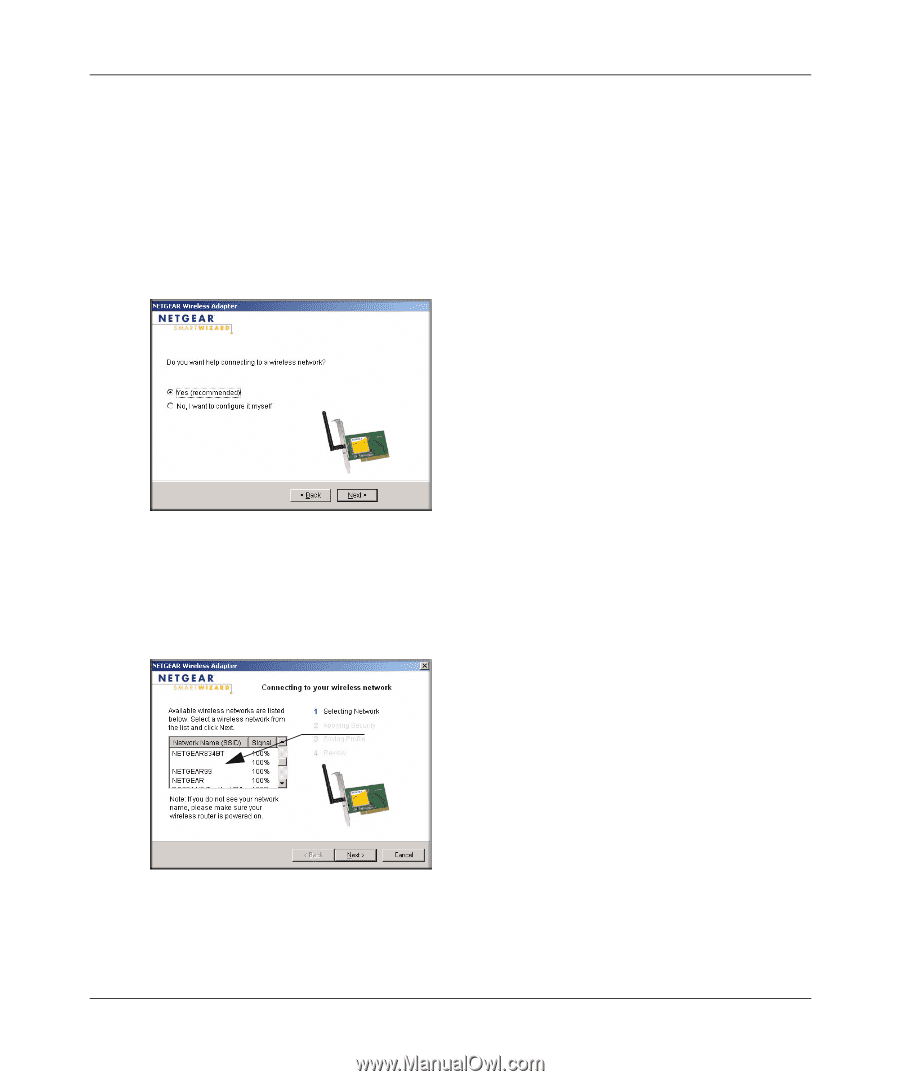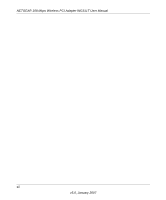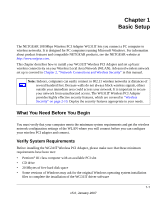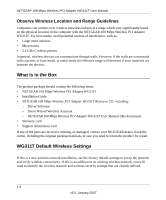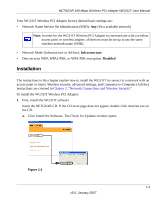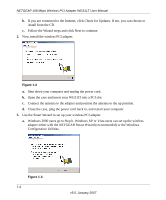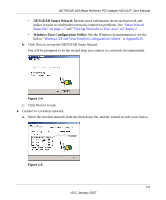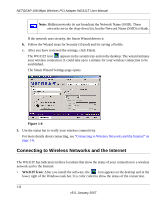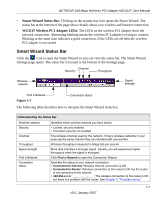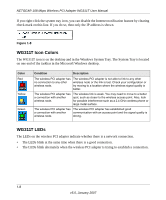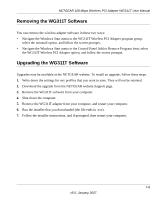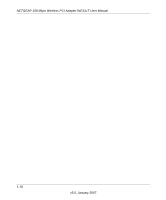Netgear WG311T WG311T User Manual - Page 17
NETGEAR Smart Wizard, Windows Zero Configuration Utility, Smart Wizard, Status Bar - problems
 |
UPC - 606449034523
View all Netgear WG311T manuals
Add to My Manuals
Save this manual to your list of manuals |
Page 17 highlights
NETGEAR 108 Mbps Wireless PCI Adapter WG311T User Manual • NETGEAR Smart Wizard: Reveals more information about each network and makes it easier to troubleshoot network connection problems. See "Smart Wizard Status Bar" on page 1-7 and "Viewing Networks in Your Area" in Chapter 2. • Windows Zero Configuration Utility: See the Windows documentation or see the link to "Windows XP and Vista Wireless Configuration Utilities" in Appendix B. b. Click Next to accept the NETGEAR Smart Wizard. You will be prompted to let the wizard help you connect to a network (recommended). Figure 1-4 c. Click Next to accept. 4. Connect to a wireless network. a. Select the wireless network from the drop-down list, and the wizard records your choice. Hidden Figure 1-5 1-5 v5.0, January 2007