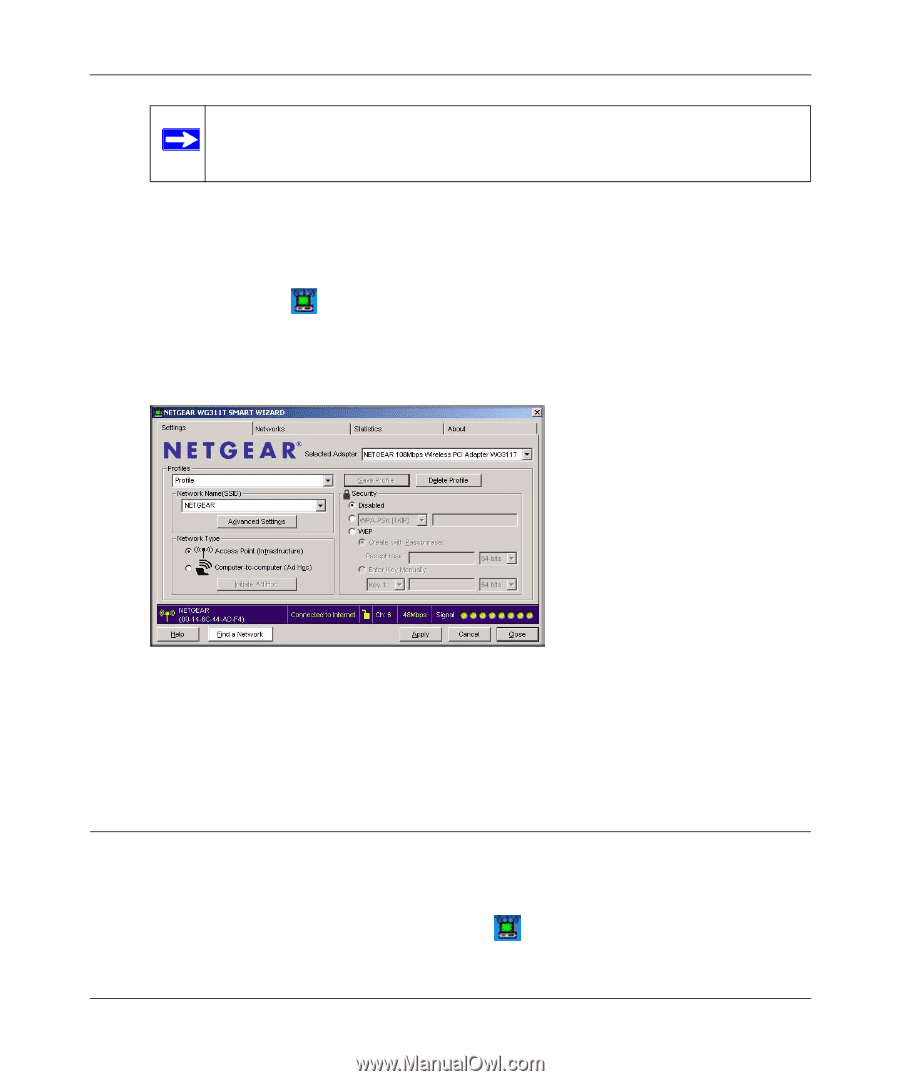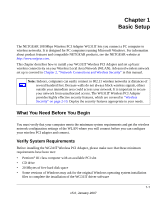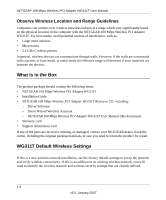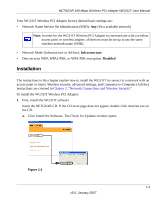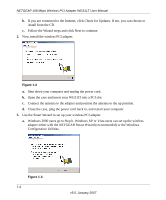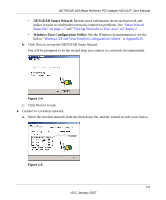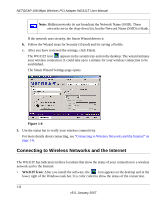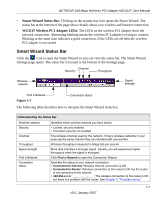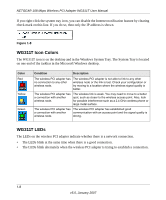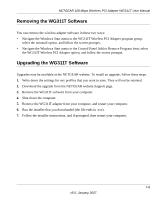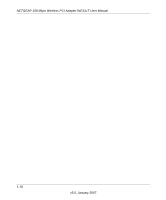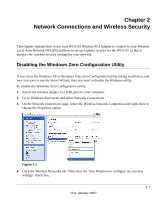Netgear WG311T WG311T User Manual - Page 18
Connecting to Wireless Networks and the Internet, WG311T Icon - review
 |
UPC - 606449034523
View all Netgear WG311T manuals
Add to My Manuals
Save this manual to your list of manuals |
Page 18 highlights
NETGEAR 108 Mbps Wireless PCI Adapter WG311T User Manual Note: Hidden networks do not broadcast the Network Name (SSID). These networks are in the drop-down list, but the Network Name (SSID) is blank. If the network uses security, the Smart Wizard detects it. b. Follow the Wizard steps for Security (if used) and for saving a Profile. c. After you have reviewed the settings, click Finish. The WG311T icon appears in the system tray and on the desktop. The wizard initiates your wireless connection. It could take up to a minute for your wireless connection to be established. The Smart Wizard Settings page opens. Figure 1-6 5. Use the status bar to verify your wireless connectivity. For more details about connecting, see "Connecting to Wireless Networks and the Internet" on page 1-6. Connecting to Wireless Networks and the Internet The WG311T has indicators in three locations that show the status of your connection to a wireless network and to the Internet: • WG311T Icon: After you install the software, the icon appears on the desktop and in the lower right of the Windows task bar. It is color coded to show the status of the connection. 1-6 v5.0, January 2007