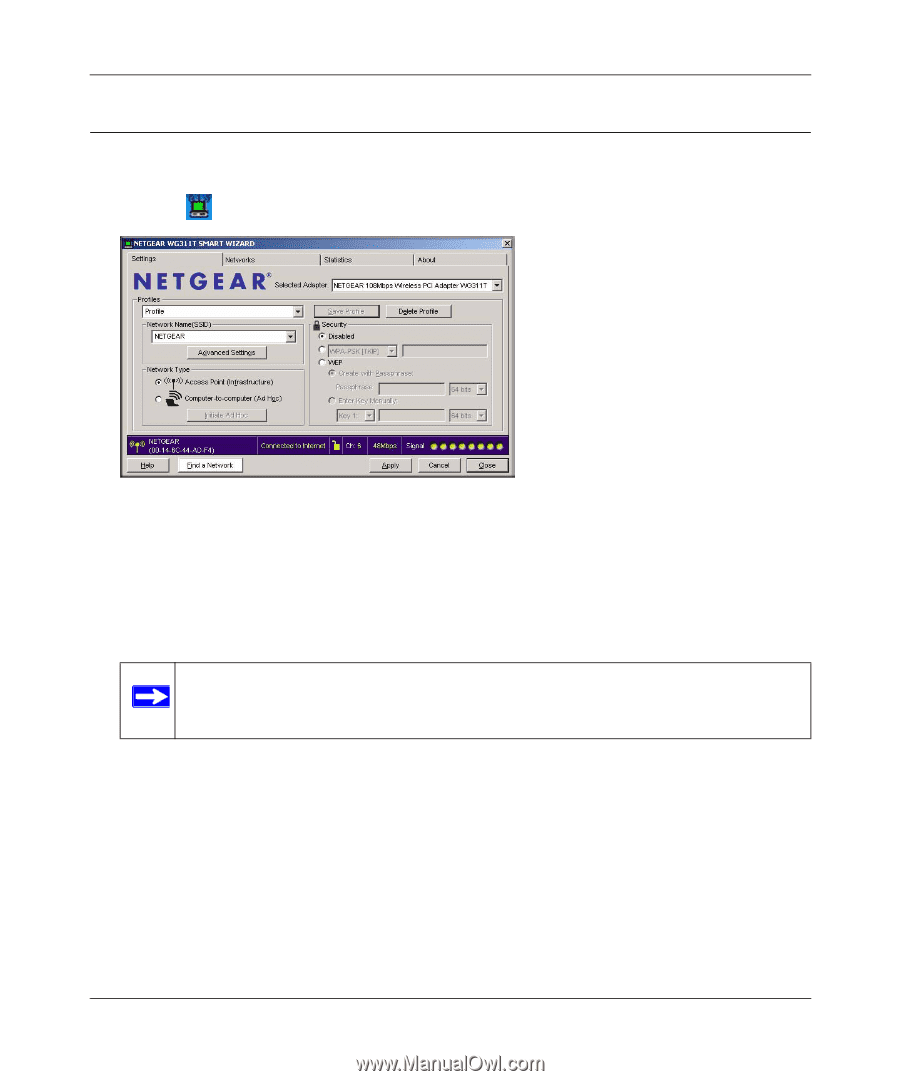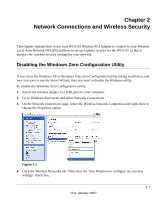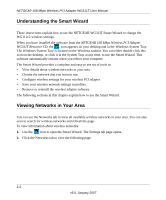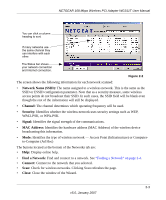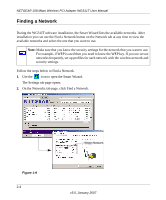Netgear WG311T WG311T User Manual - Page 28
Setting up a Profile to Connect to an Access Point or Router, Apply
 |
UPC - 606449034523
View all Netgear WG311T manuals
Add to My Manuals
Save this manual to your list of manuals |
Page 28 highlights
NETGEAR 108 Mbps Wireless PCI Adapter WG311T User Manual Setting up a Profile to Connect to an Access Point or Router To set up the WG311T Wireless PCI Adapter to connect to a wireless access point or router: 1. Use the icon to open the Smart Wizard. The Settings page opens:. Figure 2-3 2. Enter the network settings. a. In the Network Type section, be sure that Access Point (Infrastructure) is selected. b. In the Profile box, type the name of the profile. c. In the Network Name (SSID) field select a network or enter the SSID. Note: You will not get a wireless network connection unless the network SSID matches exactly the SSID used by the access point. 3. Save your settings in a Profile. a. Click the Save Profile button, and the configuration settings are saved in this profile. b. Click Apply. c. Click Close to exit the wizard, or Cancel to return to the previous settings. 4. Verify wireless connectivity to your network. Use a browser such as Netscape or Internet Explorer to connect to the Internet, or check for file and printer access on your network. Or you can check the Smart Wizard status bar. 2-6 v5.0, January 2007