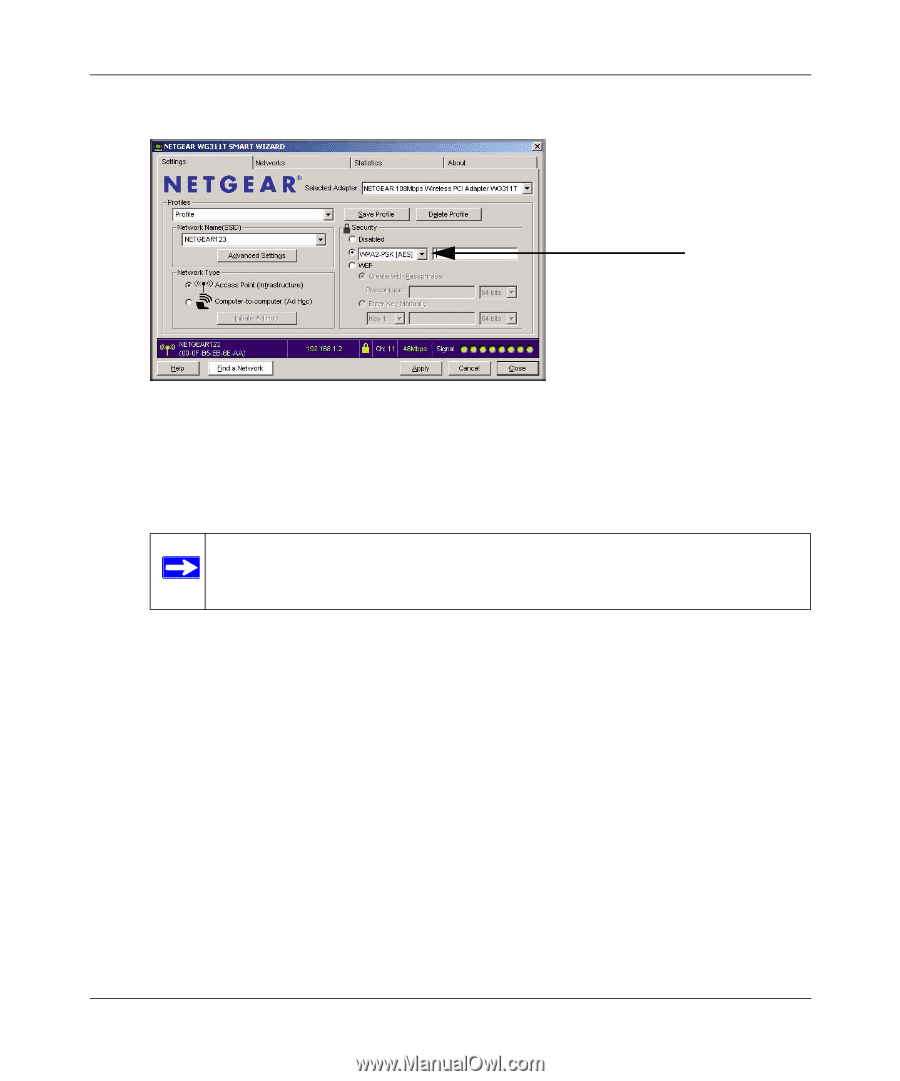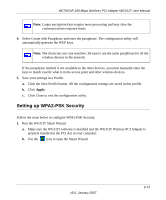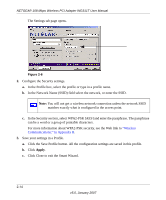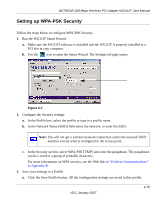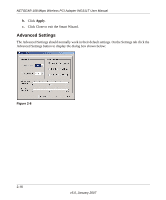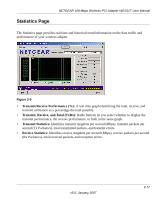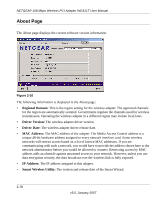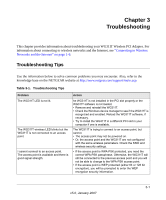Netgear WG311T WG311T User Manual - Page 36
Click Close to exit the Smart Wizard., Wireless, Communications: in Appendix B
 |
UPC - 606449034523
View all Netgear WG311T manuals
Add to My Manuals
Save this manual to your list of manuals |
Page 36 highlights
NETGEAR 108 Mbps Wireless PCI Adapter WG311T User Manual The Settings tab page opens. Figure 2-6 2. Configure the Security settings. a. In the Profile box, select the profile or type in a profile name. b. In the Network Name (SSID) field select the network, or enter the SSID. Note: You will not get a wireless network connection unless the network SSID matches exactly what is configured in the access point. c. In the Security section, select WPA2-PSK [AES] and enter the passphrase. The passphrase can be a word or a group of printable characters. For more information about WPA2-PSK security, see the Web link to "Wireless Communications:" in Appendix B. 3. Save your settings in a Profile. a. Click the Save Profile button. All the configuration settings are saved in this profile. b. Click Apply. c. Click Close to exit the Smart Wizard. 2-14 v5.0, January 2007