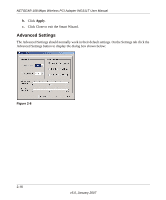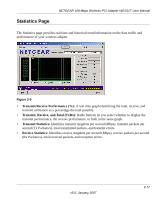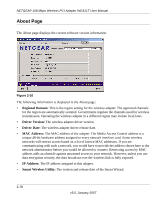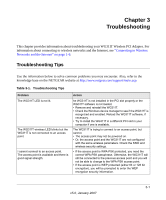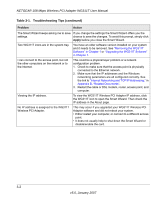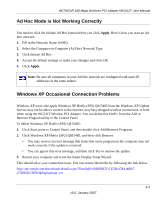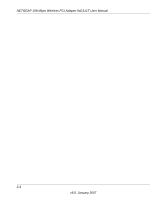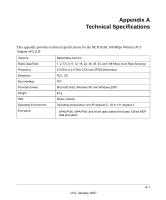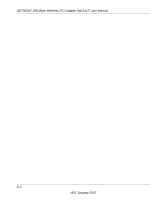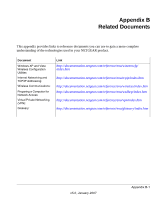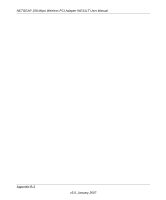Netgear WG311T WG311T User Manual - Page 43
Ad Hoc Mode is Not Working Correctly, Windows XP Occasional Connection Problems - update
 |
UPC - 606449034523
View all Netgear WG311T manuals
Add to My Manuals
Save this manual to your list of manuals |
Page 43 highlights
NETGEAR 108 Mbps Wireless PCI Adapter WG311T User Manual Ad Hoc Mode is Not Working Correctly You need to click the Initiate Ad Hoc button before you click Apply. Here is how you start an Ad Hoc network: 1. Fill in the Network Name (SSID). 2. Select the Computer-to-Computer (Ad Hoc) Network Type. 3. Click Initiate Ad Hoc. 4. Accept the default settings or make your changes and click OK 5. Click Apply. Note: Be sure all computers in your Ad Hoc network are configured with static IP addresses in the same subnet. Windows XP Occasional Connection Problems Windows XP users who apply Windows XP Hotfix (SP2) Q815485 from the Windows XP Update Service may not be able to connect to the Internet, may have dropped wireless connections, or both when using the WG311T Wireless PCI Adapter. You can delete this Hotfix from the Add or Remove Program utility in the Control Panel. To delete Windows XP Hotfix (SP2) Q815485: 1. Click Start, point to Control Panel, and then double click Add/Remove Programs. 2. Click Windows XP Hotfix (SP2) Q815485, and then click Remove. • You may receive an error message that states that some program on the computer may not work correctly if the update is removed. • You can ignore this error message, and then click Yes to remove the update. 3. Restart your computer and rerun the Smart Display Setup Wizard. This should solve your connection issue. You can restore this hotfix by following the link below: http://microsoft.com/downloads/details.aspx?FamilyId=009D8425-CE2B-47A4-ABEC274845DC9E91&displaylang=en 3-3 v5.0, January 2007