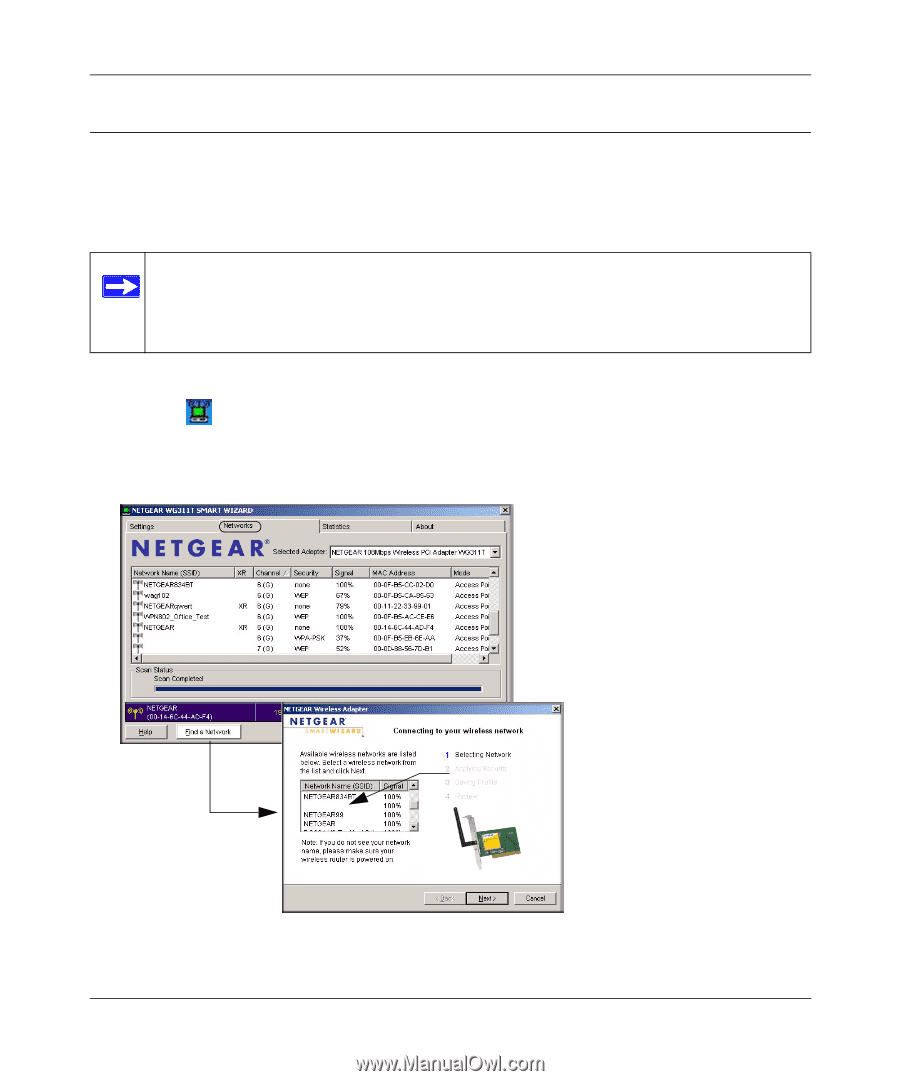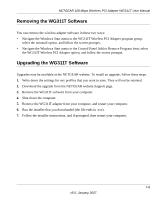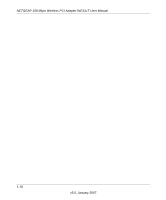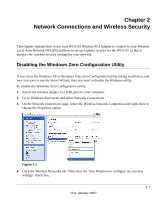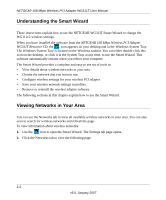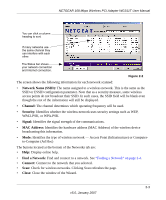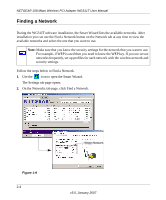Netgear WG311T WG311T User Manual - Page 26
Finding a Network, Make sure that you know the security settings for the network that you want to use. - icon
 |
UPC - 606449034523
View all Netgear WG311T manuals
Add to My Manuals
Save this manual to your list of manuals |
Page 26 highlights
NETGEAR 108 Mbps Wireless PCI Adapter WG311T User Manual Finding a Network During the WG311T software installation, the Smart Wizard lists the available networks. After installation you can use the Find a Network button on the Network tab at any time to view the available networks and select the one that you want to use. Note: Make sure that you know the security settings for the network that you want to use. For example, if WEP is used then you need to know the WEP key. If you use secure networks frequently, set up profiles for each network with the wireless network and security settings. Follow the steps below to Find a Network. 1. Use the icon to open the Smart Wizard. The Settings tab page opens. 2. On the Networks tab page, click Find a Network. Figure 1-9 2-4 Hidden Network v5.0, January 2007