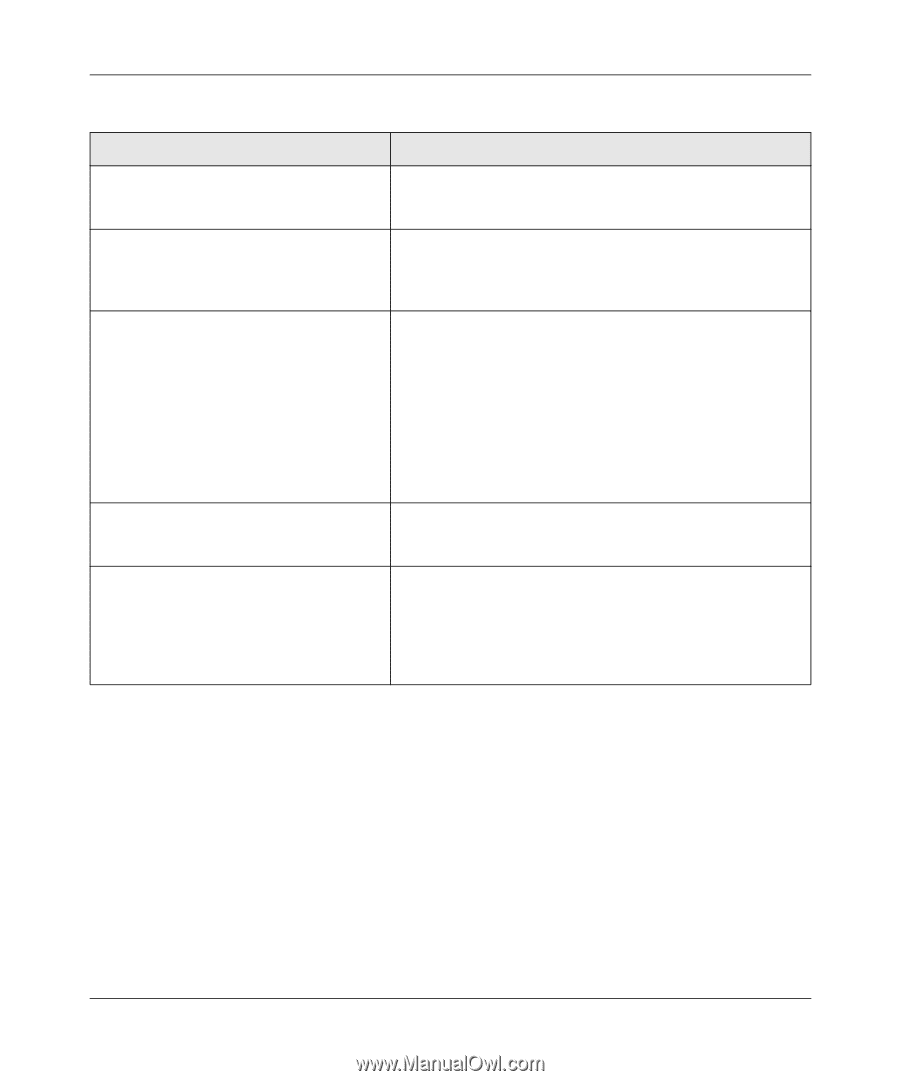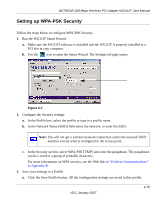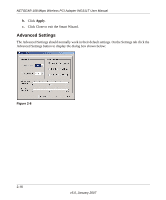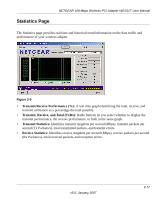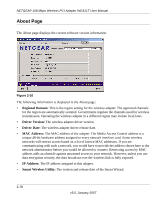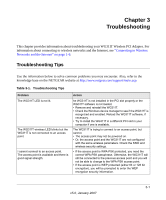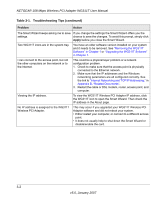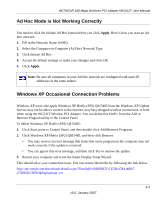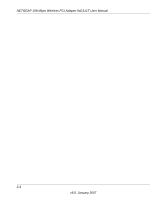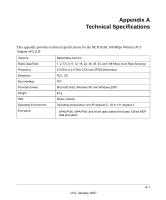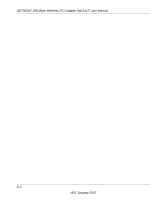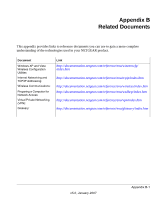Netgear WG311T WG311T User Manual - Page 42
Table 3-1., Troubleshooting Tips continued, Apply, Problem, Action - software version 4 4
 |
UPC - 606449034523
View all Netgear WG311T manuals
Add to My Manuals
Save this manual to your list of manuals |
Page 42 highlights
NETGEAR 108 Mbps Wireless PCI Adapter WG311T User Manual Table 3-1. Troubleshooting Tips (continued) Problem Action The Smart Wizard keeps asking me to save If you change the settings the Smart Wizard offers you the settings. chance to save the changes. To avoid this prompt, simply click Apply before you close the Smart Wizard. Two WG311T icons are in the system tray. You have an older software version installed on your system and it needs to be removed. See "Removing the WG311T Software" in Chapter 1 or "Upgrading the WG311T Software" in Chapter 1. I can connect to the access point, but not the other computers on the network or to the Internet. This could be a physical layer problem or a network configuration problem. 1. Check to make sure that the access point is physically connected to the Ethernet network. 2. Make sure that the IP addresses and the Windows networking parameters are all configured correctly. See the link to "Internet Networking and TCP/IP Addressing:" in Appendix B, "Related Documents". 3. Restart the cable or DSL modem, router, access point, and computer. Viewing the IP address. No IP address is assigned to the WG311T Wireless PCI Adapter. To view the WG311T Wireless PCI Adapter IP address, click the WG311T icon to open the Smart Wizard. Then check the IP address in the About page. This may occur if you upgraded your WG311T Wireless PCI Adapter software and did not reboot your system. • Either restart your computer, or connect to a different access point. • It does not usually help to shut down the Smart Wizard or disable/enable the card. 3-2 v5.0, January 2007