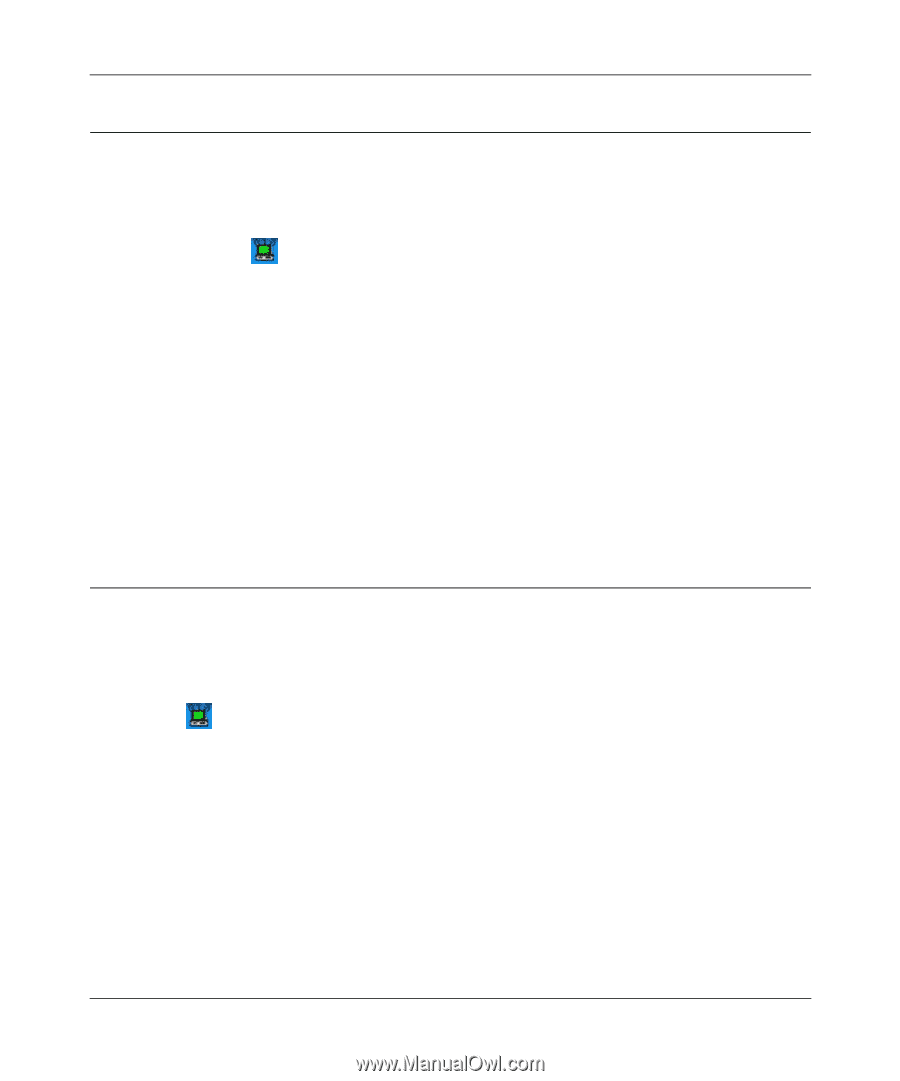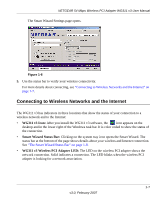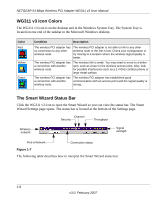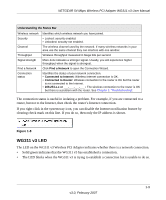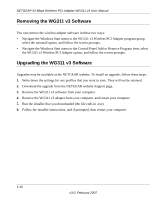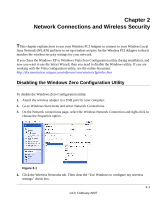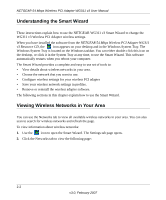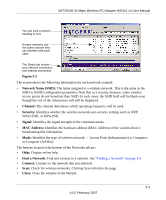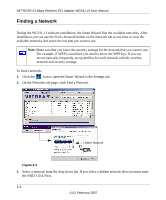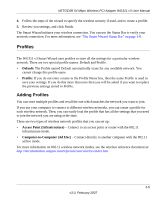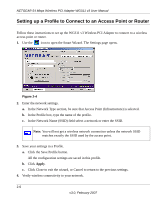Netgear WG311v3 WG311v3 Reference Manual - Page 24
Understanding the Smart Wizard, Viewing Wireless Networks in Your Area - installation not complete
 |
View all Netgear WG311v3 manuals
Add to My Manuals
Save this manual to your list of manuals |
Page 24 highlights
NETGEAR 54 Mbps Wireless PCI Adapter WG311 v3 User Manual Understanding the Smart Wizard These instructions explain how to use the NETGEAR WG311 v3 Smart Wizard to change the WG311 v3 Wireless PCI Adapter wireless settings. When you have installed the software from the NETGEAR 54 Mbps Wireless PCI Adapter WG311 v3 Resource CD, the icon appears on your desktop and in the Windows System Tray. The Windows System Tray is located on the Windows taskbar. You can either double-click this icon on the desktop, or click it in the System Tray at any time, to use the Smart Wizard. This software automatically restarts when you reboot your computer. The Smart Wizard provides a complete and easy to use set of tools to: • View details about wireless networks in your area. • Choose the network that you want to use. • Configure wireless settings for your wireless PCI adapter • Save your wireless network settings in profiles. • Remove or reinstall the wireless adapter software. The following sections in this chapter explain how to use the Smart Wizard. Viewing Wireless Networks in Your Area You can use the Networks tab to view all available wireless networks in your area. You can also scan to search for wireless networks and refresh the page. To view information about wireless networks: 1. Use the icon to open the Smart Wizard. The Settings tab page opens. 2. Click the Networks tab to view the following page: 2-2 v3.0, February 2007