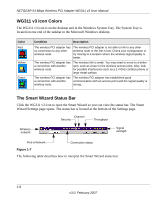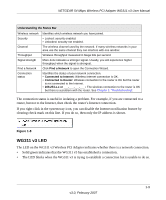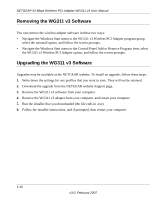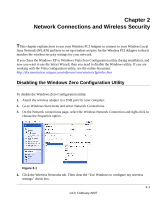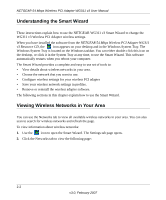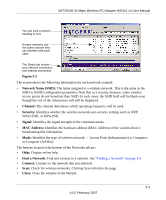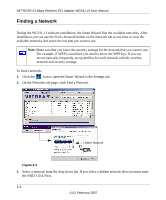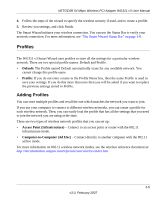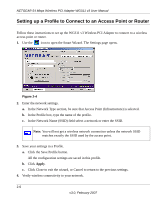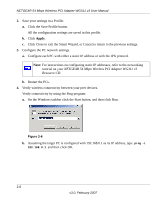Netgear WG311v3 WG311v3 Reference Manual - Page 25
Network Name SSID, Channel, Security, Signal, MAC Address, Find a Network, Connect, Close - for windows 8
 |
View all Netgear WG311v3 manuals
Add to My Manuals
Save this manual to your list of manuals |
Page 25 highlights
NETGEAR 54 Mbps Wireless PCI Adapter WG311 v3 User Manual You can click a column heading to sort. If many networks use the same channel they can interfere with each other. The Status bar shows your network connection and Internet connection. Figure 2-2 The screen shows the following information for each network scanned: • Network Name (SSID): The name assigned to a wireless network. This is the same as the SSID or ESSID configuration parameter. Note that as a security measure, some wireless access points do not broadcast their SSID. In such cases, the SSID field will be blank even though the rest of the information will still be displayed. • Channel: The channel determines which operating frequency will be used. • Security: Identifies whether the wireless network uses security settings such as WEP, WPA2-PSK, or WPA-PSK. • Signal: Identifies the signal strength of the communications. • MAC Address: Identifies the hardware address (MAC Address) of the wireless device broadcasting this information. • Mode: Identifies the type of wireless network - Access Point (Infrastructure) or Computerto-Computer (Ad Hoc) The buttons located at the bottom of the Networks tab are: • Help: Display online help. • Find a Network: Find and connect to a network. See "Finding a Network" on page 2-4. • Connect: Connect to the network that you selected. • Scan: Check for wireless networks. Clicking Scan refreshes the page. • Close: Close the window of the Wizard. 2-3 v3.0, February 2007