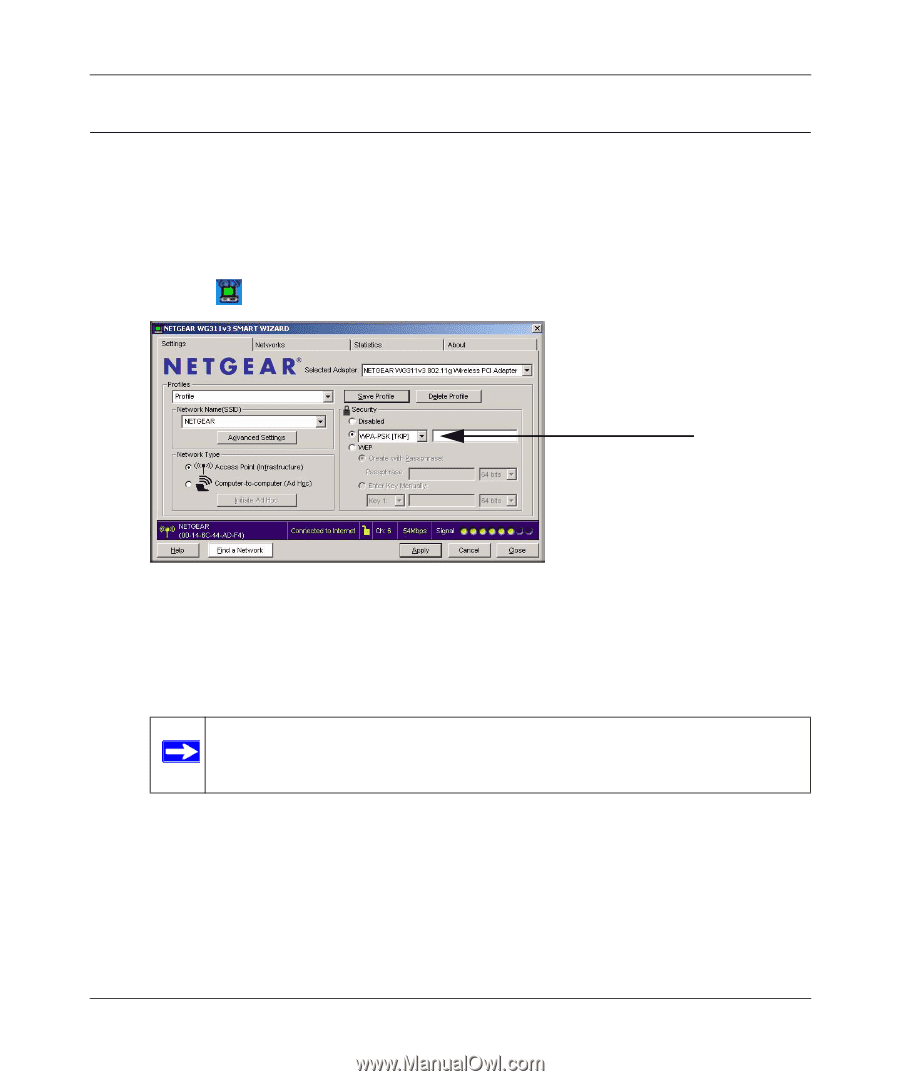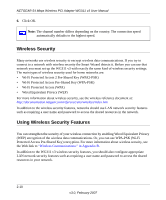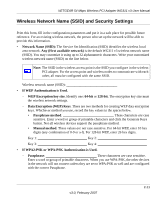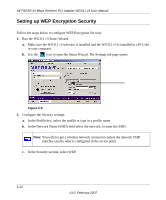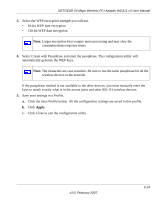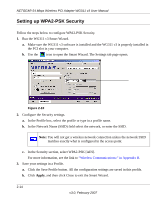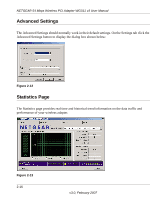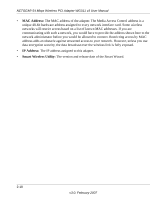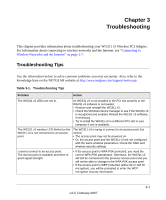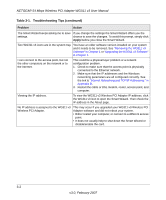Netgear WG311v3 WG311v3 Reference Manual - Page 37
Setting up WPA-PSK Security, In the Security select WPA-PSK [TKIP].
 |
View all Netgear WG311v3 manuals
Add to My Manuals
Save this manual to your list of manuals |
Page 37 highlights
NETGEAR 54 Mbps Wireless PCI Adapter WG311 v3 User Manual Setting up WPA-PSK Security Follow the steps below to configure WPA-PSK Security. 1. Run the WG311 v3 Smart Wizard. a. Make sure the WG311 v3 software is installed and the WG311 v3 is properly installed in a PCI slot in your computer. b. Use the icon to open the Smart Wizard. The Settings tab page opens. Figure 2-11 2. Configure the Security settings. a. In the Profile box, select the profile or type in a profile name. b. In the Network Name (SSID) field select the network, or enter the SSID. Note: You will not get a wireless network connection unless the network SSID matches exactly what is configured in the access point. c. In the Security section, select WPA-PSK [TKIP]. For more information, see the link to "Wireless Communications:" in Appendix B. 3. Save your settings in a Profile. a. Click the Save Profile button. All the configuration settings are saved in this profile. b. Click Apply, and then click Close to exit the Smart Wizard. v3.0, February 2007 2-15