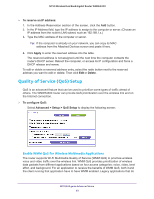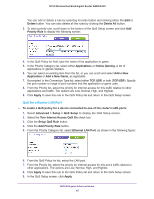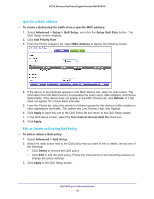Netgear WNDR4300 User Manual - Page 41
LAN Setup Screen Settings, LAN TCP/IP Setup, Use Router as a DHCP Server
 |
View all Netgear WNDR4300 manuals
Add to My Manuals
Save this manual to your list of manuals |
Page 41 highlights
N750 Wireless Dual Band Gigabit Router WNDR4300 To change the LAN settings: 1. Select Advanced > Setup > LAN Setup to display the following screen: 2. Enter the settings that you want to customize. These settings are described in the following section, LAN Setup Screen Settings. 3. Click Apply to save your changes. LAN Setup Screen Settings LAN TCP/IP Setup • IP Address. The LAN IP address of the router. • IP Subnet Mask. The LAN subnet mask of the router. Combined with the IP address, the IP subnet mask allows a device to know which other addresses are local to it, and which addresses have to be reached through a gateway or router. • RIP Direction. Router Information Protocol (RIP) allows a router to exchange routing information with other routers. This setting controls how the router sends and receives RIP packets. Both is the default setting. With the Both or Out Only setting, the router broadcasts its routing table periodically. With the Both or In Only setting, the router incorporates the RIP information that it receives. • RIP Version. This setting controls the format and the broadcasting method of the RIP packets that the router sends. It recognizes both formats when receiving. By default, the RIP function is disabled. RIP-1 is universally supported. It is adequate for most networks, unless you have an unusual network setup. RIP-2 carries more information. Both RIP-2B and RIP-2M send the routing data in RIP-2 format. RIP-2B uses subnet broadcasting. RIP-2M uses multicasting. Use Router as a DHCP Server Usually, this check box is selected so that the router functions as a Dynamic Host Configuration Protocol (DHCP) server. NETGEAR genie Advanced Home 41