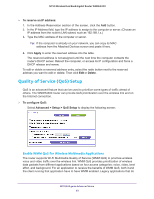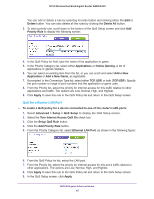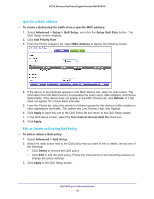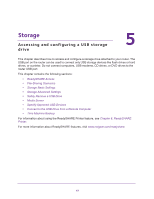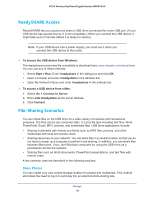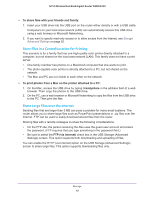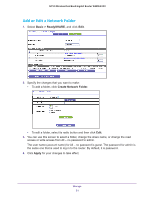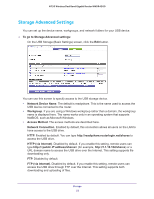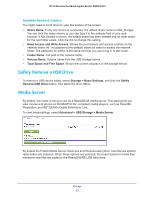Netgear WNDR4300 User Manual - Page 48
ReadySHARE Access, File-Sharing Scenarios, Share Photos
 |
View all Netgear WNDR4300 manuals
Add to My Manuals
Save this manual to your list of manuals |
Page 48 highlights
N750 Wireless Dual Band Gigabit Router WNDR4300 ReadySHARE Access ReadySHARE lets you access and share a USB drive connected the router USB port. (If your USB device has special drivers, it is not compatible.) When you connect the USB device, it might take up to 2 minutes before it is ready for sharing. Note: If your USB device has a power supply, you must use it when you connect the USB device to the router. To access the USB device from Windows: The readyshareconnect.exe file is available to download here: www.netgear.com/readyshare. You can use any of these methods: • Select Start > Run. Enter \\readyshare in the dialog box and click OK. • Open a browser and enter \\readyshare in the address bar. • Open My Network Places and enter \\readyshare in the address bar. To access a USB device from a Mac: 1. Select Go > Connect to Server. 2. Enter smb://readyshare as the server address. 3. Click Connect. File-Sharing Scenarios You can share files on the USB drive for a wide variety of business and recreational purposes. The files can be any computer, Mac, or Linux file type including text files, Word, PowerPoint, Excel, MP3, pictures, and multimedia files. USB drive applications include: • Sharing multimedia with friends and family such as MP3 files, pictures, and other multimedia with local and remote users. • Sharing resources on your network. You can store files in a central location so that you do not have to power up a computer to perform local sharing. In addition, you can share files between Macintosh, Linux, and Windows computers by using the USB drive as a go-between across the systems. • Sharing files such as Word documents, PowerPoint presentations, and text files with remote users. A few common uses are described in the following sections. Share Photos You can create your own central storage location for photos and multimedia. This method eliminates the need to log in to (and pay for) an external photo-sharing site. Storage 48