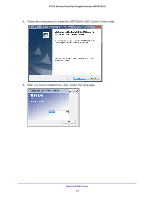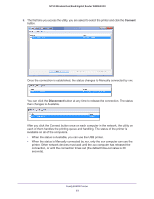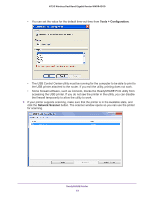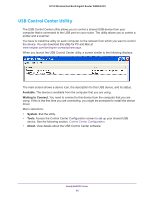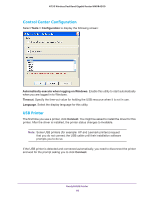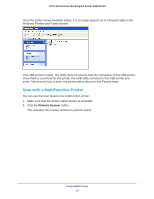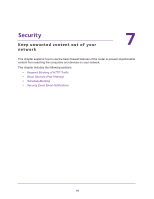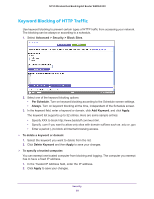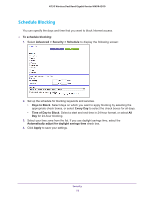Netgear WNDR4300 User Manual - Page 67
Scan with a Multifunction Printer, Network Scanner
 |
View all Netgear WNDR4300 manuals
Add to My Manuals
Save this manual to your list of manuals |
Page 67 highlights
N750 Wireless Dual Band Gigabit Router WNDR4300 Once the printer shows Available status, it is no longer grayed out in a Paused state in the Windows Printers and Faxes window. This USB printer is ready. The utility does not need to hold the connection of this USB printer. Once there is a print job for this printer, the USB utility connects to this USB printer and prints. After the print job is done, the printer status returns to the Paused state. Scan with a Multifunction Printer You can use the scan feature of a multifunction printer. 1. Make sure that the printer status shows as Available. 2. Click the Network Scanner button. This activates the scanner window to perform scans. ReadySHARE Printer 67

ReadySHARE Printer
67
N750 Wireless Dual Band Gigabit Router WNDR4300
Once the printer shows Available status, it is no longer grayed out in a Paused state in the
Windows Printers and Faxes window.
This USB printer is ready. The utility does not need to hold the connection of this USB printer.
Once there is a print job for this printer, the USB utility connects to this USB printer and
prints. After the print job is done, the printer status returns to the Paused state.
Scan with a Multifunction Printer
You can use the scan feature of a multifunction printer.
1.
Make sure that the printer status shows as Available.
2.
Click the
Network Scanner
button.
This activates the scanner window to perform scans.