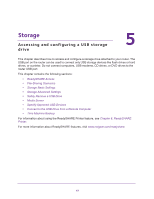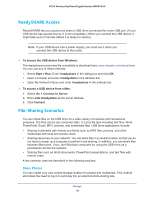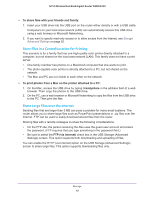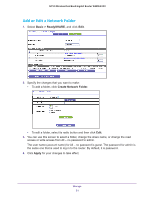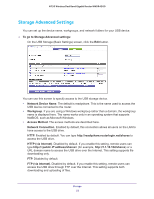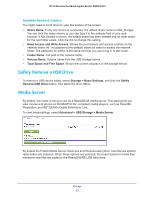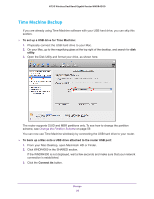Netgear WNDR4300 User Manual - Page 52
Storage Advanced Settings, Network Device Name, Workgroup, Access Method, Network Connection
 |
View all Netgear WNDR4300 manuals
Add to My Manuals
Save this manual to your list of manuals |
Page 52 highlights
N750 Wireless Dual Band Gigabit Router WNDR4300 Storage Advanced Settings You can set up the device name, workgroups, and network folders for your USB device. To go to Storage Advanced settings: On the USB Storage (Basic Settings) screen, click the Edit button. You can use this screen to specify access to the USB storage device. • Network Device Name. The default is readyshare. This is the name used to access the USB device connected to the router. • Workgroup. If you are using a Windows workgroup rather than a domain, the workgroup name is displayed here. The name works only in an operating system that supports NetBIOS, such as Microsoft Windows. • Access Method. The access methods are described here. Network Connection. Enabled by default, this connection allows all users on the LAN to have access to the USB drive. HTTP. Enabled by default. You can type http://readyshare.routerlogin.net/shares to access the USB drive. HTTP (via Internet). Disabled by default. If you enable this setting, remote users can type http:// (for example, http://1.1.10.102/shares) or a URL domain name to access the USB drive over the Internet. This setting supports file downloading only. FTP. Disabled by default. FTP (via Internet). Disabled by default. If you enable this setting, remote users can access the USB drive through FTP over the Internet. This setting supports both downloading and uploading of files. Storage 52