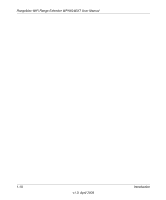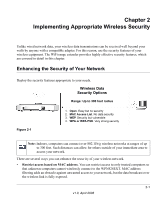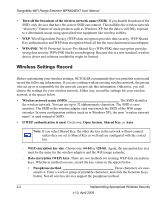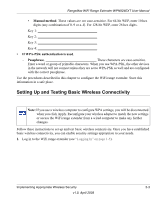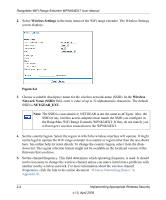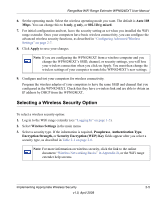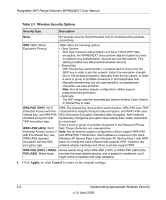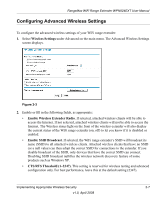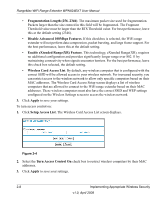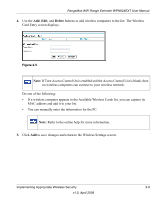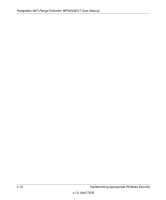Netgear WPN824EXT WPN824EXT User Manual - Page 27
Selecting a Wireless Security Option, Auto 108, b only, 11b/g mixed, Apply, Wireless Settings - dhcp
 |
UPC - 606449055146
View all Netgear WPN824EXT manuals
Add to My Manuals
Save this manual to your list of manuals |
Page 27 highlights
RangeMax WiFi Range Extender WPN824EXT User Manual 6. Set the operating mode. Select the wireless operating mode you want. The default is Auto 108 Mbps. You can change this to b only, g only, or 802.11b/g mixed. 7. For initial configuration and test, leave the security setting as set when you installed the WiFi range extender. Once your computers have basic wireless connectivity, you can configure the advanced wireless security functions, as described in "Configuring Advanced Wireless Settings" on page 2-7. 8. Click Apply to save your changes. Note: If you are configuring the WPN824EXT from a wireless computer and you change the WPN824EXT's SSID, channel, or security settings, you will lose your wireless connection when you click on Apply. You must then change the wireless settings of your computer to match the WPN824EXT's new settings. 9. Configure and test your computers for wireless connectivity. Program the wireless adapter of your computers to have the same SSID and channel that you configured in the WPN824EXT. Check that they have a wireless link and are able to obtain an IP address by DHCP from the WPN824EXT. Selecting a Wireless Security Option To select a wireless security option: 1. Log in to the WiFi range extender (see "Logging In" on page 1-5). 2. Select Wireless Settings in the main menu. 3. Select a security type. If the information is required, Passphrase, Authentication Type, Encryption Strength, or Security Encryption (WEP) Key fields appear after you select a security type, as described in Table 2-1 on page 2-6. Note: For more information on wireless security, click the link to the online document "Wireless Networking Basics" in Appendix B, or the WiFi range extender help screens. Implementing Appropriate Wireless Security 2-5 v1.0, April 2008