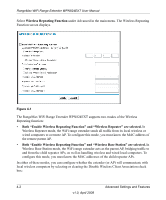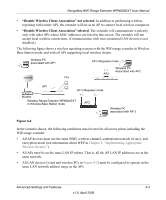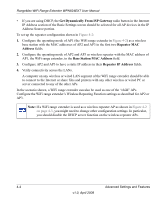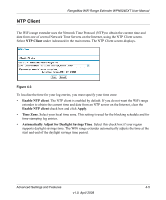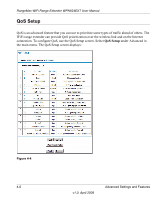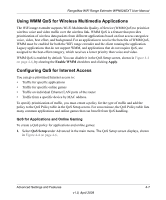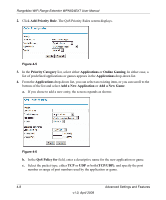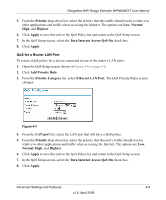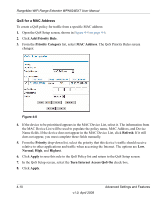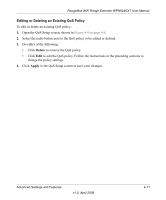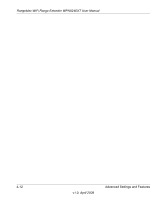Netgear WPN824EXT WPN824EXT User Manual - Page 51
Using WMM QoS for Wireless Multimedia Applications, Configuring QoS for Internet Access - wireless router
 |
UPC - 606449055146
View all Netgear WPN824EXT manuals
Add to My Manuals
Save this manual to your list of manuals |
Page 51 highlights
RangeMax WiFi Range Extender WPN824EXT User Manual Using WMM QoS for Wireless Multimedia Applications The WiFi range extender supports Wi-Fi Multimedia Quality of Service (WMM QoS) to prioritize wireless voice and video traffic over the wireless link. WMM QoS is a feature that provides prioritization of wireless data packets from different applications based on four access categories: voice, video, best effort, and background. For an application to receive the benefits of WMM QoS, WMM must be enabled for both the WiFi range extender and the client running the application. Legacy applications that do not support WMM, and applications that do not require QoS, are assigned to the best-effort category, which receives a lower priority than voice and video. WMM QoS is enabled by default. You can disable it in the QoS Setup screen, shown in Figure 4-4 on page 4-6, by clearing the Enable WMM checkbox and clicking Apply. Configuring QoS for Internet Access You can give prioritized Internet access to: • Traffic for specific applications • Traffic for specific online games • Traffic on individual Ethernet LAN ports of the router • Traffic from a specific device by MAC address. To specify prioritization of traffic, you must create a policy for the type of traffic and add the policy to the QoS Policy table in the QoS Setup screen. For convenience, the QoS Policy table lists many common applications and online games that can benefit from QoS handling. QoS for Applications and Online Gaming To create a QoS policy for applications and online games: 1. Select QoS Setup under Advanced in the main menu. The QoS Setup screen displays, shown in Figure 4-4 on page 4-6. Advanced Settings and Features 4-7 v1.0, April 2008