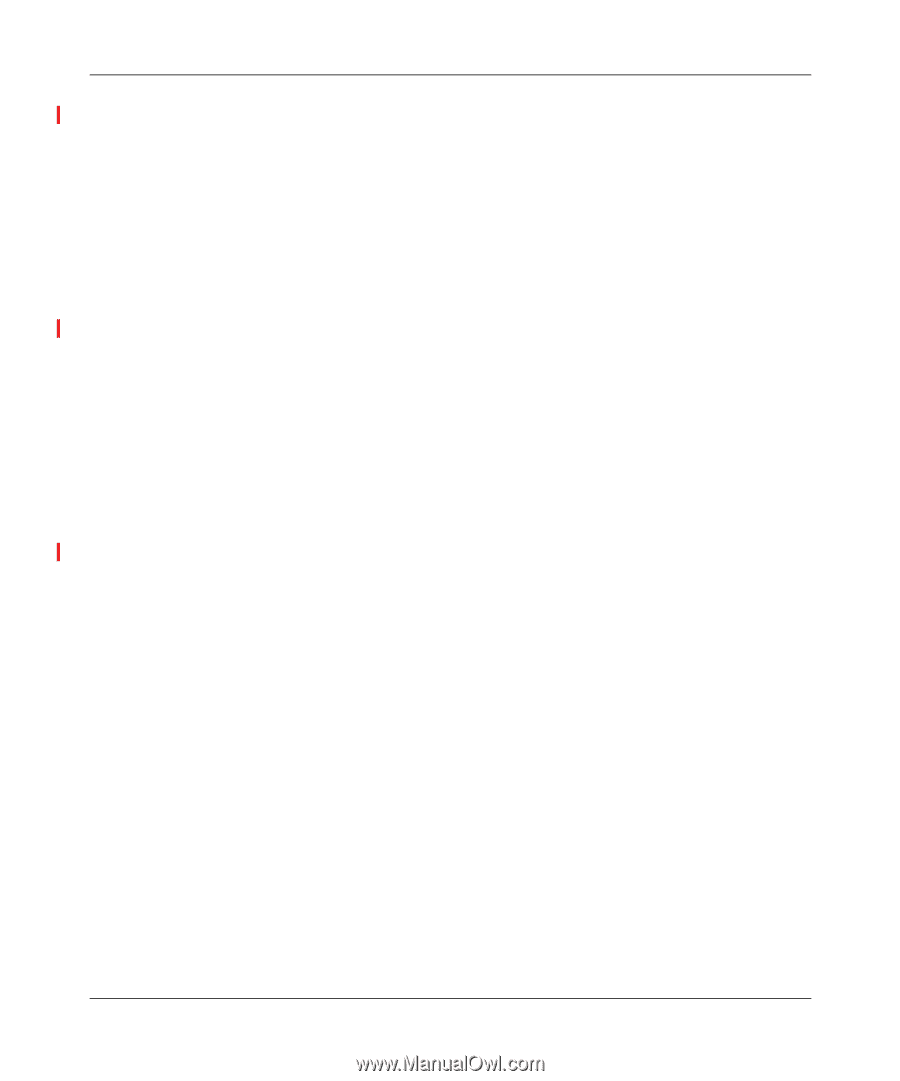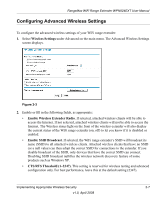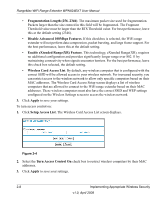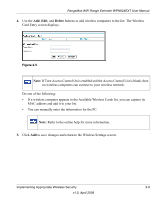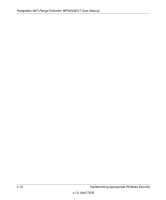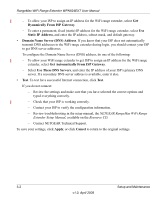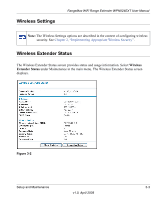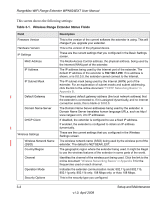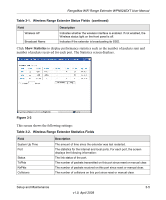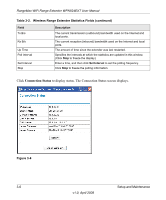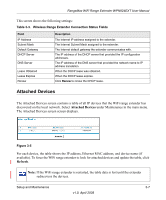Netgear WPN824EXT WPN824EXT User Manual - Page 34
Dynamically From ISP Gateway, Static IP Address, Domain Name Server DNS Address, Use These DNS Servers - rangemax wifi range extender reviews
 |
UPC - 606449055146
View all Netgear WPN824EXT manuals
Add to My Manuals
Save this manual to your list of manuals |
Page 34 highlights
RangeMax WiFi Range Extender WPN824EXT User Manual - To allow your ISP to assign an IP address for the WiFi range extender, select Get Dynamically From ISP Gateway. - To enter a permanent, fixed (static) IP address for the WiFi range extender, select Use Static IP Address, and enter the IP address, subnet mask, and default gateway. • Domain Name Server (DNS) Address. If you know that your ISP does not automatically transmit DNS addresses to the WiFi range extender during login, you should contact your ISP to get DNS server addresses. To configure the Domain Name Server (DNS) address, do one of the following: - To allow your WiFi range extender to get ISP to assign an IP address for the WiFi range extender, select Get Automatically From ISP Gateway. - Select Use These DNS Servers, and enter the IP address of your ISP's primary DNS server. If a secondary DNS server address is available, enter it also. • Test. To test for a successful Internet connection, click Test. If you do not connect: - Review the settings and make sure that you have selected the correct options and typed everything correctly. - Check that your ISP is working correctly. - Contact your ISP to verify the configuration information. - Review troubleshooting in the setup manual, the NETGEAR RangeMax WiFi Range Extender Setup Manual, available on the Resource CD. - Contact NETGEAR Technical Support. To save your settings, click Apply, or click Cancel to return to the original settings. 3-2 Setup and Maintenance v1.0, April 2008