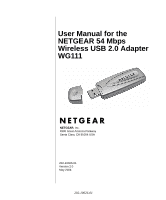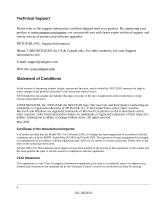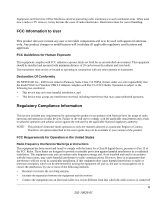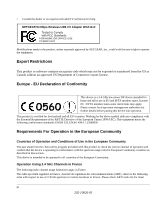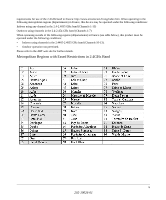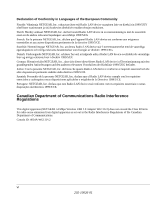Netgear Wg111v2 WG111v2 User Manual
Netgear Wg111v2 - Usb Wifi Card Includes Driver Cd Manual
 |
UPC - 012495805855
View all Netgear Wg111v2 manuals
Add to My Manuals
Save this manual to your list of manuals |
Netgear Wg111v2 manual content summary:
- Netgear Wg111v2 | WG111v2 User Manual - Page 1
User Manual for the NETGEAR 54 Mbps Wireless USB 2.0 Adapter WG111 NETGEAR, Inc. 4500 Great America Parkway Santa Clara, CA 95054 USA 202-10026-01 Version 2.0 May 2004 202-10026-01 - Netgear Wg111v2 | WG111v2 User Manual - Page 2
software upgrades. NETGEAR, INC. Support Information Phone: 1-888-NETGEAR, for US & Canada only. For other countries, see your Support information card. E-mail: [email protected] Web site: www.netgear the Model WG111v2 Wireless USB 2.0 Adapter has been in the operating instructions. Federal Office - Netgear Wg111v2 | WG111v2 User Manual - Page 3
Of Conformity We NETGEAR, Inc., 4500 Great America Parkway, Santa Clara, CA 95054, declare under our sole responsibility that the model WG111v2 Wireless USB 2.0 Adapter complies with Part 15 of FCC Rules. Operation is subject to the following two conditions: • This device may not cause harmful - Netgear Wg111v2 | WG111v2 User Manual - Page 4
. NETGEAR 54 Mbps Wireless USB 2.0 Adapter WG111v2 Tested to Comply with FCC Standards FOR HOME OR OFFICE USE PY3WG111V2 Modifications made to the product, unless expressly approved by NETGEAR, Inc., could void the user's right to operate the equipment. Export Restrictions This product or software - Netgear Wg111v2 | WG111v2 User Manual - Page 5
When operating in the following metropolitan regions (départements) in France, this device may be operated under the following conditions: Indoors using any channel in • Indoors using channels in the 2.4465-2.4835 GHz band (Channels 10-13). • Outdoor operation not permitted. Please refer to the ART - Netgear Wg111v2 | WG111v2 User Manual - Page 6
, Inc. declara que este Radio LAN device está conforme com os requisitos essenciais e outras disposições da Directiva 1999/5/CE. Canadian Department of Communications Radio Interference Regulations This digital apparatus (NETGEAR 54 Mbps Wireless USB 2.0 Adapter WG111v2) does not exceed the Class - Netgear Wg111v2 | WG111v2 User Manual - Page 7
this Manual 1-2 How to Print this Manual 1-3 Chapter 2 Introduction About the WG111 ...2-1 WG111 Default Wireless Configuration Settings 3-4 Basic Installation Instructions 3-4 For Windows XP Users Installing a WG111 3-5 For Windows 2000 & 98SE/Me Users Installing a WG111 3-9 WG111 Wireless - Netgear Wg111v2 | WG111v2 User Manual - Page 8
if the WG111 card has received a valid IP address 5-3 How to use Windows XP's own Wireless Configuration Utility 5-3 New Hardware Wizard appears after installation has completed 5-3 How to get a PDF copy of the Manual 5-4 Appendix A Technical Specifications Appendix B Wireless Networking Basics - Netgear Wg111v2 | WG111v2 User Manual - Page 9
Changes to Wireless Access Points B-17 Changes to Wireless Network Adapters B-17 Changes to Wireless Client Programs B-18 Appendix C Preparing Your PCs for Network Access Preparing Your Computers for TCP/IP Networking C-1 Configuring Windows 98 and Me for TCP/IP Networking C-1 Install or Verify - Netgear Wg111v2 | WG111v2 User Manual - Page 10
x Contents 202-10026-01 - Netgear Wg111v2 | WG111v2 User Manual - Page 11
to these specifications: Table 1-1. Manual Specifications Product Version Manual Part Number Manual Publication Date NETGEAR 54 Mbps Wireless USB 2.0 Adapter WG111 202-10026-01 May 2004 Note: Product updates are available on the NETGEAR Web site at www.netgear.com/support/main.asp. About This - Netgear Wg111v2 | WG111v2 User Manual - Page 12
User Manual for the NETGEAR 54 Mbps Wireless USB 2.0 Adapter WG111 How to Use this Manual The HTML version of this manual includes these features. 1 2 3 Figure 1-1: HTML version of this manual 1. Left pane. Use the left pane to view the Contents, Index, and Search tabs. To view the HTML - Netgear Wg111v2 | WG111v2 User Manual - Page 13
User Manual for the NETGEAR 54 Mbps Wireless USB 2.0 Adapter WG111 How to Print this Manual To print this manual you can choose browser window opens showing the PDF version of the chapter you were viewing. - Click the print icon in the upper left of the window. - Tip: If your printer supports - Netgear Wg111v2 | WG111v2 User Manual - Page 14
User Manual for the NETGEAR 54 Mbps Wireless USB 2.0 Adapter WG111 1-4 About This Manual 202-10026-01 - Netgear Wg111v2 | WG111v2 User Manual - Page 15
User Manual for the NETGEAR 54 Mbps Wireless USB 2.0 Adapter WG111 Chapter 2 Introduction This chapter introduces the features, package contents, and appearance of the NETGEAR 54 Mbps Wireless USB 2.0 Adapter WG111. About the WG111 The NETGEAR 54 Mbps Wireless USB 2.0 Adapter WG111 gives you - Netgear Wg111v2 | WG111v2 User Manual - Page 16
NETGEAR 54 Mbps Wireless USB 2.0 Adapter WG111 • Installation Guide for the NETGEAR 54 Mbps Wireless USB 2.0 Adapter WG111 • NETGEAR 54 Mbps Wireless USB 2.0 Adapter WG111 Resource CD, including: - Driver and Wireless Assistant Software - User Manual for the NETGEAR 54 Mbps Wireless USB 2.0 Adapter - Netgear Wg111v2 | WG111v2 User Manual - Page 17
User Manual for the NETGEAR 54 Mbps Wireless USB 2.0 Adapter WG111 A Road Map for 'How to Get There From Here' The introduction and adoption of any new technology can be a difficult process. Wireless technology has removed one of the barriers to networking-running wires. It allows more people to - Netgear Wg111v2 | WG111v2 User Manual - Page 18
on the NETGEAR 54 Mbps 3. TCP/IP Internet Wireless USB 2.0 Adapter networking software WG111 Resource CD and the installed and configured Help information provided in the on my PC according to the Windows system you are using. requirements of the . Internet service provider. 4. A browser - Netgear Wg111v2 | WG111v2 User Manual - Page 19
User Manual for the NETGEAR 54 Mbps Wireless USB 2.0 Adapter WG111 Table 2-1. A Road Map for How to Get There From Here If I Want To? What Do I Do? What's Needed? How Do I? Exchange files 1. Use the Windows 1. The PC I am using to between a Network connect to the wireless wirelessly - Netgear Wg111v2 | WG111v2 User Manual - Page 20
Manual for the NETGEAR 54 Mbps Wireless USB 2.0 Adapter WG111 Table 2-1. A Road Map for How to Get There From Here If I Want To? What Do I Do? What's Needed? How Do I? Use printers in 1. Use the Windows 1. The PC I am using to a combined Printers and Fax connect to the wireless wireless - Netgear Wg111v2 | WG111v2 User Manual - Page 21
This chapter describes how to install your NETGEAR 54 Mbps Wireless USB 2.0 Adapter WG111 and set up basic wireless connectivity on your Wireless Local Area Network (WLAN). Advanced wireless network configuration is covered in Chapter 4, "Configuration" in this manual. Note: Indoors, computers can - Netgear Wg111v2 | WG111v2 User Manual - Page 22
User Manual for the NETGEAR 54 Mbps Wireless USB 2.0 Adapter WG111 • Windows XP Home, Windows XP Professional, 2000, Me, or 98SE. Some versions of Windows may ask for the original Windows operating system installation files to complete the installation of the WG111 driver software. Observing - Netgear Wg111v2 | WG111v2 User Manual - Page 23
end of the USB cable to your computer. • For Windows XP, see "For Windows XP Users Installing a WG111" on page 3-5. • For Windows 2000, 98SE, and Me, see "For Windows 2000 & 98SE/Me Users Installing a WG111" on page 3-9. Two Basic Operating Modes The WG111 Wireless USB 2.0 Adapter can operate in - Netgear Wg111v2 | WG111v2 User Manual - Page 24
encryption: Disabled The section below provides instructions for setting up the NETGEAR 54 Mbps Wireless USB 2.0 Adapter WG111 for basic wireless connectivity to an access point. The procedures below provide step-by-step installation instructions for Windows PCs. Use the procedure that corresponds - Netgear Wg111v2 | WG111v2 User Manual - Page 25
User Manual for the NETGEAR 54 Mbps Wireless USB 2.0 Adapter WG111 For Windows XP Users Installing a WG111 Install the WG111 driver and Wireless Assistant software. a. Power on your PC, let the operating system boot up completely, and log in as needed. b. Insert the Resource CD for the WG111 into - Netgear Wg111v2 | WG111v2 User Manual - Page 26
Install the NETGEAR 54 Mbps Wireless USB 2.0 Adapter WG111. a. Locate an available USB port on your PC. Connect the USB cable to the WG111 and insert the other end of the cable into the USB slot on your PC. b. After a short delay, the Found New Hardware Wizard displays. Select Install the software - Netgear Wg111v2 | WG111v2 User Manual - Page 27
Manual for the NETGEAR 54 Mbps Wireless USB 2.0 Adapter WG111 Configure your WG111. a. Click the icon on the Windows desktop or in the system tray to open the WG111 SMART WIZARD Wireless Assistant. The utility opens to the Settings tab page. Click here to open the Wireless Assistant. WG111 - Netgear Wg111v2 | WG111v2 User Manual - Page 28
User Manual for the NETGEAR 54 Mbps Wireless USB 2.0 Adapter WG111 Verify wireless connectivity to your network. a. Verify that the status monitor information at the bottom of the utility matches your wireless network. b. Check the color of the WG111 icon in the Windows system tray: green or - Netgear Wg111v2 | WG111v2 User Manual - Page 29
User Manual for the NETGEAR 54 Mbps Wireless USB 2.0 Adapter WG111 For Windows 2000 & 98SE/Me Users Installing a WG111 Install the WG111 driver and Wireless Assistant software. Note: Windows 2000 may require you to be logged on with administrator rights. a. Power on your PC, let the operating - Netgear Wg111v2 | WG111v2 User Manual - Page 30
User Manual for the NETGEAR 54 Mbps Wireless USB 2.0 Adapter WG111 Install the NETGEAR 54 Mbps Wireless USB 2.0 Adapter WG111. a. Locate an available USB port on your PC. Connect the USB cable to the WG111 and insert the other end of the cable into the USB slot on your PC. After a short delay, the - Netgear Wg111v2 | WG111v2 User Manual - Page 31
User Manual for the NETGEAR 54 Mbps Wireless USB 2.0 Adapter WG111 Configure your WG111 and save the Profile. a. Click the WG111 icon on the Windows desktop or in the system tray to open the WG111 Wireless Assistant. The utility opens to the Settings tab page. Click Help for instructions on - Netgear Wg111v2 | WG111v2 User Manual - Page 32
User Manual for the NETGEAR 54 Mbps Wireless USB 2.0 Adapter WG111 Verify wireless connectivity to your network. a. Verify that the status monitor information at the bottom of the utility matches your wireless network. b. Check the color of the WG111 icon in the Windows system tray: green or - Netgear Wg111v2 | WG111v2 User Manual - Page 33
User Manual for the NETGEAR 54 Mbps Wireless USB 2.0 Adapter WG111 WG111 Wireless Connection Indicators The NETGEAR 54 Mbps Wireless USB 2.0 Adapter WG111 provides the following three indicators which give you feedback on the status of your wireless connection: • The status LED on the NETGEAR 54 - Netgear Wg111v2 | WG111v2 User Manual - Page 34
User Manual for the NETGEAR 54 Mbps Wireless USB 2.0 Adapter WG111 Interpreting System Tray Icon Colors The System Tray (SysTray) resides on one end of the taskbar in the Microsoft Windows desktop. Color Red Condition The WG111 has no connection to any wireless node. Description The WG111 is - Netgear Wg111v2 | WG111v2 User Manual - Page 35
refer to the NETGEAR WG111 Wireless Assistant. For Windows XP users to use the NETGEAR Wireless Assistant, the Windows XP Wireless Networks configuration utility must be deselected. If you did not enable the NETGEAR utility when you installed the WG111 Wireless USB 2.0 Adapter, open the network - Netgear Wg111v2 | WG111v2 User Manual - Page 36
Networking Overview" on page B-1 of this manual. Connecting to an Access Point in Infrastructure Mode This section provides instructions for configuring the NETGEAR 54 Mbps Wireless USB 2.0 Adapter WG111 to connect to a wireless access point or wireless router. How to Configure an Infrastructure - Netgear Wg111v2 | WG111v2 User Manual - Page 37
User Manual for the NETGEAR 54 Mbps Wireless USB 2.0 Adapter WG111 Figure 4-1: Settings page, Infrastructure configuration 2. Configure the wireless network settings. a. In the Network Type section, be sure that Access Point (Infrastructure) is selected. b. Enter the SSID. This is also called the - Netgear Wg111v2 | WG111v2 User Manual - Page 38
User Manual for the NETGEAR 54 Mbps Wireless USB 2.0 Adapter WG111 Note: If you cannot connect, see Chapter 4, "Troubleshooting". Also, for problems with accessing network resources, the Windows Client and File and Print Sharing software might not be installed and configured properly on your - Netgear Wg111v2 | WG111v2 User Manual - Page 39
User Manual for the NETGEAR 54 Mbps Wireless USB 2.0 Adapter WG111 Figure 4-2: Settings page, Ad Hoc configuration 2. Configure the wireless network instructions on configuring static IP addresses, refer to the networking tutorial on your NETGEAR 54 Mbps Wireless USB 2.0 Adapter WG111 Resource - Netgear Wg111v2 | WG111v2 User Manual - Page 40
User Manual for the NETGEAR 54 Mbps Wireless USB 2.0 Adapter WG111 5. Verify wireless connectivity between your peer devices. Verify connectivity by using the Ping program: a. On the Windows taskbar click the Start button, and then click Run. Figure 4-3: Windows Run program dialog box b. Assuming - Netgear Wg111v2 | WG111v2 User Manual - Page 41
User Manual for the NETGEAR 54 Mbps Wireless USB 2.0 Adapter WG111 How to Start a Computer-to-Computer (Ad Hoc) you notice interference problems with another nearby wireless device, select a channel that is not being used by any other wireless networks near your wireless adapter. Use the Networks - Netgear Wg111v2 | WG111v2 User Manual - Page 42
User Manual for the NETGEAR 54 Mbps Wireless USB 2.0 Adapter WG111 The procedures below identify how to configure the WEP encryption settings of your NETGEAR 54 Mbps Wireless USB 2.0 Adapter WG111. Identifying the Wireless Network Name (SSID) and WEP Security Settings Print this form, fill in the - Netgear Wg111v2 | WG111v2 User Manual - Page 43
User Manual for the NETGEAR 54 Mbps Wireless USB 2.0 Adapter WG111 How to Configure WEP Encryption Security Follow the steps below to configure WEP Encryption Security. 1. Run the WG111 Wireless Assistant. a. Make sure the WG111 software is installed and the WG111 is connected to your PC. b. - Netgear Wg111v2 | WG111v2 User Manual - Page 44
User Manual for the NETGEAR 54 Mbps Wireless USB 2.0 Adapter WG111 5. The default key setting must match what is set in the access point and the other 802.11 wireless devices. 6. Click Apply for the changes to take effect. How to Configure WPA-PSK Encryption Security Wi-Fi Protected Access (WPA) is - Netgear Wg111v2 | WG111v2 User Manual - Page 45
User Manual for the NETGEAR 54 Mbps Wireless USB 2.0 Adapter WG111 Networks Page The Networks Page scans and displays all available wireless networks in your area. Figure 4-8: Networks page The following information is displayed for each network scanned: • Wireless Network Name (SSID): Wireless - Netgear Wg111v2 | WG111v2 User Manual - Page 46
User Manual for the NETGEAR 54 Mbps Wireless USB 2.0 Adapter WG111 • Mode: Identifies the type of wireless network - Access Point (Infrastructure) or Computer-to-Computer (Ad Hoc). Statistics Page The Statistics page provides real time and historical trend information on the data - Netgear Wg111v2 | WG111v2 User Manual - Page 47
User Manual for the NETGEAR 54 Mbps Wireless USB 2.0 Adapter WG111 About Page The About page displays the current software version information: Figure 4-10: About page The following information is displayed in the About page: • Regional Domain: This is the region setting for the wireless adapter. - Netgear Wg111v2 | WG111v2 User Manual - Page 48
User Manual for the NETGEAR 54 Mbps Wireless USB 2.0 Adapter WG111 • IP Address: The IP address assigned to this adapter. • SMART WIZARD Wireless Assistant: The version and release date of this utility. Advanced Settings Page The Advanced settings should not require adjustment. Except for the power - Netgear Wg111v2 | WG111v2 User Manual - Page 49
User Manual for the NETGEAR 54 Mbps Wireless USB 2.0 Adapter WG111 The Advanced Settings screen is shown below: Figure 4-12: Advanced Settings The following options are available: • Power Saving: Choices are Off, Maximum, or Dynamic. • Preamble: A - Netgear Wg111v2 | WG111v2 User Manual - Page 50
User Manual for the NETGEAR 54 Mbps Wireless USB 2.0 Adapter WG111 4-16 202-10026-01 Configuration - Netgear Wg111v2 | WG111v2 User Manual - Page 51
information about troubleshooting your NETGEAR 54 Mbps Wireless USB 2.0 Adapter WG111. After each problem description, instructions are given to help you diagnose and solve the problem. If you have problems with accessing network resources, the Windows software might not be installed and configured - Netgear Wg111v2 | WG111v2 User Manual - Page 52
are using the correct driver for USB 2.0.For Windows XP, you need to upgrade your system to Service Pack 1 in order to utilize the USB 2.0 port. For Windows 2000, you need to upgrade your system to Service Pack 4 in order to utilize the USB 2.0 port. The WG111 Smart Wireless Assistant keeps asking - Netgear Wg111v2 | WG111v2 User Manual - Page 53
page. How to use Windows XP's own Wireless Configuration Utility The NETGEAR WG111 software is designed so that the user will be asked to choose one of the utility programs during initial software installation. Be sure the WG111 is connected to the PC and follow these instructions to change your - Netgear Wg111v2 | WG111v2 User Manual - Page 54
User Manual for the NETGEAR 54 Mbps Wireless USB 2.0 Adapter WG111 How to get a PDF copy of the Manual In the Manual HTML page, there is a PDF button image at the top right hand corner of the web page. Click the PDF icon to bring up a PDF file of the entire manual. You can also Print, Email, or - Netgear Wg111v2 | WG111v2 User Manual - Page 55
Technical Specifications This appendix provides technical specifications for the NETGEAR 54 Mbps Wireless USB 2.0 Adapter WG111. Antennae Standards Radio Data Rate Frequency Power Emissions Bus interface Provided drivers Operating Environment Encryption Warranty 1 Integrated internal antenna 802 - Netgear Wg111v2 | WG111v2 User Manual - Page 56
User Manual for the NETGEAR 54 Mbps Wireless USB 2.0 Adapter WG111 A-2 Technical Specifications 202-10026-01 - Netgear Wg111v2 | WG111v2 User Manual - Page 57
Networking Basics This chapter provides an overview of Wireless networking. Wireless Networking Overview The WG111 Wireless USB 2.0 Adapter conforms to the Institute of Electrical and Electronics Engineers (IEEE) 802.11b standard for wireless LANs (WLANs) and a product update will bring the - Netgear Wg111v2 | WG111v2 User Manual - Page 58
User Manual for the NETGEAR 54 Mbps Wireless USB 2.0 Adapter WG111 Ad Hoc Mode (Peer-to-Peer Workgroup) In set up a small wireless workgroup and allows workgroup members to exchange data or share printers as supported by Microsoft networking in the various Windows operating systems. Some vendors - Netgear Wg111v2 | WG111v2 User Manual - Page 59
User Manual for the NETGEAR 54 Mbps Wireless USB 2.0 Adapter WG111 802.11 Authentication The 802.11 standard defines several services that govern how two 802.11 devices communicate. The following events must occur before an 802.11 Station can communicate with an Ethernet network through an access - Netgear Wg111v2 | WG111v2 User Manual - Page 60
User Manual for the NETGEAR 54 Mbps Wireless USB 2.0 Adapter WG111 802.11 Authentication Open System Steps 1) 802.11 open system authentication Shared Key Authentication The following steps occur when two devices use Shared Key Authentication: 1. The station sends an authentication request to the - Netgear Wg111v2 | WG111v2 User Manual - Page 61
User Manual for the NETGEAR 54 Mbps Wireless USB 2.0 Adapter WG111 802.11 Authentication Shared Key Steps 1) Authentication request sent to AP 2) AP sends challenge text Client 3) Client encrypts attempting challenge text and to connect sends - Netgear Wg111v2 | WG111v2 User Manual - Page 62
User Manual for the NETGEAR 54 Mbps Wireless USB 2.0 Adapter WG111 Key Size The IEEE 802.11 standard supports two types of WEP and client adapters configurations match. WEP Configuration Options The WEP settings must match on all 802.11 devices that are within the same wireless network as - Netgear Wg111v2 | WG111v2 User Manual - Page 63
User Manual for the NETGEAR 54 Mbps Wireless USB 2.0 Adapter WG111 Note: Whatever keys you enter for an AP, you must also enter the same keys for the client adapter in the same order. In other words, WEP key 1 on the AP must match WEP key 1 on the client adapter, WEP key 2 on the AP must match WEP - Netgear Wg111v2 | WG111v2 User Manual - Page 64
User Manual for the NETGEAR 54 Mbps Wireless USB 2.0 Adapter WG111 The radio frequency channels used are listed in Table 4-1: Table 4-1. 802.11b and g Radio Frequency Channels Channel 1 2 3 4 5 6 7 8 9 10 11 12 13 Center Frequency 2412 MHz 2417 MHz 2422 MHz 2427 MHz 2432 MHz 2437 MHz 2442 MHz - Netgear Wg111v2 | WG111v2 User Manual - Page 65
Manual for the NETGEAR 54 Mbps Wireless USB 2.0 Adapter WG111 -Fi certified products will have to support WPA. NETGEAR will implement WPA on client and access all access points and client wireless adapters on a particular wireless LAN must use the same encryption key. A major problem with the 802.11 - Netgear Wg111v2 | WG111v2 User Manual - Page 66
User Manual for the NETGEAR 54 Mbps Wireless USB 2.0 Adapter WG111 For 802.11, WEP encryption is optional. For WPA, ) - Michael message integrity code (MIC) - AES Support (to be phased in) • Support for a Mixture of WPA and WEP Wireless Clients, but mixing WEP and WPA is discouraged These features - Netgear Wg111v2 | WG111v2 User Manual - Page 67
Manual for the NETGEAR 54 Mbps Wireless USB 2.0 Adapter WG111 Mutual authentication is gained by choosing an EAP type supporting this feature and is required by WPA. 802.1X of the pre-shared key. If the supplicant detects that the service set does not contain a WPA information element then it knows - Netgear Wg111v2 | WG111v2 User Manual - Page 68
User Manual for the NETGEAR 54 Mbps Wireless USB 2.0 Adapter WG111 WPA Authentication: Enterprise-level User Authentication via 802.1x/EAP and RADIUS Wireless LAN WPA enabled wireless client with "supplicant" WPA enabled Access Point using pre-shared key or 802.1x Figure B-1: WPA Overview Wired - Netgear Wg111v2 | WG111v2 User Manual - Page 69
User Manual for the NETGEAR 54 Mbps Wireless USB 2.0 Adapter WG111 Client with a WPAenabled wireless adapter and supplicant (Win XP, Funk, Initial 802.1x communications begin with an unauthenticated supplicant (client device) attempting to connect with an authenticator (802.11 access point - Netgear Wg111v2 | WG111v2 User Manual - Page 70
User Manual for the NETGEAR 54 Mbps Wireless USB 2.0 Adapter WG111 3. The client sends an EAP-response is that the software supporting the specific EAP type resides on the authentication server and within the operating system or application "supplicant" software on the client devices. The access - Netgear Wg111v2 | WG111v2 User Manual - Page 71
Manual for the NETGEAR 54 Mbps Wireless USB 2.0 Adapter WG111 calculation facilities available on existing wireless devices. The MIC is placed support will not be required initially for Wi-Fi certification. This is viewed as the optimal choice for security conscience organizations, but the problem - Netgear Wg111v2 | WG111v2 User Manual - Page 72
User Manual for the NETGEAR 54 Mbps Wireless USB 2.0 Adapter WG111 Is WPA Perfect? WPA is not without its vulnerabilities. Specifically, it is susceptible to denial of service (DoS) attacks. If the access point receives two data packets that fail the message integrity code (MIC) within 60 seconds of - Netgear Wg111v2 | WG111v2 User Manual - Page 73
update the wireless network adapter driver. For Windows wireless clients, you must obtain an updated network adapter driver that supports WPA. For wireless network adapter drivers that are compatible with Windows XP (Service Pack 1) and Windows Server 2003, the updated network adapter driver must be - Netgear Wg111v2 | WG111v2 User Manual - Page 74
Manual for the NETGEAR 54 Mbps Wireless USB 2.0 Adapter WG111 Microsoft has worked with many wireless vendors to embed the WPA firmware update in the wireless adapter driver. So, to update your Microsoft Windows wireless client, all you have to do is obtain the new WPA-compatible driver and install - Netgear Wg111v2 | WG111v2 User Manual - Page 75
your PCs to connect to the Internet through the NETGEAR 54 Mbps Wireless USB 2.0 Adapter WG111. For adding file and print sharing to your network, please consult the Windows help information included with the version of Windows installed on each computer on your network. Preparing Your Computers - Netgear Wg111v2 | WG111v2 User Manual - Page 76
User Manual for the NETGEAR 54 Mbps Wireless USB 2.0 Adapter WG111 1. On the Windows taskbar, click the Start button, point to Settings, and then click Control Panel. 2. Double-click the Network icon. The Network window opens, which displays a list of installed components: You must have an Ethernet - Netgear Wg111v2 | WG111v2 User Manual - Page 77
Manual for the NETGEAR 54 Mbps Wireless USB 2.0 Adapter WG111 a. Click the Add button. b. Select Client, and then click Add. c. Select Microsoft. d. Select File and Print Sharing for Microsoft Networks, and then click OK. 3. Restart your PC for the changes to take effect. Enabling DHCP in Windows - Netgear Wg111v2 | WG111v2 User Manual - Page 78
User Manual for the NETGEAR 54 Mbps Wireless USB 2.0 Adapter WG111 Verify the following settings as shown: • Client for Microsoft Network exists • Ethernet adapter is present • TCP/IP is present • Primary Network Logon is set to Windows logon Click on the Properties button. The following TCP/IP - Netgear Wg111v2 | WG111v2 User Manual - Page 79
User Manual for the NETGEAR 54 Mbps Wireless USB 2.0 Adapter WG111 By default, the IP Address tab is open on this window. • Wizard. Verifying TCP/IP Properties After your PC is configured and has rebooted, you can check the TCP/IP configuration using the utility winipcfg.exe: 1. On the Windows - Netgear Wg111v2 | WG111v2 User Manual - Page 80
User Manual for the NETGEAR 54 Mbps Wireless USB 2.0 Adapter WG111 2. Type winipcfg, and then click OK. The IP Configuration window opens, which lists (among other things), your IP address, subnet mask, and default gateway. 3. From the drop-down box, select your Ethernet adapter. The window is - Netgear Wg111v2 | WG111v2 User Manual - Page 81
User Manual for the NETGEAR 54 Mbps Wireless USB 2.0 Adapter WG111 DHCP Configuration of TCP/IP in Windows XP or 2000 You will find there are many similarities in the procedures for different Windows systems when using DHCP to configure TCP/IP. The following steps will walk you through the - Netgear Wg111v2 | WG111v2 User Manual - Page 82
User Manual for the NETGEAR 54 Mbps Wireless USB 2.0 Adapter WG111 Now you should be at the Local Area Network Connection Status window. This box displays the connection status, duration, speed, and activity statistics. Administrator logon access rights are needed to use this window. • Click the - Netgear Wg111v2 | WG111v2 User Manual - Page 83
User Manual for the NETGEAR 54 Mbps Wireless USB 2.0 Adapter WG111 Verify that Obtain an IP address automatically radio button is selected and that the Obtain DNS server address automatically radio button is selected. • Click the OK button. This completes the DHCP configuration in Windows XP. Repeat - Netgear Wg111v2 | WG111v2 User Manual - Page 84
User Manual for the NETGEAR 54 Mbps Wireless USB 2.0 Adapter WG111 The Local Area Connection Properties dialog box appears. Verify that you have the Restart the PC. Repeat these steps for each PC with this version of Windows on your network. C-10 Preparing Your PCs for Network Access 202-10026-01 - Netgear Wg111v2 | WG111v2 User Manual - Page 85
User Manual for the NETGEAR 54 Mbps Wireless USB 2.0 Adapter WG111 Verifying TCP/IP Properties for Windows XP or 2000 To check your PC's TCP/IP configuration: 1. On the Windows taskbar, click the Start button, and then click Run. The Run window opens. 2. Type cmd and then click OK. A command window - Netgear Wg111v2 | WG111v2 User Manual - Page 86
User Manual for the NETGEAR 54 Mbps Wireless USB 2.0 Adapter WG111 C-12 Preparing Your PCs for Network Access 202-10026-01 - Netgear Wg111v2 | WG111v2 User Manual - Page 87
manual. 10BASE-T IEEE 802.3 specification for 10 Mbps Ethernet over twisted pair wiring. 100BASE-Tx IEEE 802.3 specification for 100 Mbps Ethernet over twisted pair wiring. 802.11b IEEE specification for wireless a domain name, therefore, a DNS service must translate the name into the corresponding - Netgear Wg111v2 | WG111v2 User Manual - Page 88
User Manual for the NETGEAR 54 Mbps Wireless USB 2.0 Adapter WG111 Domain Name A descriptive name for an address ESSID The Extended Service Set Identification (ESSID) is a thirty-two character (maximum) alphanumeric key identifying the wireless local area network. Gateway A local device, usually a - Netgear Wg111v2 | WG111v2 User Manual - Page 89
Manual for the NETGEAR 54 Mbps Wireless USB 2.0 Adapter WG111 Like UDP/IP, IPX is a datagram protocol used for connectionless communications. Higher-level protocols, such as SPX and NCP, are used for additional error recovery services. ISP Internet service network devices such computers. MAC address - Netgear Wg111v2 | WG111v2 User Manual - Page 90
User Manual for the NETGEAR 54 Mbps Wireless USB 2.0 Adapter WG111 router A device that forwards Service Set Identification is a thirty-two character (maximum) alphanumeric key identifying a wireless local area network. For the wireless devices in a network to communicate with each other, all devices - Netgear Wg111v2 | WG111v2 User Manual - Page 91
User Manual for the NETGEAR 54 Mbps Wireless USB 2.0 Adapter WG111 WAN A long devices. Windows Internet Naming Service WINS. Windows Internet Naming Service is a server process for resolving Windows-based computer names to IP addresses. If a remote network contains a WINS server, your Windows - Netgear Wg111v2 | WG111v2 User Manual - Page 92
User Manual for the NETGEAR 54 Mbps Wireless USB 2.0 Adapter WG111 WPA Wi-Fi Protected Access (WPA) is data encryption protocol for 802.11 wireless networks. With WPA-PSK (pre-shared key), all wireless nodes and access points on the network are configured with a Shared Key for data encryption. 6 - Netgear Wg111v2 | WG111v2 User Manual - Page 93
14 B BSSID B-2 C Configuration Profiles 4-1 D Default Wireless Configuration Settings 3-4 E ESSID B-2 F features 2-1 I Infrastructure Mode 3-3 Infrastructure mode B-2 Infrastructure Mode Profile 4-2 Installation Instructions 3-4 IP networking for Windows C-1, C-6 L LEDs Index Index description 3-13 - Netgear Wg111v2 | WG111v2 User Manual - Page 94
WPA-PSK Encryption Security 4-10 2 Index
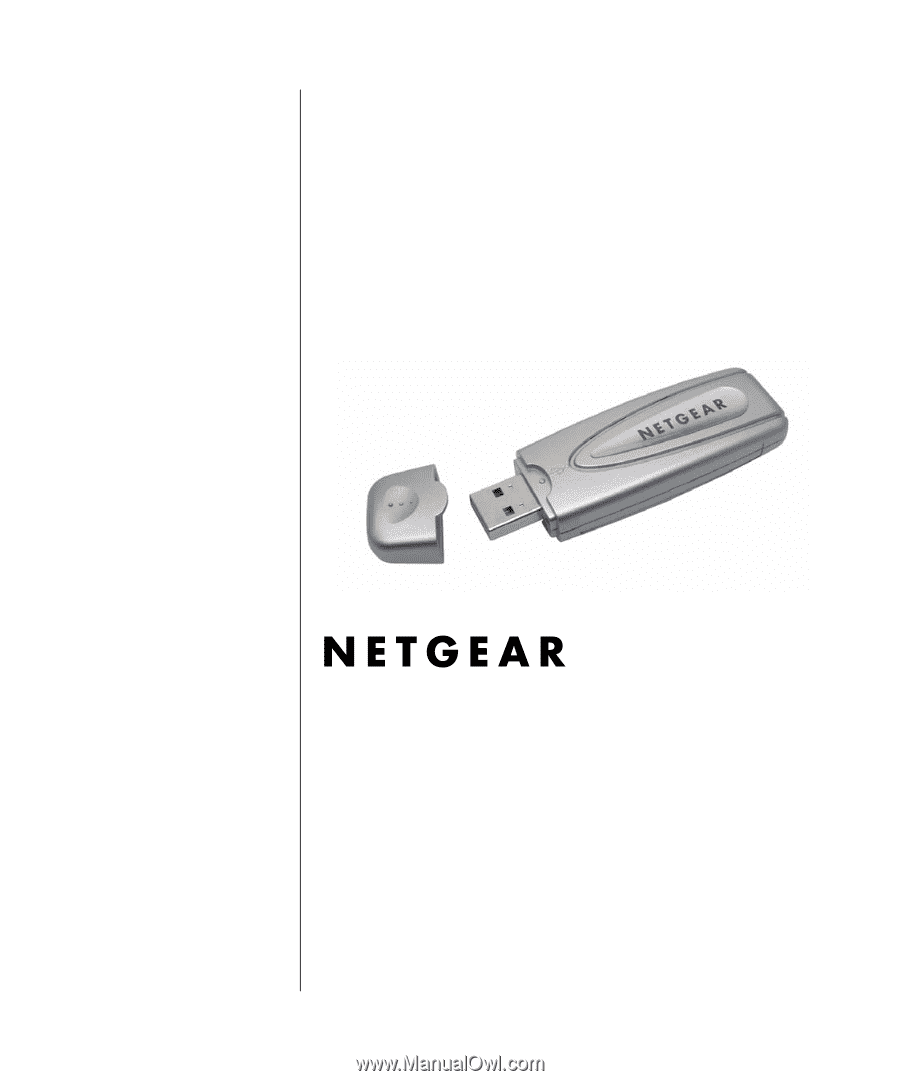
202-10026-01
202-10026-01
Version 2.0
May 2004
NETGEAR
, Inc.
4500 Great America Parkway
Santa Clara, CA 95054 USA
User Manual for the
NETGEAR 54 Mbps
Wireless USB 2.0 Adapter
WG111