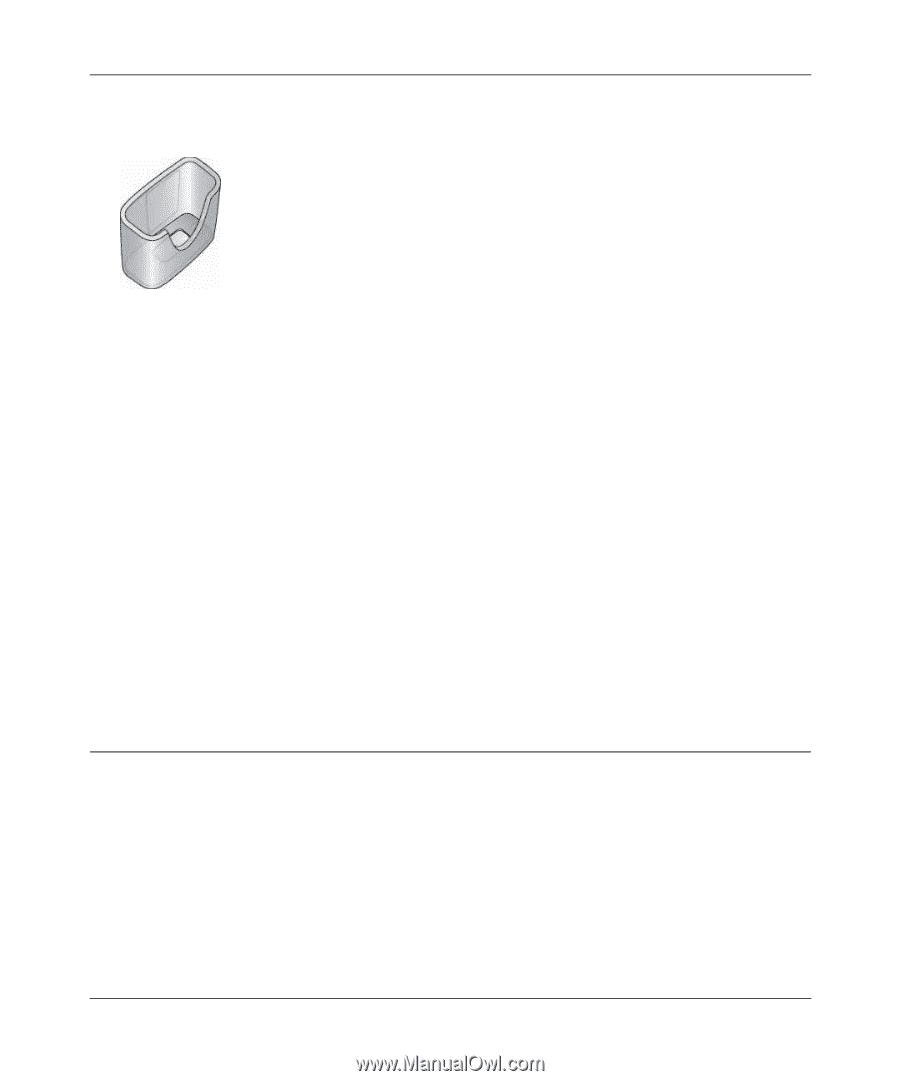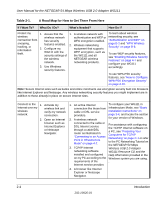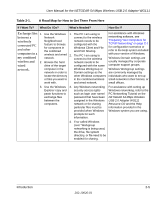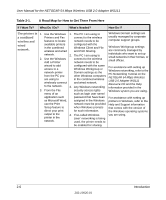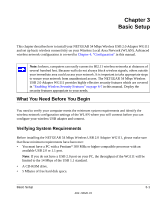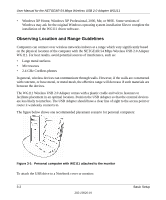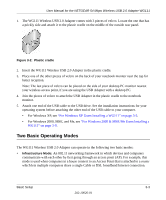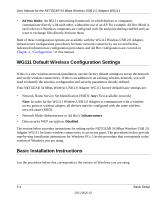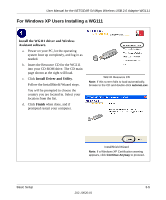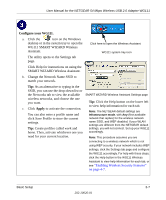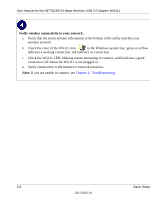Netgear Wg111v2 WG111v2 User Manual - Page 23
Two Basic Operating Modes, For Windows XP Users Installing a WG111 - windows 8
 |
UPC - 012495805855
View all Netgear Wg111v2 manuals
Add to My Manuals
Save this manual to your list of manuals |
Page 23 highlights
User Manual for the NETGEAR 54 Mbps Wireless USB 2.0 Adapter WG111 1. The WG111 Wireless USB 2.0 Adapter comes with 3 pieces of velcro. Locate the one that has a prickly side and attach it to the plastic cradle on the middle of the outside rear panel. Figure 3-2: Plastic cradle 2. Insert the WG111 Wireless USB 2.0 Adapter in the plastic cradle. 3. Place one of the other pieces of velcro on the back of your notebook monitor near the top for better reception. Note: The last piece of velcro can be placed on the side of your desktop PC monitor nearest your wireless access point, if you are using the USB Adapter with a desktop PC. 4. Join the pieces of velcro to attach the USB Adapter in the plastic cradle to the notebook monitor. 5. Attach one end of the USB cable to the USB drive. See the installation instructions for your operating system before attaching the other end of the USB cable to your computer. • For Windows XP, see "For Windows XP Users Installing a WG111" on page 3-5. • For Windows 2000, 98SE, and Me, see "For Windows 2000 & 98SE/Me Users Installing a WG111" on page 3-9. Two Basic Operating Modes The WG111 Wireless USB 2.0 Adapter can operate in the following two basic modes: • Infrastructure Mode: An 802.11 networking framework in which devices and computers communicate with each other by first going through an access point (AP). For example, this mode is used when computers in a house connect to an Access Point that is attached to a router which lets multiple computers share a single Cable or DSL broadband Internet connection. Basic Setup 3-3 202-10026-01