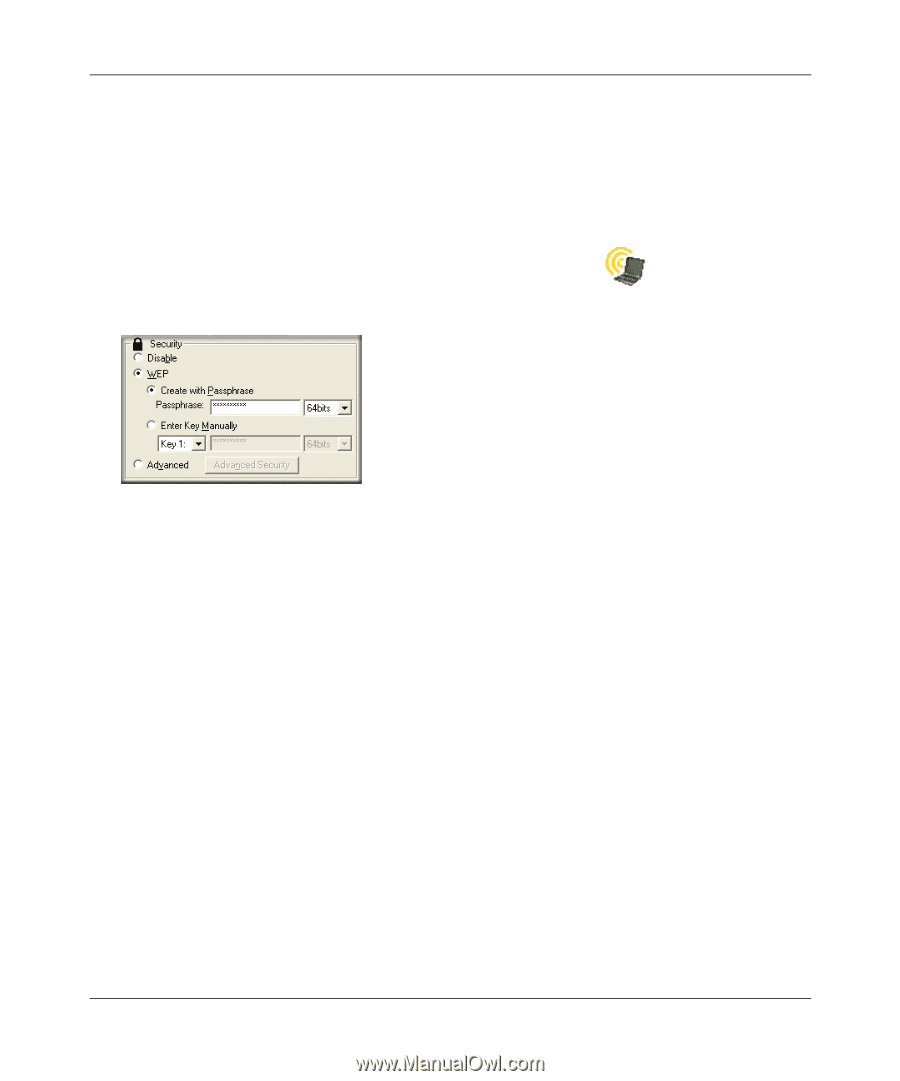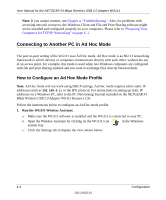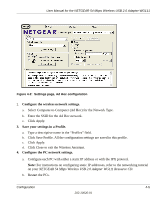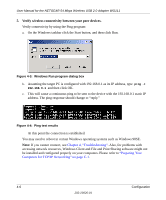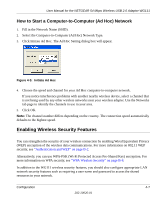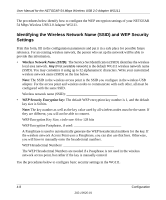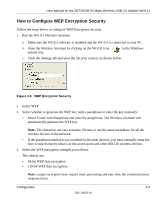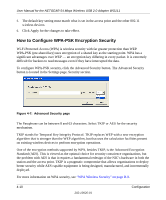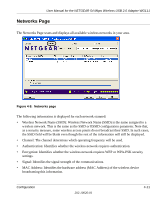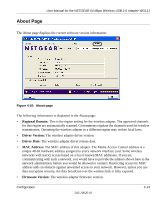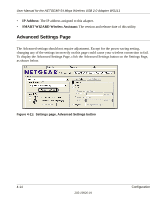Netgear Wg111v2 WG111v2 User Manual - Page 43
How to Con WEP Encryption Security, Run the WG111 Wireless Assistant. - software windows 7
 |
UPC - 012495805855
View all Netgear Wg111v2 manuals
Add to My Manuals
Save this manual to your list of manuals |
Page 43 highlights
User Manual for the NETGEAR 54 Mbps Wireless USB 2.0 Adapter WG111 How to Configure WEP Encryption Security Follow the steps below to configure WEP Encryption Security. 1. Run the WG111 Wireless Assistant. a. Make sure the WG111 software is installed and the WG111 is connected to your PC. b. Open the Wireless Assistant by clicking on the WG111 icon system tray. in the Windows c. Click the Settings tab and view the Security section, as shown below. Figure 4-6: WEP Encryption Security 2. Select WEP. 3. Select whether to generate the WEP key with a passphrase or enter the key manually: • Select Create with Passphrase and enter the passphrase. The Wireless Assistant will automatically generate the WEP key. Note: The characters are case sensitive. Be sure to use the same passphrase for all the wireless devices in the network. • If the passphrase method is not available in the other devices, you must manually enter the keys to match exactly what is in the access point and other 802.11b wireless devices. 4. Select the WEP encryption strength you will use. The choices are: • 64-bit WEP data encryption • 128-bit WEP data encryption Note: Larger encryption keys require more processing and may slow the communications response times. Configuration 4-9 202-10026-01