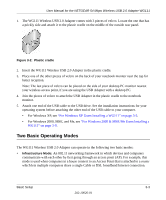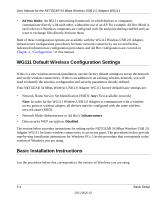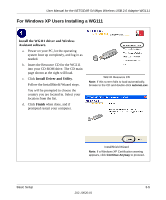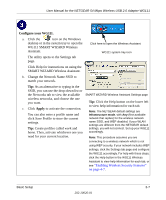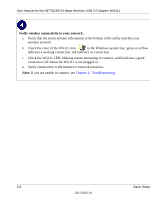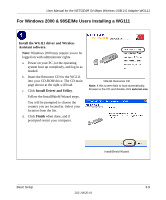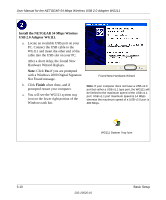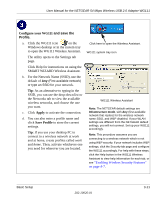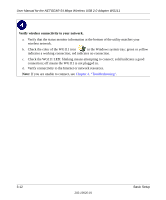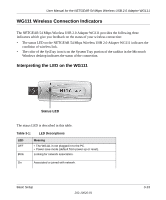Netgear Wg111v2 WG111v2 User Manual - Page 28
Verify wireless connectivity to your network., Troubleshooting
 |
UPC - 012495805855
View all Netgear Wg111v2 manuals
Add to My Manuals
Save this manual to your list of manuals |
Page 28 highlights
User Manual for the NETGEAR 54 Mbps Wireless USB 2.0 Adapter WG111 Verify wireless connectivity to your network. a. Verify that the status monitor information at the bottom of the utility matches your wireless network. b. Check the color of the WG111 icon in the Windows system tray: green or yellow indicates a working connection; red indicates no connection. c. Check the WG111 LED: blinking means attempting to connect; solid indicates a good connection; off means the WG111 is not plugged in. d. Verify connectivity to the Internet or network resources. Note: If you are unable to connect, see Chapter 4, "Troubleshooting". 3-8 Basic Setup 202-10026-01

User Manual for the NETGEAR 54 Mbps Wireless USB 2.0 Adapter WG111
3-8
Basic Setup
202-10026-01
Verify wireless connectivity to your network.
a.
Verify that the status monitor information at the bottom of the utility matches your
wireless network.
b.
Check the color of the WG111 icon
in the Windows system tray: green or yellow
indicates a working connection; red indicates no connection.
c.
Check the WG111 LED: blinking means attempting to connect; solid indicates a good
connection; off means the WG111 is not plugged in.
d.
Verify connectivity to the Internet or network resources.
Note:
If you are unable to connect, see
Chapter 4, “Troubleshooting”
.