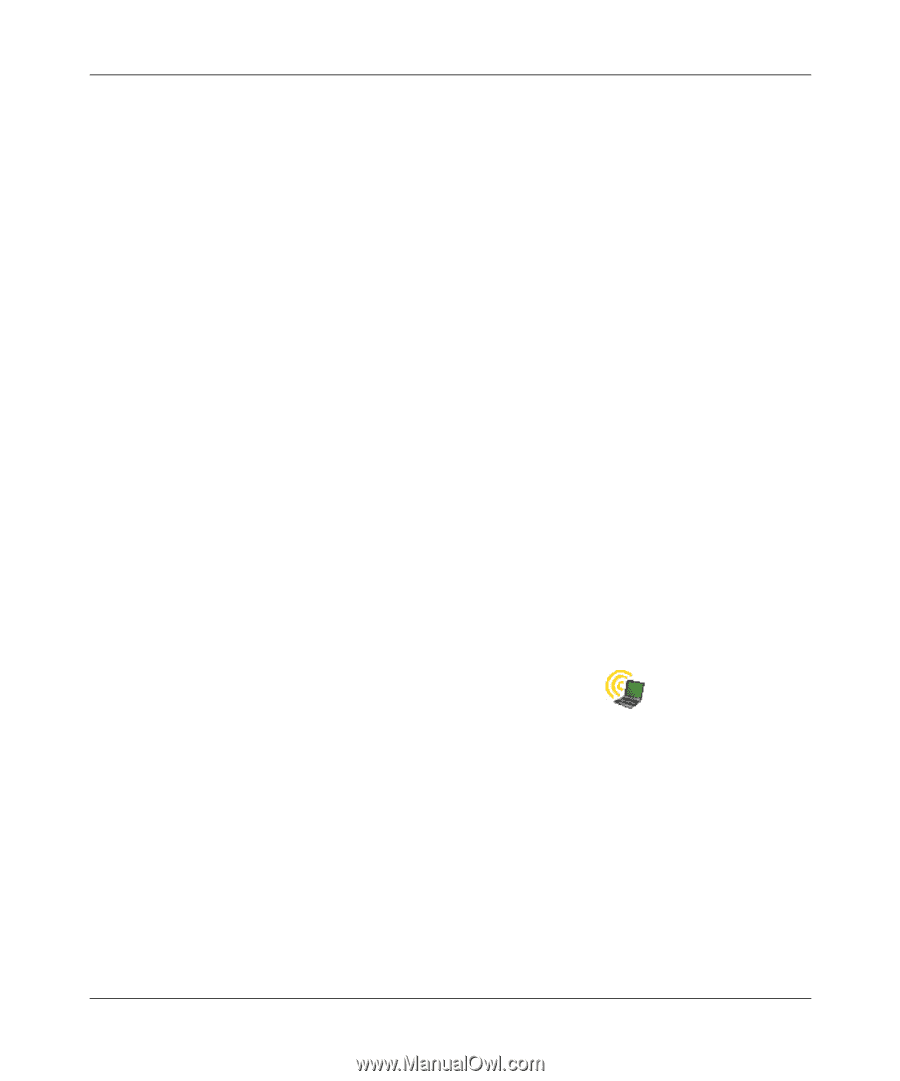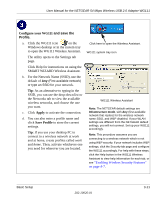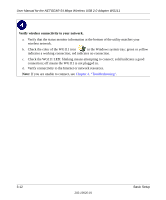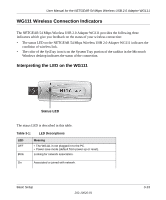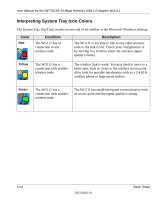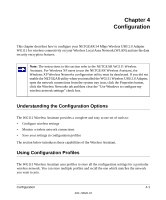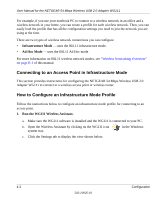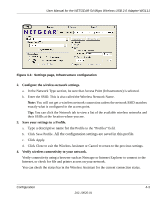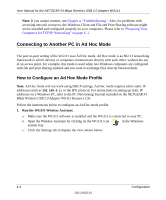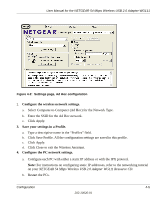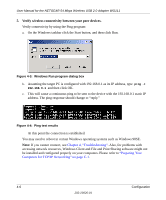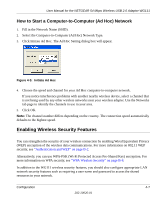Netgear Wg111v2 WG111v2 User Manual - Page 36
Connecting to an Access Point in Infrastructure Mode, How to Con an Infrastructure Mode Profile - adapter installation software
 |
UPC - 012495805855
View all Netgear Wg111v2 manuals
Add to My Manuals
Save this manual to your list of manuals |
Page 36 highlights
User Manual for the NETGEAR 54 Mbps Wireless USB 2.0 Adapter WG111 For example, if you use your notebook PC to connect to a wireless network in an office and a wireless network in your home, you can create a profile for each wireless network. Then, you can easily load the profile that has all the configuration settings you need to join the network you are using at the time. There are two types of wireless network connections you can configure: • Infrastructure Mode - uses the 802.11 infrastructure mode. • Ad Hoc Mode - uses the 802.11 Ad Hoc mode For more information on 802.11 wireless network modes, see "Wireless Networking Overview" on page B-1 of this manual. Connecting to an Access Point in Infrastructure Mode This section provides instructions for configuring the NETGEAR 54 Mbps Wireless USB 2.0 Adapter WG111 to connect to a wireless access point or wireless router. How to Configure an Infrastructure Mode Profile Follow the instructions below to configure an infrastructure mode profile for connecting to an access point. 1. Run the WG111 Wireless Assistant. a. Make sure the WG111 software is installed and the WG111 is connected to your PC. b. Open the Wireless Assistant by clicking on the WG111 icon system tray. in the Windows c. Click the Settings tab to display the view shown below. 4-2 Configuration 202-10026-01