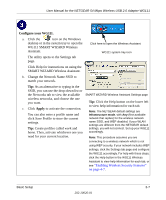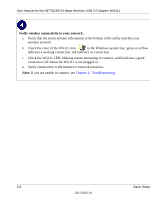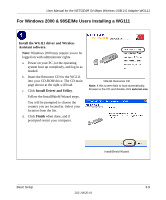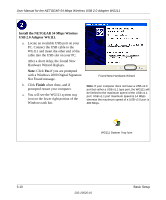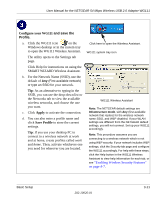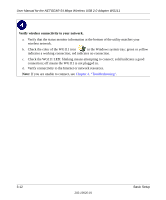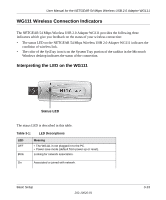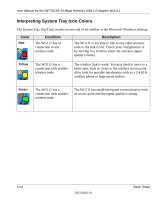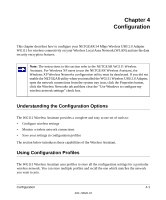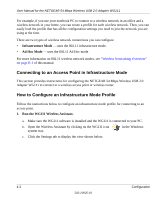Netgear Wg111v2 WG111v2 User Manual - Page 31
Con your WG111, Apply, Save Profile, and save the, Profile - not working
 |
UPC - 012495805855
View all Netgear Wg111v2 manuals
Add to My Manuals
Save this manual to your list of manuals |
Page 31 highlights
User Manual for the NETGEAR 54 Mbps Wireless USB 2.0 Adapter WG111 Configure your WG111 and save the Profile. a. Click the WG111 icon on the Windows desktop or in the system tray to open the WG111 Wireless Assistant. The utility opens to the Settings tab page. Click Help for instructions on using the SMART WIZARD Wireless Assistant. b. For the Network Name (SSID), use the default of Any (First available network) or type an SSID for your network. Tip: As an alternative to typing in the SSID, you can use the drop-down list or the Networks tab to view the available wireless networks, and choose the one you want. c. Click Apply to activate the connection. d. You can also enter a profile name and click Save Profile to store the current settings. Tip: If you use your desktop PC to connect to a wireless network at work and at home, create profiles called work and home. Then, activate whichever one you need for wherever you are located. Click here to open the Wireless Assistant. WG111 system tray icon WG111 Wireless Assistant Note: The NETGEAR default settings are Infrastructure mode, with Any (first available network that replies) for the wireless network name SSID, and WEP disabled. If your WLAN settings are different from the NETGEAR default settings, you will not connect. Set up your WG111 accordingly. Note: This procedure assumes you are connecting to a wireless network which is not using WEP security. If your network includes WEP settings, click the Security tab page and configure the WG111 accordingly. For help with these steps, click the Help button in the WG111 Wireless Assistant to view help information for each tab, or see "Enabling Wireless Security Features" on page 4-7. Basic Setup 202-10026-01 3-11