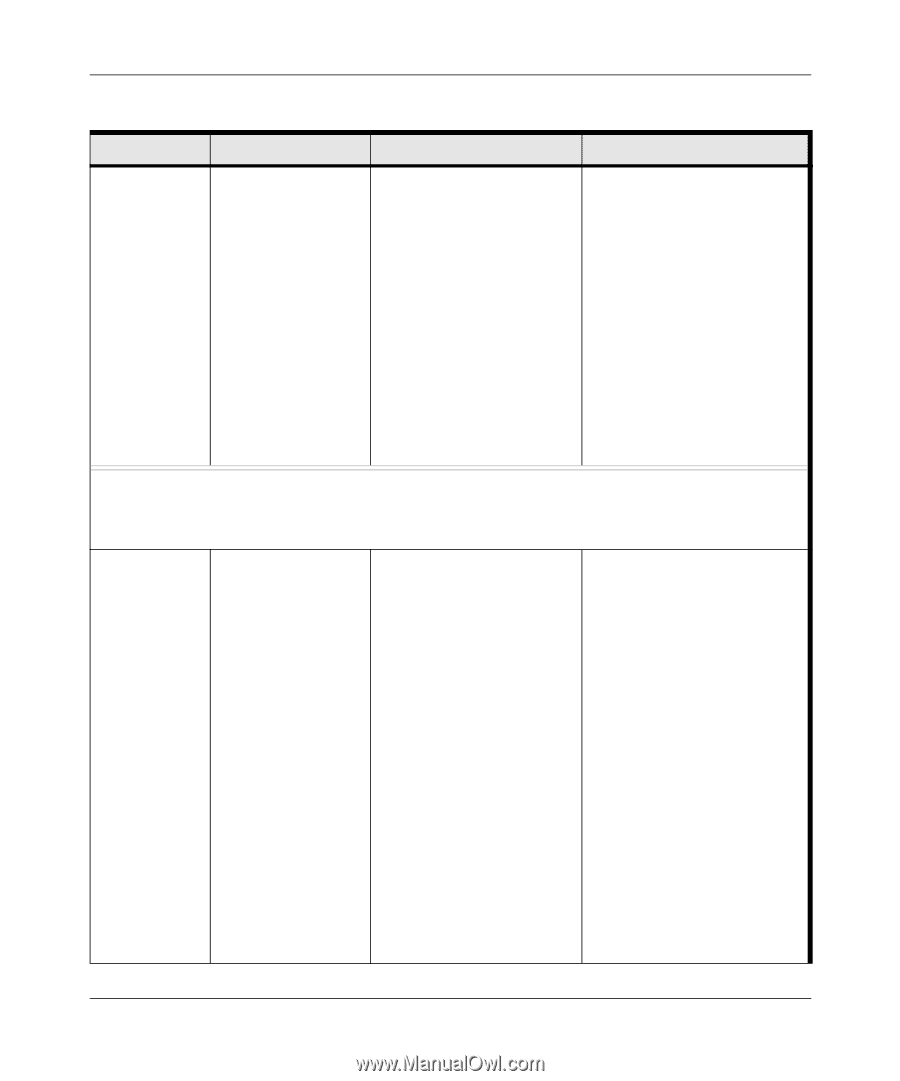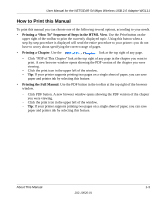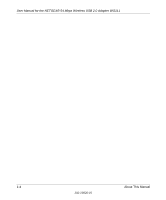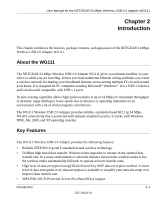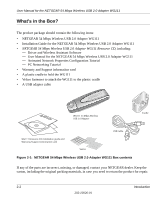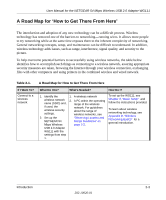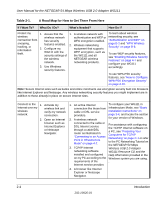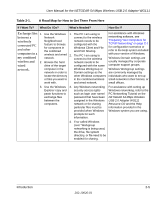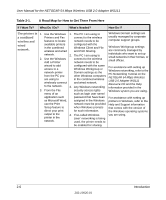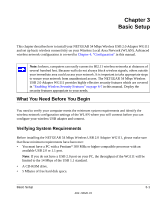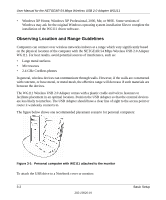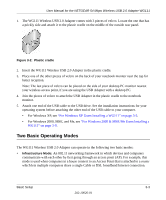Netgear Wg111v2 WG111v2 User Manual - Page 18
Table 2-1., A Road Map for How to Get There From Here, If I Want To?, What Do I Do?, What's Needed? - installation software
 |
UPC - 012495805855
View all Netgear Wg111v2 manuals
Add to My Manuals
Save this manual to your list of manuals |
Page 18 highlights
User Manual for the NETGEAR 54 Mbps Wireless USB 2.0 Adapter WG111 Table 2-1. A Road Map for How to Get There From Here If I Want To? What Do I Do? What's Needed? How Do I? Protect my 1. Assure that the 1. A wireless network with To learn about wireless wireless wireless network authentication and WEP or networking security, see connection from has security WPA encryption enabled. "Authentication and WEP" on snooping, hacking, or information theft. features enabled. 2. Wireless networking 2. Configure my equipment that supports WG111 with the WEP encryption, such as security settings of the WG111 and all the wireless NETGEAR wireless network. networking products. page B-2 and "WPA Wireless Security" on page B-8. To use WEP security features, see "Enabling Wireless Security Features" on page 4-7 and configure your WG111 3. Use Windows accordingly. security features. To use WPA-PSK security features, see "How to Configure WPA-PSK Encryption Security" on page 4-10. Note: Secure Internet sites such as banks and online merchants use encryption security built into browsers like Internet Explorer and Netscape. Any wireless networking security features you might implement are in addition to those already in place on secure Internet sites. Connect to the 1. Activate my Internet over my wireless link and wireless verify my network network. connection. 2. Open an Internet browser such as Internet Explorer or Netscape Navigator. 1. An active Internet To configure your WG111 in connection like those from Infrastructure Mode, see "Basic cable or DSL service Installation Instructions" on providers. page 3-4, and locate the section 2. A wireless network for your version of Windows. connected to the cable or DSL Internet service through a cable/DSL router as illustrated in "Connecting to an Access Point in Infrastructure Mode" on page 4-2. For assistance with configuring the TCP/IP Internet software on a PC, see "Preparing Your Computers for TCP/IP Networking" on page C-1 or refer to the PC Networking Tutorial on the NETGEAR 54 Mbps 3. TCP/IP Internet Wireless USB 2.0 Adapter networking software WG111 Resource CD and the installed and configured Help information provided in the on my PC according to the Windows system you are using. requirements of the . Internet service provider. 4. A browser like Internet Explorer or Netscape Navigator. 2-4 Introduction 202-10026-01