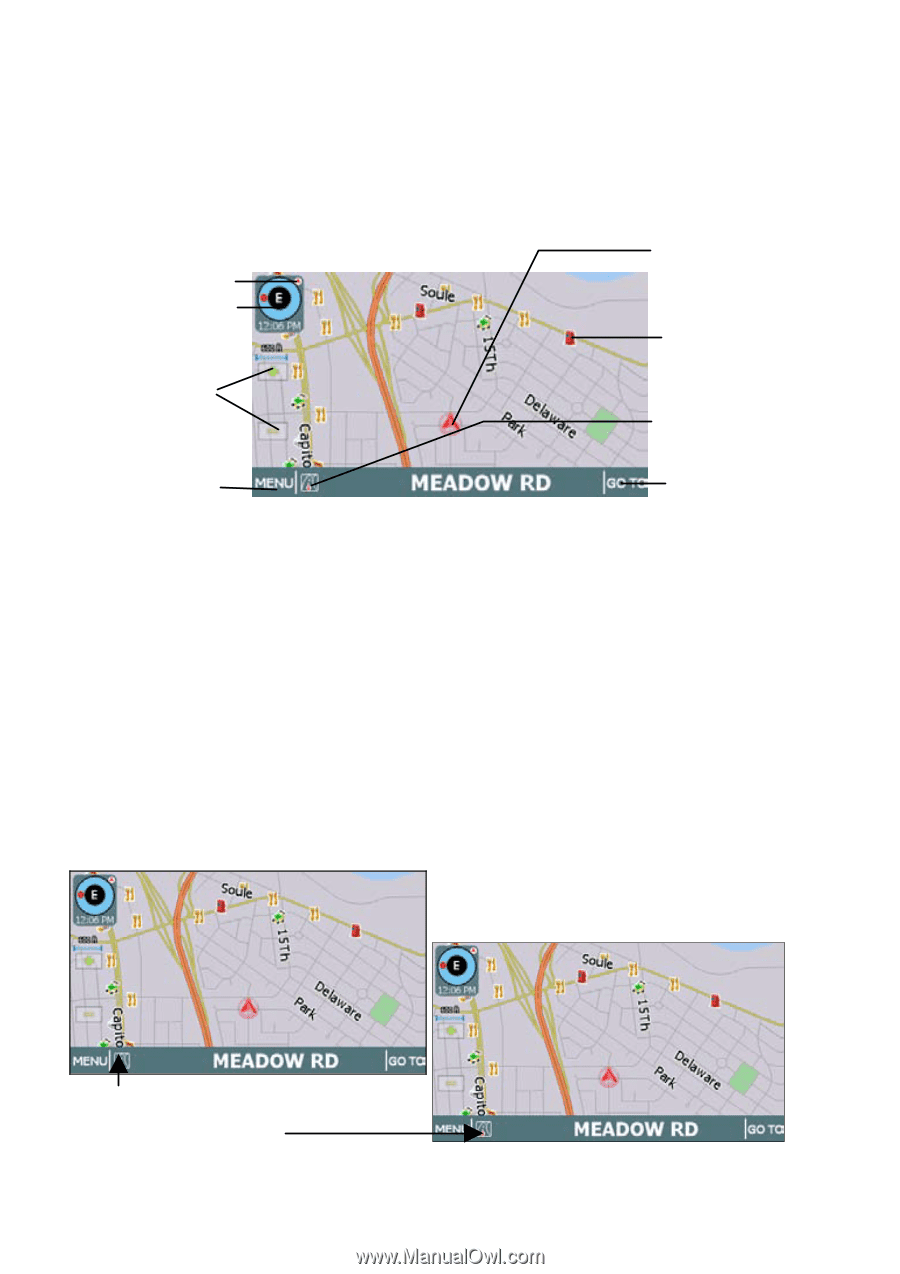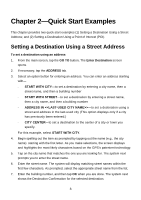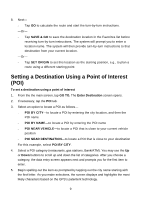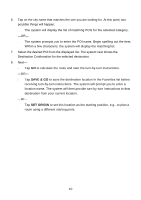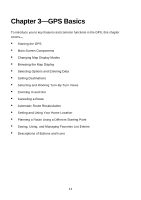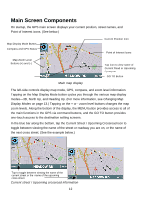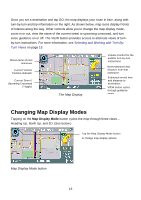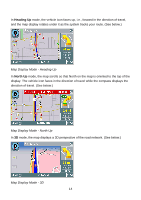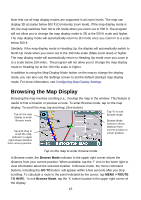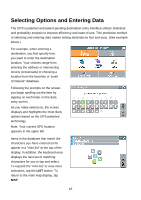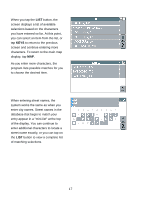Nextar Q4-04 User Guide - Page 12
Main Screen Components
 |
UPC - 714129880886
View all Nextar Q4-04 manuals
Add to My Manuals
Save this manual to your list of manuals |
Page 12 highlights
Main Screen Components On startup, the GPS main screen displays your current position, street names, and Point of Interest icons. (See below.) Map Display Mode Button Compass and GPS Status Current Position Icon Point of Interest Icons Map Zoom Level Buttons (+) and (-) Tap icon to view name of Current Road or Upcoming Crossroad GO TO Button Main map display The left-side controls display map mode, GPS, compass, and zoom level information. Tapping on the Map Display Mode button cycles you through the various map display modes-3D, North Up, and Heading Up. (For more information, see Changing Map Display Modes on page 13.) Tapping on the + or - zoom level buttons changes the map zoom levels. Along the bottom of the display, the MENU button provides access to all of the main functions in the GPS via command buttons, and the GO TO button provides one-touch access to the destination setting screens. In the blue bar along the bottom, tap the Current Street / Upcoming Crossroad icon to toggle between viewing the name of the street or roadway you are on, or the name of the next cross street. (See the example below.) Tap to toggle between viewing the name of the current street or the name of the upcoming cross street. Current street / Upcoming crossroad information 12