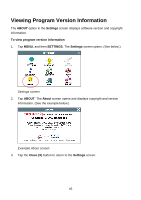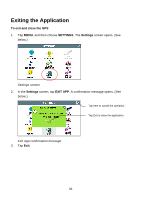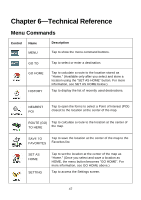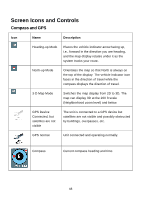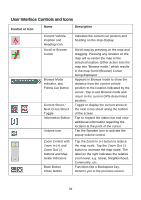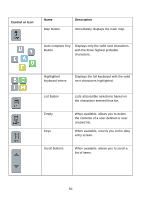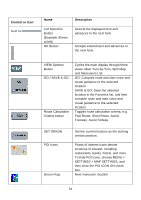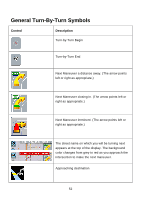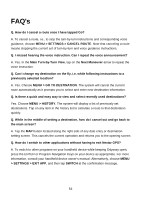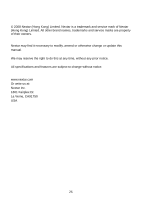Nextar Q4-04 User Guide - Page 50
Control or Icon, Description
 |
UPC - 714129880886
View all Nextar Q4-04 manuals
Add to My Manuals
Save this manual to your list of manuals |
Page 50 highlights
Control or Icon Name Map Button Description Immediately displays the main map. Auto-complete Key Button Displays only the valid next characters with the three highest probable characters. Highlighted keyboard letters Displays the full keyboard with the valid next characters highlighted. List Button Lists all possible selections based on the characters entered thus far. Empty Keys When available, allows you to delete the contents of a user-defined or usercreated list. When available, returns you to the data entry screen. Scroll Buttons When available, allows you to scroll a list of items. 50

50
Control or Icon
Name
Description
Map Button
Immediately displays the main map.
Auto-complete Key
Button
Displays only the valid next characters
with the three highest probable
characters.
Highlighted
keyboard letters
Displays the full keyboard with the valid
next characters highlighted.
List Button
Lists all possible selections based on
the characters entered thus far.
Empty
When available, allows you to delete
the contents of a user-defined or user-
created list.
Keys
When available, returns you to the data
entry screen.
Scroll Buttons
When available, allows you to scroll a
list of items.