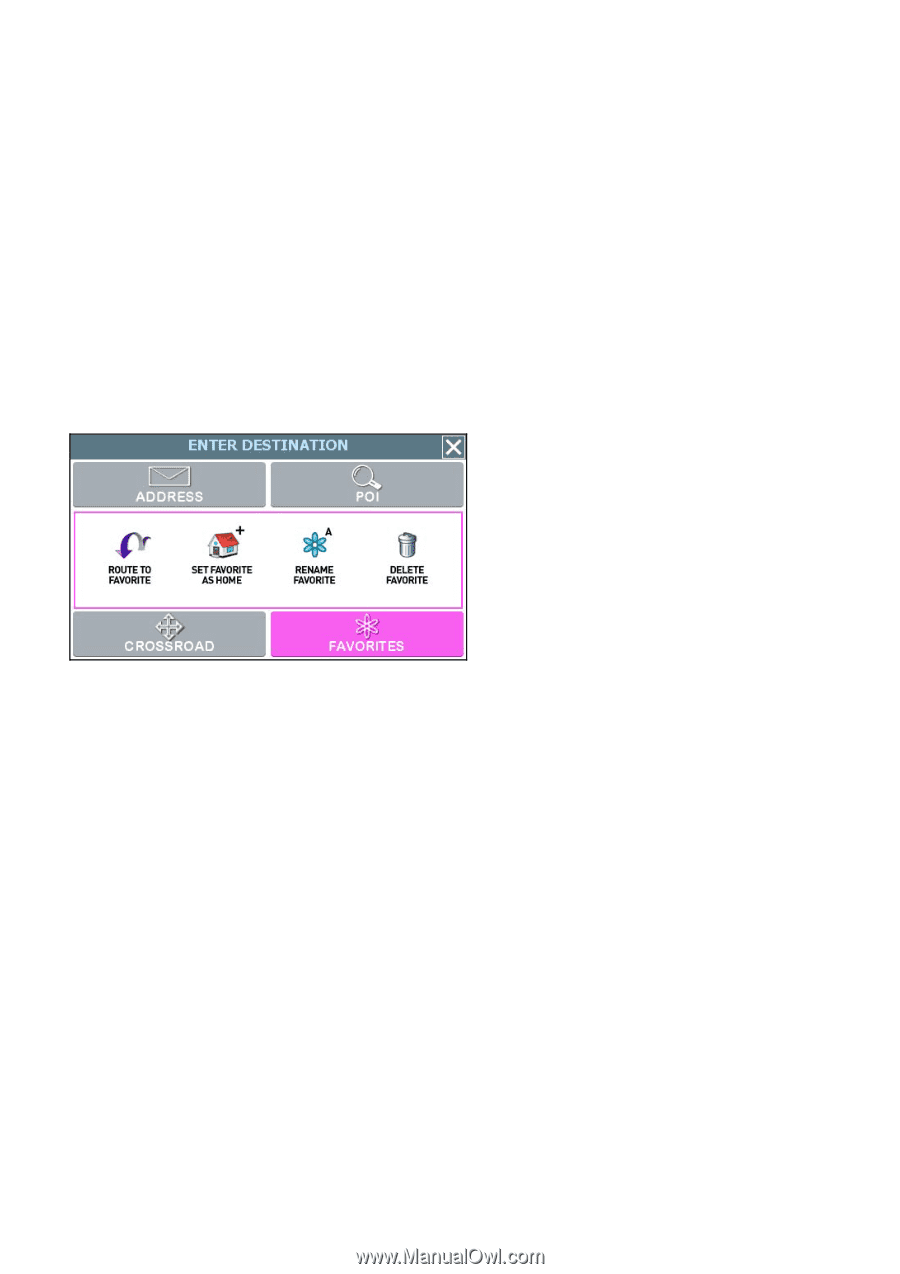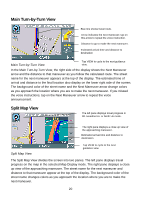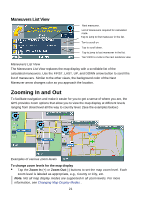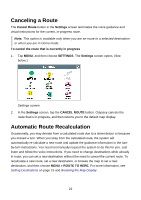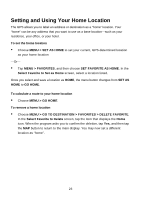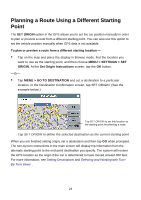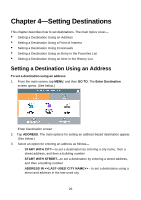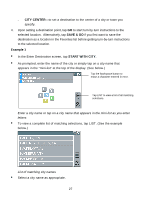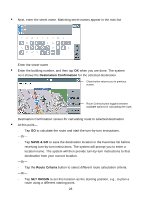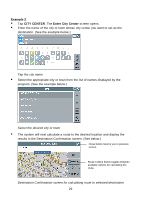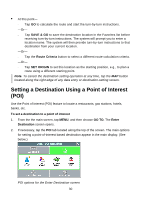Nextar Q4-04 User Guide - Page 25
Managing Favorites
 |
UPC - 714129880886
View all Nextar Q4-04 manuals
Add to My Manuals
Save this manual to your list of manuals |
Page 25 highlights
Managing Favorites To store a location as a destination in the GPS Favorites list- • Set a destination and then tap SAVE & GO. As prompted, enter a location name, and then tap OK. -Or- • Browse to a location on the map, tap MENU and then tap SAVE TO FAVORITES. To use and manage location names in the Favorites list, tap MENU. In the ENTER DESTINATION screen, tap FAVORITES. (See below.) Favorites options To calculate a route to a location name in the Favorites list • Tap ROUTE TO FAVORITE. In the Select Favorite to Route To screen, select a location. At the confirmation screen, tap GO. To set a location or destination as Home • Tap SET FAVORITE AS HOME. In the Select Favorite to Set as Home screen, select a location. To rename a location in the Favorites list • Tap RENAME FAVORITE. In the Select Favorite to Rename screen, select a location. As prompted, enter a new name for the selected location, and then tap OK. To delete a location from the Favorites list • Tap DELETE FAVORITE. In the Select Favorite to Delete screen, select the location you want to delete. When the program prompts you to confirm the deletion, tap Yes. Otherwise, tap No to cancel the operation. 25