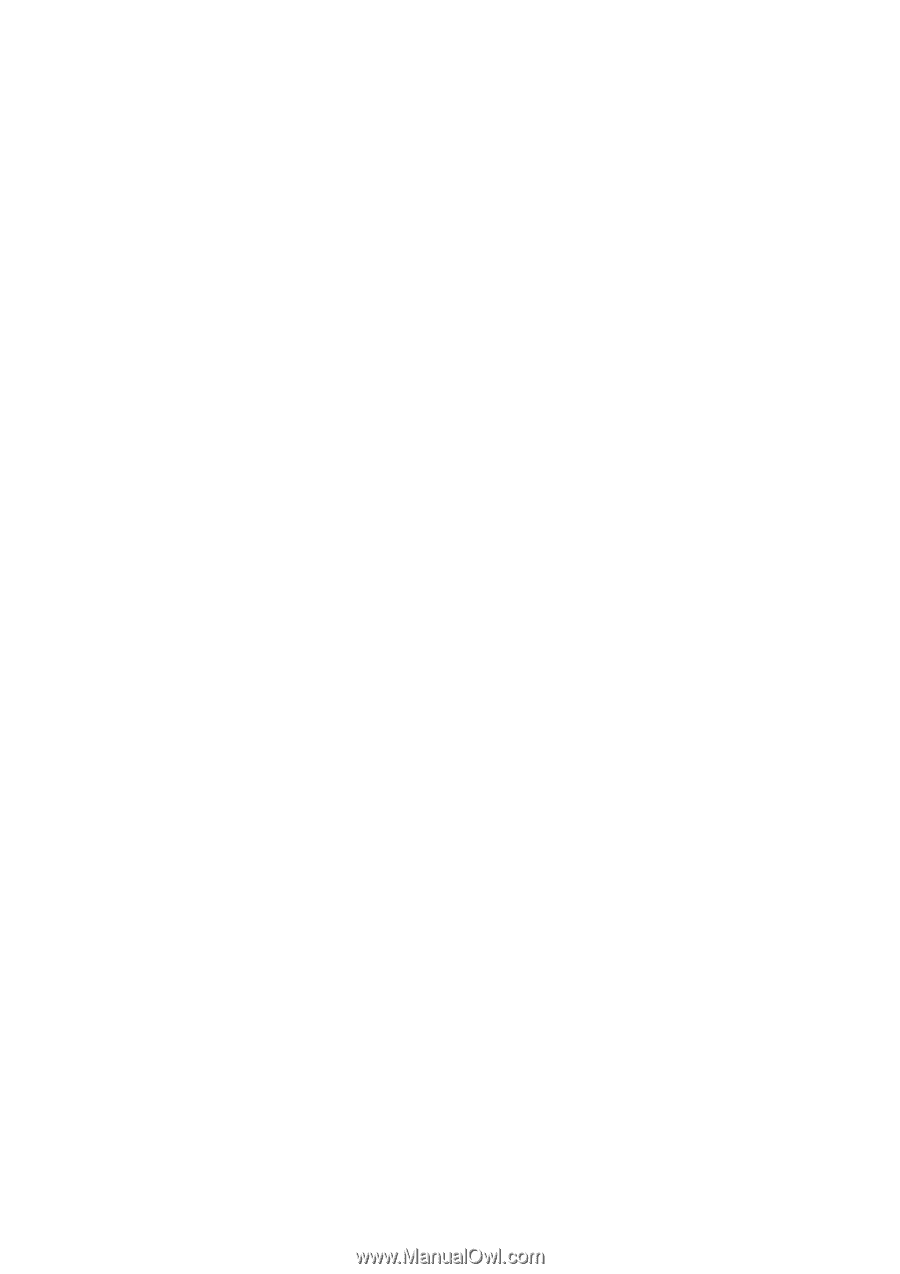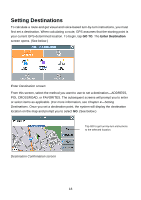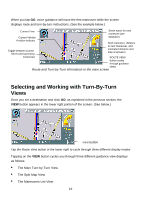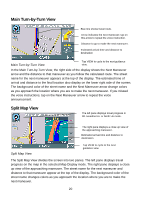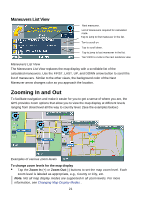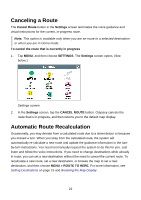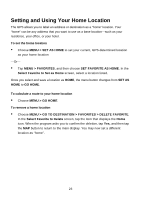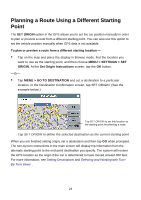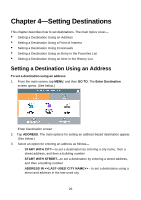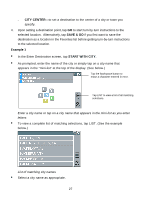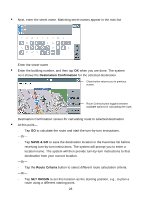Nextar Q4-04 User Guide - Page 23
Setting and Using Your Home Location
 |
UPC - 714129880886
View all Nextar Q4-04 manuals
Add to My Manuals
Save this manual to your list of manuals |
Page 23 highlights
Setting and Using Your Home Location The GPS allows you to label an address or destination as a "home" location. Your "home" can be any address that you want to use as a base location-such as your residence, your office, or your hotel. To set the home location • Choose MENU > SET AS HOME to set your current, GPS-determined location as your home location -Or- • Tap MENU > FAVORITES, and then choose SET FAVORITE AS HOME. In the Select Favorite to Set as Home screen, select a location listed. Once you select and save a location as HOME, the menu button changes from SET AS HOME to GO HOME. To calculate a route to your home location • Choose MENU > GO HOME. To remove a home location • Choose MENU > GO TO DESTINATION > FAVORITES > DELETE FAVORITE. In the Select Favorite to Delete screen, tap the item that displays the Home icon. When the program asks you to confirm the deletion, tap Yes, and then tap the MAP button to return to the main display. You may now set a different location as "home". 23