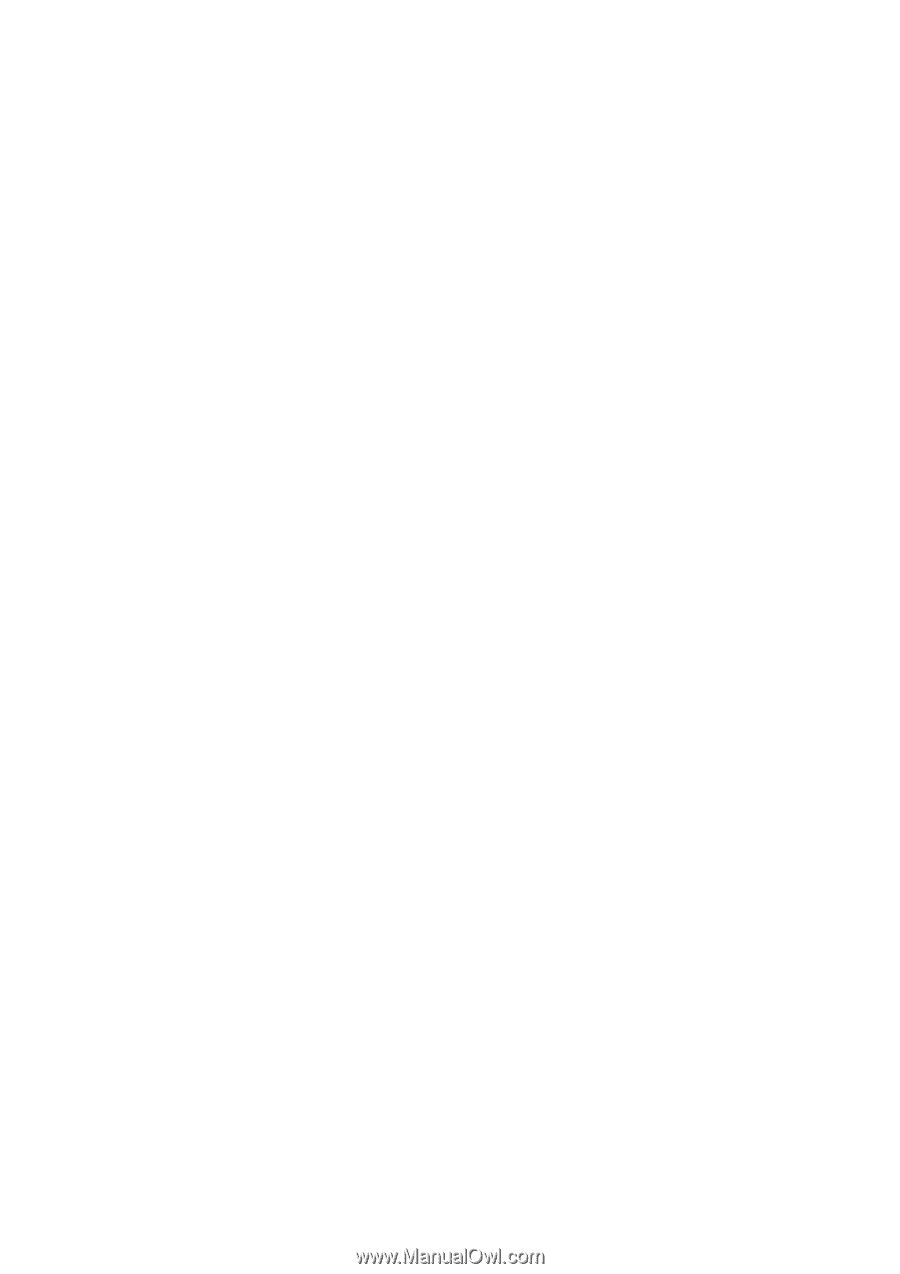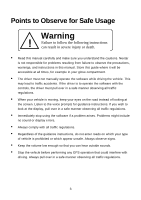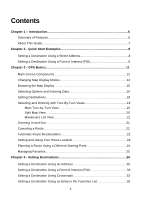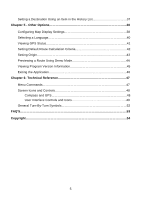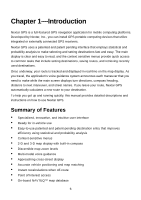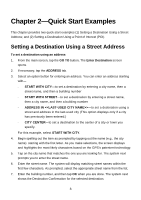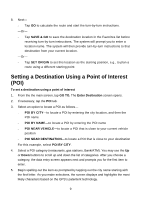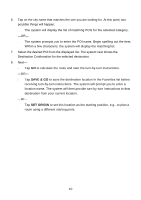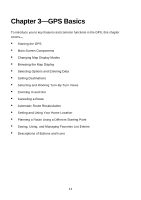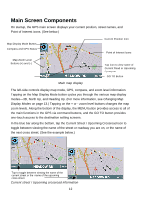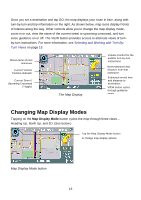Nextar Q4-04 User Guide - Page 8
Quick Start Examples - gps
 |
UPC - 714129880886
View all Nextar Q4-04 manuals
Add to My Manuals
Save this manual to your list of manuals |
Page 8 highlights
Chapter 2-Quick Start Examples This chapter provides two quick start examples (1) Setting a Destination Using a Street Address; and (2) Setting a Destination Using a Point of Interest (POI). Setting a Destination Using a Street Address To set a destination using an address 1. From the main screen, tap the GO TO button. The Enter Destination screen opens. 2. If necessary, tap the ADDRESS tab. 3. Select an option button for entering an address. You can enter an address starting with- - START WITH CITY-to set a destination by entering a city name, then a street name, and then a building number - START WITH STREET-to set a destination by entering a street name, then a city name, and then a building number - ADDRESS IN -to set a destination using a street and address in the last-used city (This option displays only if a city has previously been entered.) - CITY CENTER-to set a destination to the center of a city or town you specify. For this example, select START WITH CITY. 4. Begin spelling out the item as prompted by tapping out the name (e.g., the city name) starting with the first letter. As you make selections, the screen displays and highlights the most likely characters based on the GPS's patentent technology. 5. Tap on the city name that matches the one you are looking for. The system next prompts you to enter the street name. 6. Enter the street name. The system will display matching street names within the first few characters. As prompted, select the appropriate street name from the list. 7. Enter the building number, and then tap OK when you are done. The system next shows the Destination Confirmation for the selected destination. 8